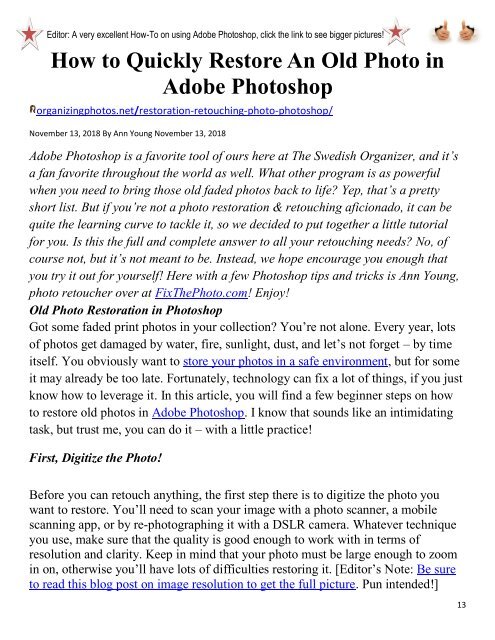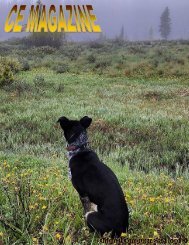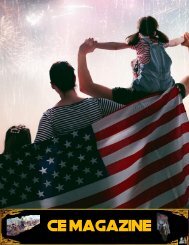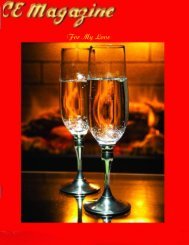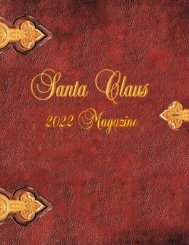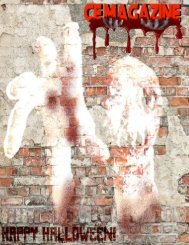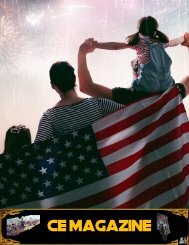You also want an ePaper? Increase the reach of your titles
YUMPU automatically turns print PDFs into web optimized ePapers that Google loves.
Editor: A very ex<strong>ce</strong>llent How-To on using Adobe Photoshop, click the link to see bigger pictures!<br />
How to Quickly Restore An Old Photo in<br />
Adobe Photoshop<br />
organizingphotos.net/restoration-retouching-photo-photoshop/<br />
November 13, 2018 By Ann Young November 13, 2018<br />
Adobe Photoshop is a favorite tool of ours here at The Swedish Organizer, and it’s<br />
a fan favorite throughout the world as well. What other program is as powerful<br />
when you need to bring those old faded photos back to life? Yep, that’s a pretty<br />
short list. But if you’re not a photo restoration & retouching aficionado, it can be<br />
quite the learning curve to tackle it, so we decided to put together a little tutorial<br />
for you. Is this the full and complete answer to all your retouching needs? No, of<br />
course not, but it’s not meant to be. Instead, we hope encourage you enough that<br />
you try it out for yourself! Here with a few Photoshop tips and tricks is Ann Young,<br />
photo retoucher over at FixThePhoto.com! Enjoy!<br />
Old Photo Restoration in Photoshop<br />
Got some faded print photos in your collection? You’re not alone. Every year, lots<br />
of photos get damaged by water, fire, sunlight, dust, and let’s not forget – by time<br />
itself. You obviously want to store your photos in a safe environment, but for some<br />
it may already be too late. Fortunately, technology can fix a lot of things, if you just<br />
know how to leverage it. In this article, you will find a few beginner steps on how<br />
to restore old photos in Adobe Photoshop. I know that sounds like an intimidating<br />
task, but trust me, you can do it – with a little practi<strong>ce</strong>!<br />
First, Digitize the Photo!<br />
Before you can retouch anything, the first step there is to digitize the photo you<br />
want to restore. You’ll need to scan your image with a photo scanner, a mobile<br />
scanning app, or by re-photographing it with a DSLR camera. Whatever technique<br />
you use, make sure that the quality is good enough to work with in terms of<br />
resolution and clarity. Keep in mind that your photo must be large enough to zoom<br />
in on, otherwise you’ll have lots of difficulties restoring it. [Editor’s Note: Be sure<br />
to read this blog post on image resolution to get the full picture. Pun intended!]<br />
13