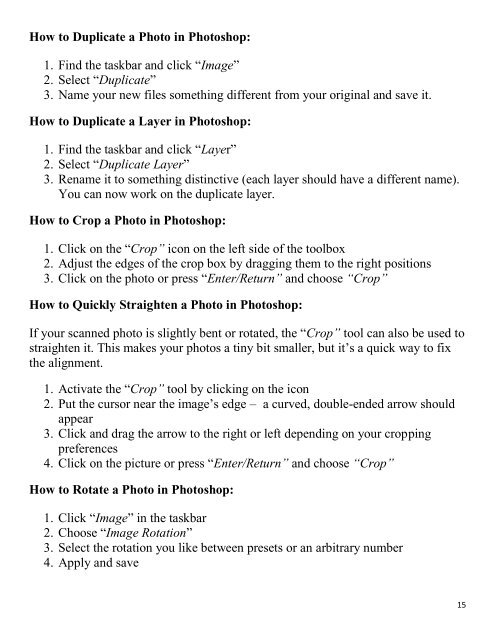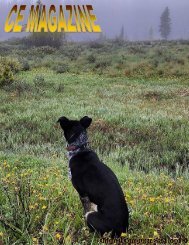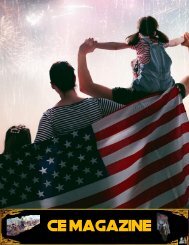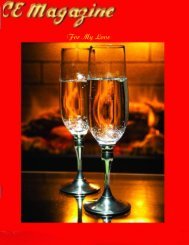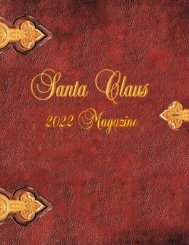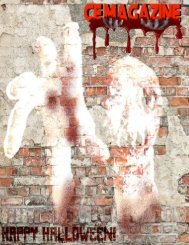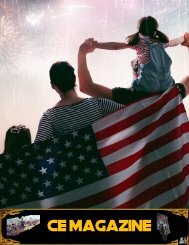You also want an ePaper? Increase the reach of your titles
YUMPU automatically turns print PDFs into web optimized ePapers that Google loves.
How to Duplicate a Photo in Photoshop:<br />
1. Find the taskbar and click ―Image‖<br />
2. Select ―Duplicate‖<br />
3. Name your new files something different from your original and save it.<br />
How to Duplicate a Layer in Photoshop:<br />
1. Find the taskbar and click ―Layer‖<br />
2. Select ―Duplicate Layer‖<br />
3. Rename it to something distinctive (each layer should have a different name).<br />
You can now work on the duplicate layer.<br />
How to Crop a Photo in Photoshop:<br />
1. Click on the ―Crop” icon on the left side of the toolbox<br />
2. Adjust the edges of the crop box by dragging them to the right positions<br />
3. Click on the photo or press ―Enter/Return” and choose “Crop”<br />
How to Quickly Straighten a Photo in Photoshop:<br />
If your scanned photo is slightly bent or rotated, the ―Crop” tool can also be used to<br />
straighten it. This makes your photos a tiny bit smaller, but it’s a quick way to fix<br />
the alignment.<br />
1. Activate the ―Crop” tool by clicking on the icon<br />
2. Put the cursor near the image’s edge – a curved, double-ended arrow should<br />
appear<br />
3. Click and drag the arrow to the right or left depending on your cropping<br />
preferen<strong>ce</strong>s<br />
4. Click on the picture or press ―Enter/Return” and choose “Crop”<br />
How to Rotate a Photo in Photoshop:<br />
1. Click ―Image‖ in the taskbar<br />
2. Choose ―Image Rotation‖<br />
3. Select the rotation you like between presets or an arbitrary number<br />
4. Apply and save<br />
15