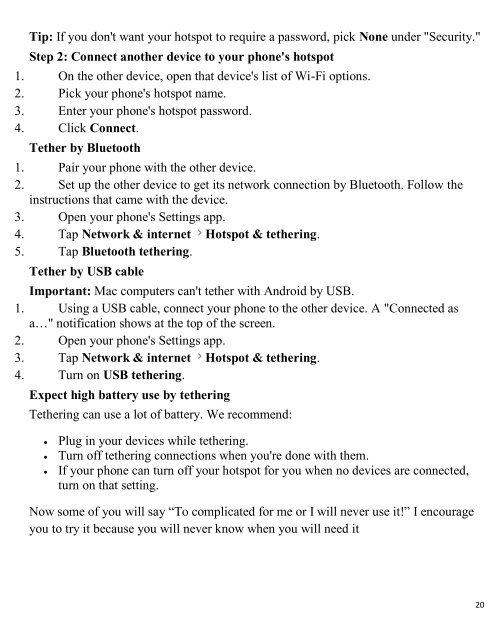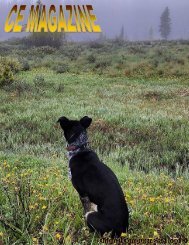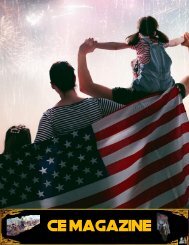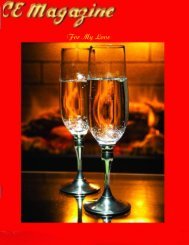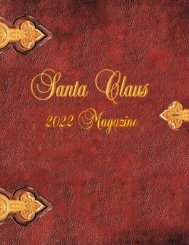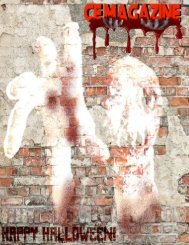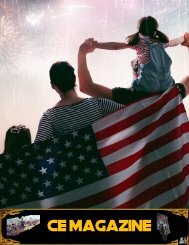ce magazine Anniversary 2019 issue
You also want an ePaper? Increase the reach of your titles
YUMPU automatically turns print PDFs into web optimized ePapers that Google loves.
Tip: If you don't want your hotspot to require a password, pick None under "Security."<br />
Step 2: Connect another devi<strong>ce</strong> to your phone's hotspot<br />
1. On the other devi<strong>ce</strong>, open that devi<strong>ce</strong>'s list of Wi-Fi options.<br />
2. Pick your phone's hotspot name.<br />
3. Enter your phone's hotspot password.<br />
4. Click Connect.<br />
Tether by Bluetooth<br />
1. Pair your phone with the other devi<strong>ce</strong>.<br />
2. Set up the other devi<strong>ce</strong> to get its network connection by Bluetooth. Follow the<br />
instructions that came with the devi<strong>ce</strong>.<br />
3. Open your phone's Settings app.<br />
4. Tap Network & internet Hotspot & tethering.<br />
5. Tap Bluetooth tethering.<br />
Tether by USB cable<br />
Important: Mac computers can't tether with Android by USB.<br />
1. Using a USB cable, connect your phone to the other devi<strong>ce</strong>. A "Connected as<br />
a…" notification shows at the top of the screen.<br />
2. Open your phone's Settings app.<br />
3. Tap Network & internet Hotspot & tethering.<br />
4. Turn on USB tethering.<br />
Expect high battery use by tethering<br />
Tethering can use a lot of battery. We recommend:<br />
<br />
<br />
<br />
Plug in your devi<strong>ce</strong>s while tethering.<br />
Turn off tethering connections when you're done with them.<br />
If your phone can turn off your hotspot for you when no devi<strong>ce</strong>s are connected,<br />
turn on that setting.<br />
Now some of you will say “To complicated for me or I will never use it!” I encourage<br />
you to try it because you will never know when you will need it<br />
20