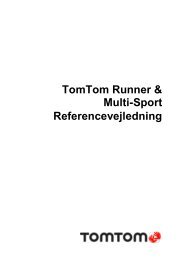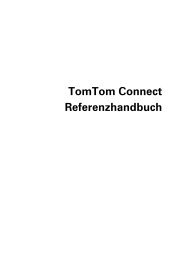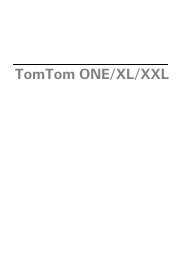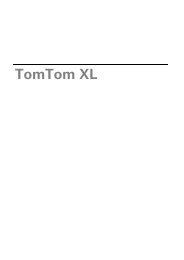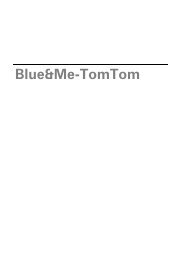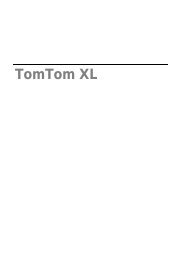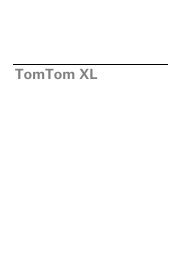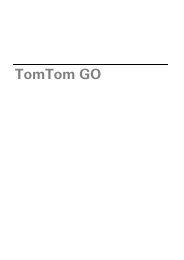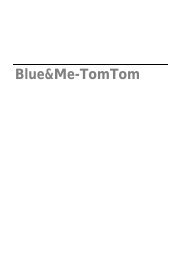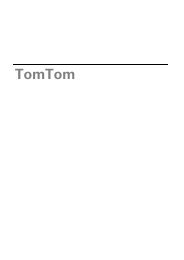TomTom Start series 20 Reference Guide
TomTom Start series 20 Reference Guide
TomTom Start series 20 Reference Guide
Create successful ePaper yourself
Turn your PDF publications into a flip-book with our unique Google optimized e-Paper software.
The Driving view<br />
About the Driving View<br />
When your <strong>TomTom</strong> <strong>Start</strong> device starts for the first time, you are shown the Driving View along<br />
with detailed information about your current position.<br />
Tap the centre of the screen at any time to open the Main Menu.<br />
You can choose the screen shown when you switch on your device by tapping Settings in the<br />
Main Menu, then tapping <strong>Start</strong>-up settings.<br />
The Driving View<br />
1. Zoom button - tap the magnifying glass to show buttons for zooming in and out.<br />
2. Quick menu - to enable the quick menu, tap Make your own menu in the Settings menu.<br />
3. Your current position.<br />
4. Road sign information or the next street name.<br />
5. Traffic sidebar. Tap the sidebar to open the Traffic menu.<br />
The traffic sidebar is only shown if your device has either a traffic subscription or an RDS-TMC<br />
Receiver connected. Traffic information is not available in all countries or regions.<br />
6. Battery level indicator.<br />
7. The time, your current speed and the speed limit, if known. To see the difference between<br />
your preferred arrival time and your estimated arrival time, check the Leeway checkbox in the<br />
Status bar settings.<br />
<strong>20</strong>