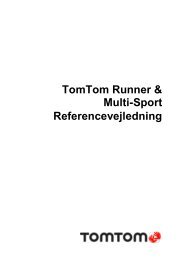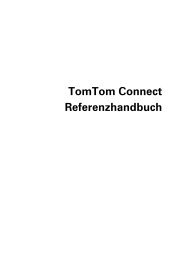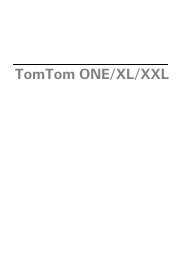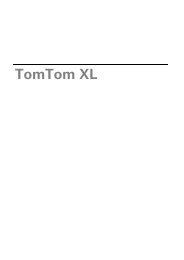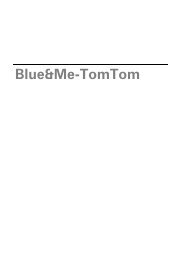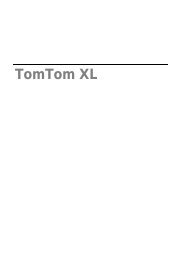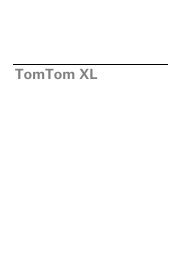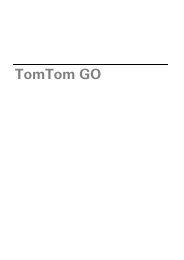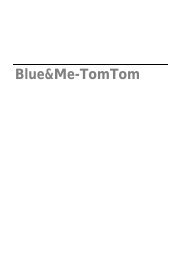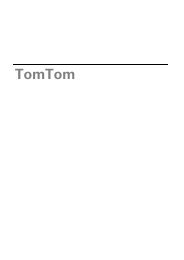TomTom Start series 20 Reference Guide
TomTom Start series 20 Reference Guide
TomTom Start series 20 Reference Guide
Create successful ePaper yourself
Turn your PDF publications into a flip-book with our unique Google optimized e-Paper software.
About My<strong>TomTom</strong><br />
My<strong>TomTom</strong> helps you manage the contents and services of your <strong>TomTom</strong> <strong>Start</strong> navigation<br />
device, as well as giving you access to the <strong>TomTom</strong> community. You log in to My<strong>TomTom</strong> on the<br />
<strong>TomTom</strong> website. It is a good idea to frequently connect your navigation device to My<strong>TomTom</strong> to<br />
ensure you always have the latest updates.<br />
Tip: We recommend using a broadband internet connection whenever you connect your<br />
navigation device to My<strong>TomTom</strong>.<br />
Setting up My<strong>TomTom</strong><br />
To set up My<strong>TomTom</strong>, do the following:<br />
1. Connect your computer to the internet.<br />
2. <strong>Start</strong> a browser and go to tomtom.com/getstarted.<br />
3. Click Download now.<br />
Your browser downloads the My<strong>TomTom</strong> support application, which you need to install on<br />
your computer in order to connect your device to My<strong>TomTom</strong>. Follow the instructions on the<br />
screen if you are asked questions while downloading.<br />
4. When prompted, connect your device to your computer using the USB cable. Then switch<br />
your device on.<br />
Important: You should plug the USB cable directly into a USB port on your computer and not into<br />
a USB hub or USB port on a keyboard or monitor.<br />
Once the My<strong>TomTom</strong> support application is installed, you can access My<strong>TomTom</strong> from the<br />
notification area on your desktop.<br />
Tip: When you connect your navigation device to your computer, My<strong>TomTom</strong> tells you if there<br />
are any updates for your device.<br />
8