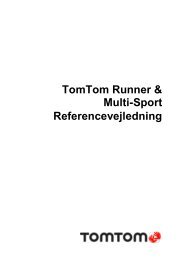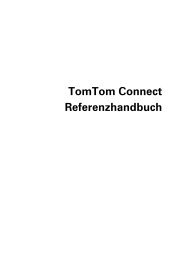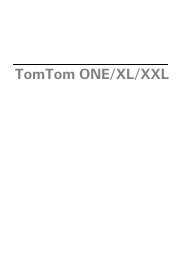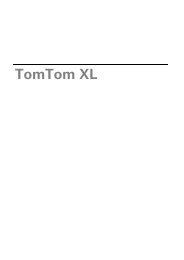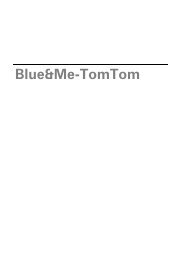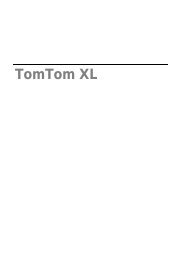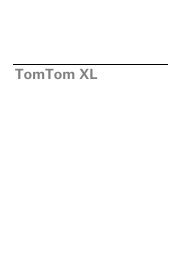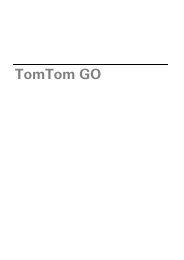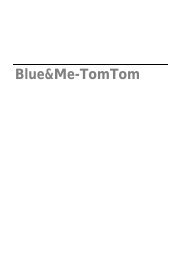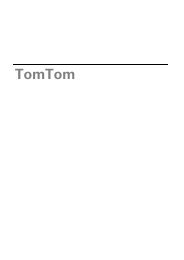TomTom Start series 20 Reference Guide
TomTom Start series 20 Reference Guide
TomTom Start series 20 Reference Guide
Create successful ePaper yourself
Turn your PDF publications into a flip-book with our unique Google optimized e-Paper software.
Set clock<br />
Set clock<br />
Set units<br />
Set units<br />
Show POI on map<br />
Show POI on map<br />
Speaker settings<br />
Speaker settings<br />
<strong>Start</strong>-up settings<br />
<strong>Start</strong>-up settings<br />
Tap this button to select the time format. As soon as you have a GPS fix,<br />
the time will be set automatically. If you don't have a GPS fix, you can<br />
choose to set the time manually.<br />
Tap this button to set the units used on your <strong>Start</strong> for features such as<br />
route planning and weather reports.<br />
Tap this button to select the types of Point of Interest (POI) you want to see<br />
on the map.<br />
1. Tap Show POI on map in the Settings menu.<br />
2. Select the POI categories you want to be shown on the map.<br />
Tap Search and use the keyboard to search for a category name.<br />
3. Select whether you want POIs to be shown in 2D or 3D views of the<br />
map.<br />
4. Tap Done.<br />
Point of Interest locations are shown on the map as symbols.<br />
Tap this button to select the loudspeaker or loudspeaker connections that<br />
are used on your <strong>TomTom</strong> <strong>Start</strong>.<br />
Tap this button to set what happens when your <strong>TomTom</strong> <strong>Start</strong> starts.<br />
42