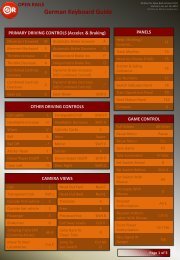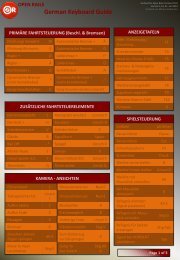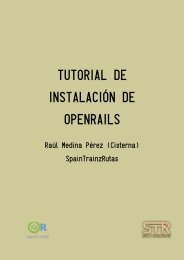Operations Manual - Open Rails
Operations Manual - Open Rails
Operations Manual - Open Rails
Create successful ePaper yourself
Turn your PDF publications into a flip-book with our unique Google optimized e-Paper software.
Switch Monitor show the status of the turnout directly in front and behind the train. Clicking on<br />
the leg of the turnout will throw the turnout in that direction. Alternatively, clicking on the switch<br />
in the Main Window will also throw the turnout, as will using the G key and Shift+G key<br />
F9 Train <strong>Operations</strong> Monitor<br />
<strong>Open</strong> <strong>Rails</strong> Train <strong>Operations</strong> window is similar in function to the F9 window in MSTS. This is the<br />
development team’s initial implementation of the feature. Clicking on the coupler icon between<br />
any two cars uncouples consist at that point. Cars are numbered according to their UiD in the<br />
Consist file (.con) or UiD in the Activity file (.act). Only the last two numbers are shown in the<br />
window, so duplicate numbers can and will appear. Scrolling is accomplished by clicking on the<br />
arrows at the left and right bottom corner of the window.<br />
F10 Activity Monitor<br />
The early implementation Activity Monitor in <strong>Open</strong> <strong>Rails</strong> software is similar in function to MSTS.<br />
It records the Arrival time of your train versus the Actual time as well as the Departure Time. A<br />
text message alerts the engineer as to the proper departure time with a whistle or other<br />
departure sound.<br />
23