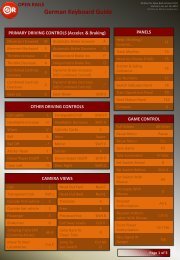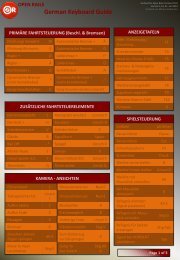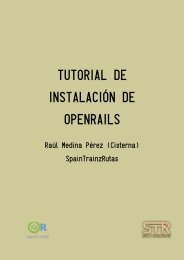Operations Manual - Open Rails
Operations Manual - Open Rails
Operations Manual - Open Rails
You also want an ePaper? Increase the reach of your titles
YUMPU automatically turns print PDFs into web optimized ePapers that Google loves.
8. Players can uncouple their own trains. Players in the uncoupled trains may need to press<br />
Shift+E to gain control; otherwise, the uncoupled trains may become a loose<br />
consist. Always stop completely before uncoupling, otherwise weird things may happen.<br />
Players may also need to press \ and Shift+/ again after uncoupling.<br />
9. Players can throw switches by pressing G or Shift-G , and the switch state will change for<br />
all players on the server. The server has a choice to disallow clients to throw switches<br />
manually.<br />
10. Both switches and signals are synchronized through the server (default every 10 seconds).<br />
11. Player actions, such as sounding the horn or bell, turning on or off headlights, or moving<br />
the pantograph up and down are broadcast to other players. Currently only the player<br />
controlled train has the cone of light shown.<br />
12. A separate window showing the route, signals and trains can be activated by pressing<br />
Ctrl+9. By default, it is minimized and you must click on it on the Taskbar to make it<br />
active. You can hide it by pressing Ctrl+9 again or by pressing Esc when that window has<br />
the focus.<br />
You can zoom in and out by rotating the mouse wheel, or by holding both the left and<br />
right mouse button sand moving the mouse (if you do not have a mousewheel).<br />
You can pan the window by dragging it with the left mouse button.<br />
One can click a switch and press Ctrl+Alt+G to jump to that switch with the free-roam<br />
camera.<br />
The Dispatcher player can click a switch (black dot) and press Alt+G to throw it. They<br />
can also click on a signal signal (green, red or orange dot) and press Ctrl+G to<br />
enable/disable it.<br />
The Dispatcher can choose a player from the avatar list and remove that player from the<br />
game.<br />
You can send a text message by typing in the top left text input area, and view the most<br />
recent 10 messages from the viewing area. One can send message to all after finishing it,<br />
or select some avatars and send a message to those selected.<br />
45