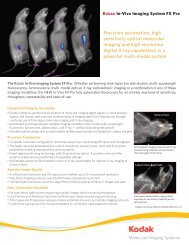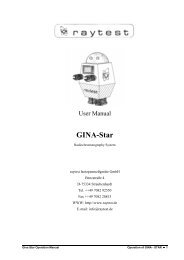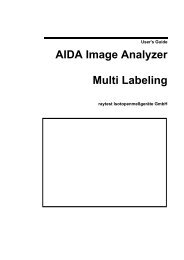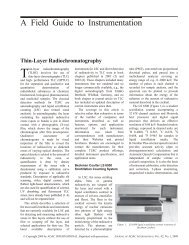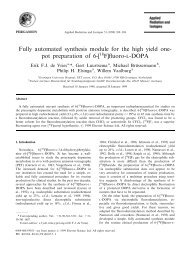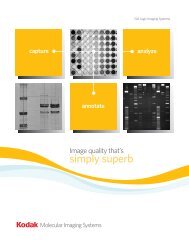AIDA Image Analyzer for Windows User's Manual - Raytest
AIDA Image Analyzer for Windows User's Manual - Raytest
AIDA Image Analyzer for Windows User's Manual - Raytest
Create successful ePaper yourself
Turn your PDF publications into a flip-book with our unique Google optimized e-Paper software.
aytest<br />
2<br />
The Evaluation tab contains in<strong>for</strong>mation about the evaluation file. Comments can be<br />
added <strong>for</strong> future reference.<br />
Figure 2-4 File In<strong>for</strong>mation Dialog Box (Evaluation Tab)<br />
Create User Registration<br />
Access control to <strong>AIDA</strong> might be required when working under Good Laboratory Practice<br />
(GLP) conditions. <strong>AIDA</strong> provides three different types of users, a System Administrator,<br />
Administrators and normal Users.<br />
The System Administrator is a fixed account in <strong>AIDA</strong> which cannot be changed or<br />
deleted. When no password is set <strong>for</strong> the System Administrator, the user registration in<br />
<strong>AIDA</strong> is deactivated.<br />
Administrators have the permission to create, modify and delete users or administrators.<br />
For GLP relevant modifications of the program settings, general administrator rights are<br />
required in <strong>AIDA</strong>.<br />
Users can modify their own password. They have access to the normal functionality of<br />
<strong>AIDA</strong>.<br />
16 <strong>AIDA</strong> <strong>Image</strong> <strong>Analyzer</strong> User’s <strong>Manual</strong> (<strong>Windows</strong>)