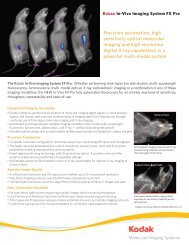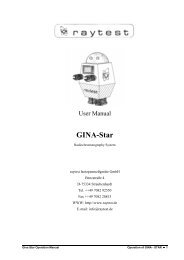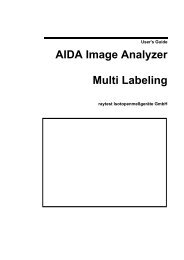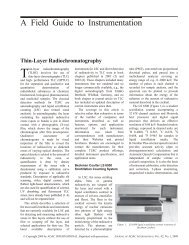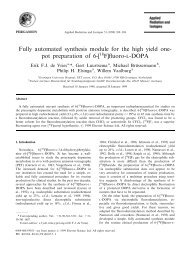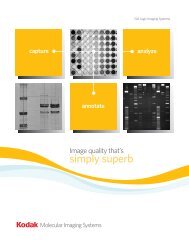AIDA Image Analyzer for Windows User's Manual - Raytest
AIDA Image Analyzer for Windows User's Manual - Raytest
AIDA Image Analyzer for Windows User's Manual - Raytest
You also want an ePaper? Increase the reach of your titles
YUMPU automatically turns print PDFs into web optimized ePapers that Google loves.
aytest<br />
3<br />
Contextual Menu of the Histogram Window<br />
From the contextual menu, you can choose, whether to display Discrete data points<br />
(pixels) in the profile, Extremal data (representing the maximum value <strong>for</strong> all points<br />
between the determined data points), or Interpolated curves between data points.<br />
Figure 3-6 Histogram Window Contextual Menu<br />
With the Scales command you can configure the graphical output. The Minimum and<br />
Maximum value of the x- (Quantum Level) and y-axis (Count) can be selected together<br />
with a logarithmic representation <strong>for</strong> the y-axis. In addition, you can turn on automatic<br />
scaling of either axis separately by clicking the appropriate option (Automatic) below the<br />
Maximum spin boxes.<br />
Figure 3-7 Scales Option (Data Scaling Dialog Box)<br />
40 <strong>AIDA</strong> <strong>Image</strong> <strong>Analyzer</strong> User’s <strong>Manual</strong> (<strong>Windows</strong>)