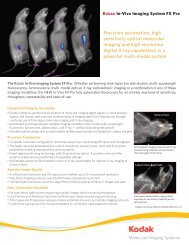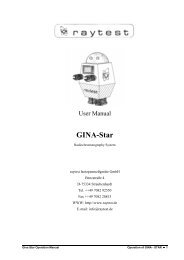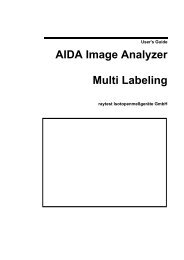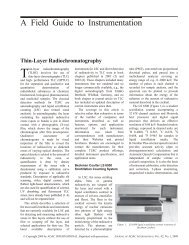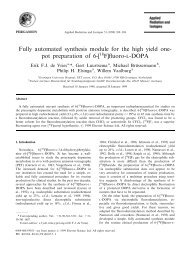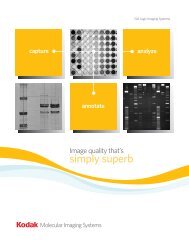AIDA Image Analyzer for Windows User's Manual - Raytest
AIDA Image Analyzer for Windows User's Manual - Raytest
AIDA Image Analyzer for Windows User's Manual - Raytest
Create successful ePaper yourself
Turn your PDF publications into a flip-book with our unique Google optimized e-Paper software.
aytest<br />
2<br />
Data <strong>Windows</strong><br />
If multiple <strong>AIDA</strong> modules are installed, further data windows are available in addition to<br />
the main <strong>Image</strong> and Histogram window(s) depending on the selected module. Please<br />
refer to the indicated sections <strong>for</strong> the explanation of those data windows:<br />
Table 2-2 Data <strong>Windows</strong> by <strong>AIDA</strong> module<br />
Modules Data <strong>Windows</strong><br />
1D Evaluation Profiles<br />
Quantity Calibration<br />
Run Length Calibration<br />
2D Densitometry 2D Region Report (Region Report)<br />
Region Calibration<br />
Array Metrix Array Result (Array Result Table)<br />
Schematic Display<br />
Whole Body Autoradiography 2D Region Report (Region Report)<br />
Region Calibration<br />
Audit Trail<br />
Main Menus<br />
When an file is open, the following main menus are accessible:<br />
Figure 2-12 Main Menu<br />
Note – Many menu items can be directly activated through the corresponding button and<br />
connected toolbox in the toolbar (see the “Toolbar Structure” section <strong>for</strong> details).<br />
The Window and Help menu are general <strong>Windows</strong> features and will not be further<br />
explained. So far, no context-sensitive help or tool tips are available.<br />
22 <strong>AIDA</strong> <strong>Image</strong> <strong>Analyzer</strong> User’s <strong>Manual</strong> (<strong>Windows</strong>)