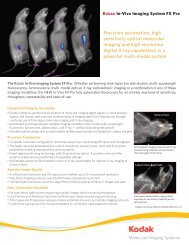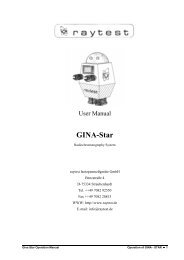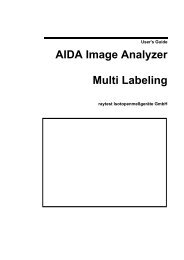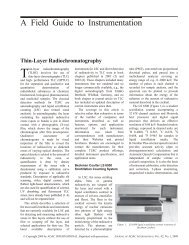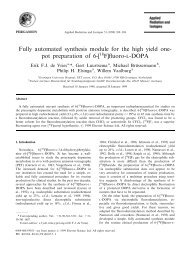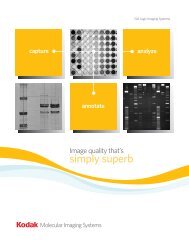AIDA Image Analyzer for Windows User's Manual - Raytest
AIDA Image Analyzer for Windows User's Manual - Raytest
AIDA Image Analyzer for Windows User's Manual - Raytest
Create successful ePaper yourself
Turn your PDF publications into a flip-book with our unique Google optimized e-Paper software.
aytest<br />
2<br />
Import and Export work context-dependent and allow you to exchange several evaluation<br />
data (e.g. an export of the image with its overlays) or an evaluation template with other<br />
software or other images in <strong>AIDA</strong>. For a detailed description see the Export and Import<br />
chapters in the basic and further evaluation modes documentation.<br />
If a scanner or CCD camera which supports the TWAIN interface is connected to your<br />
computer, the Acquire and Select Source menu items appear in the File menu. Use these<br />
options to read an image from the scanner or CCD camera using the TWAIN interface. To<br />
choose the input device you want to acquire the image, click Select Source and select the<br />
device from the list in the dialog box that appears. To start the scanning process, use the<br />
Acquire option. For further in<strong>for</strong>mation about the TWAIN interface, see the manual <strong>for</strong><br />
the selected hardware driver.<br />
With the Print command you can print your image and results data 'on the fly' without<br />
permanently storing the layout/printing settings (whereas the Protocol Print pane<br />
provides you with a complete set of printing features which includes saving the setting<br />
with the data file <strong>for</strong> reasons of reproducibility). The print options depend on the selected<br />
evaluation mode. For a detailed description see the Print chapter in the basic and further<br />
evaluation modes documentation.<br />
Printer Setup opens the standard <strong>Windows</strong> Printer Setup dialog box <strong>for</strong> your printer.<br />
The Print Preview option shows the appearance of the currently configured printout<br />
(multiple pages) on the screen. For a detailed description of all print functions see the<br />
respective sections below.<br />
The In<strong>for</strong>mation item displays a dialog box with resolution and size in<strong>for</strong>mation of the<br />
current image file (see also the “Data Structure” section above), the current evaluation<br />
type, the date of the last changes and other available evaluations. Comments can be<br />
entered into the box.<br />
24 <strong>AIDA</strong> <strong>Image</strong> <strong>Analyzer</strong> User’s <strong>Manual</strong> (<strong>Windows</strong>)