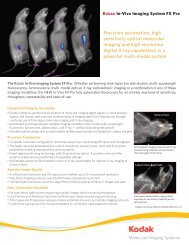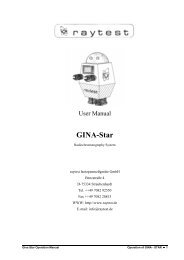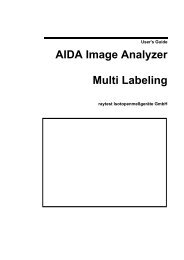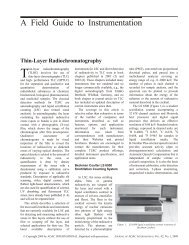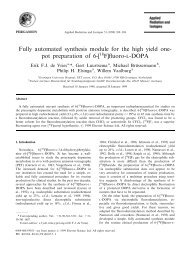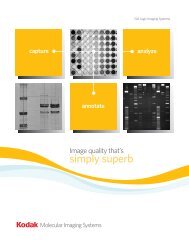AIDA Image Analyzer for Windows User's Manual - Raytest
AIDA Image Analyzer for Windows User's Manual - Raytest
AIDA Image Analyzer for Windows User's Manual - Raytest
You also want an ePaper? Increase the reach of your titles
YUMPU automatically turns print PDFs into web optimized ePapers that Google loves.
aytest<br />
3<br />
Gamma Control Pane<br />
The Gamma value is used to change the incline of the Gamma and S-Curve. A Gamma<br />
value of 1 gives rise to a linear transfer in these curve modes. A value higher than 1 will<br />
enhance the representation of faint signals, whereas a value below 1 will enhance the high<br />
intensity values.<br />
Figure 3-13 Gamma Control Pane<br />
Palette Control Pane<br />
The Palette is used to define a color scheme <strong>for</strong> the image representation: Grayscale,<br />
Inverted Grayscale and Rainbow Colors can be selected. The Show Overexposed and<br />
Show Underexposed checkboxes can be selected to display possible overexposure or<br />
underexposure in the image (as magenta and green dots respectively) that would result in<br />
false quantification analysis.<br />
Figure 3-14 Palette Control Pane<br />
Orientation Control Pane<br />
With the Orientation control pane you can flip the image horizontally and vertically, or<br />
turn it 90° to the left or right. In addition, the original image orientation stored in the<br />
image file can be restored.<br />
Figure 3-15 Orientation Control Pane<br />
44 <strong>AIDA</strong> <strong>Image</strong> <strong>Analyzer</strong> User’s <strong>Manual</strong> (<strong>Windows</strong>)