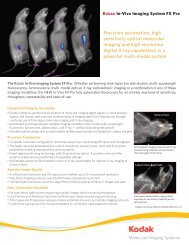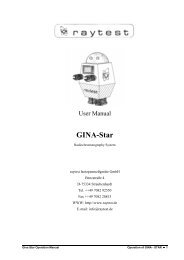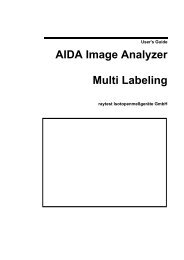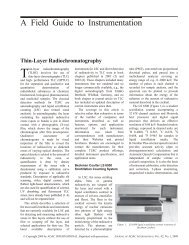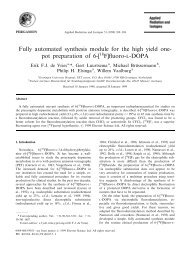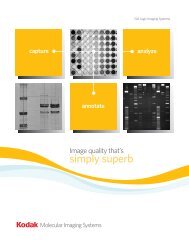AIDA Image Analyzer for Windows User's Manual - Raytest
AIDA Image Analyzer for Windows User's Manual - Raytest
AIDA Image Analyzer for Windows User's Manual - Raytest
Create successful ePaper yourself
Turn your PDF publications into a flip-book with our unique Google optimized e-Paper software.
aytest<br />
3<br />
Note – It is advisable to configure all these settings be<strong>for</strong>e the first printout and to store<br />
them as an appropriately named default settings file (see the Preferences section).<br />
The Preview button of the Publishing Layout toolbox allows you to preview all pages as<br />
configured in the Publishing Layout toolbox be<strong>for</strong>e they are actually printed.<br />
Click the Print button on the Publishing Layout toolbox, if the printer that should be used<br />
<strong>for</strong> the <strong>AIDA</strong> report is different from the current <strong>Windows</strong> default printer, or should be<br />
configured differently. Alternatively you can choose Printer Setup from the File menu.<br />
Print<br />
In <strong>AIDA</strong> <strong>Image</strong> <strong>Analyzer</strong> there are two ways <strong>for</strong> printing your image and evaluation data:<br />
1. Choose Print from the File menu, or<br />
2. use the Protocol Print pane on the Publishing Layout toolbox.<br />
With the Print command of the File menu you can print your data 'on the fly' without<br />
permanently storing the layout/printing settings, whereas the Protocol Print pane<br />
provides you with a complete set of printing features which includes saving the setting<br />
with the data file <strong>for</strong> reasons of reproducibility.<br />
Choosing Print from the File menu opens the Print Annotation dialog box, allowing you<br />
to configure the printout to contain only the overlays, results and graphs that are currently<br />
needed.<br />
Figure 3-22 Print (Annotation) Dialog Box<br />
50 <strong>AIDA</strong> <strong>Image</strong> <strong>Analyzer</strong> User’s <strong>Manual</strong> (<strong>Windows</strong>)