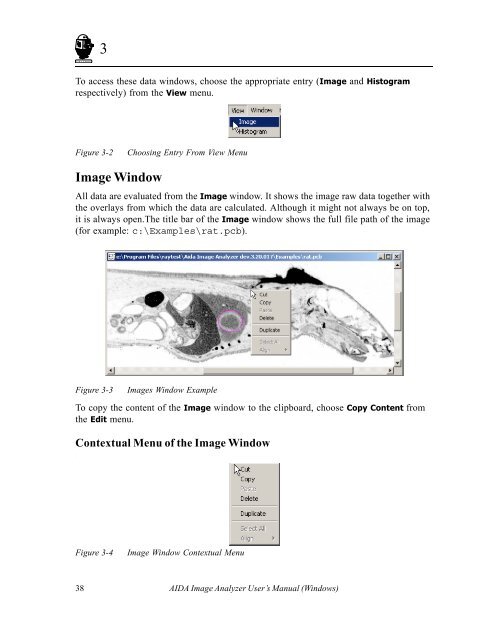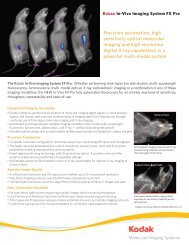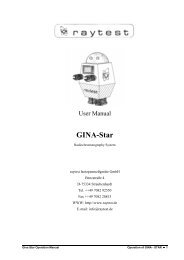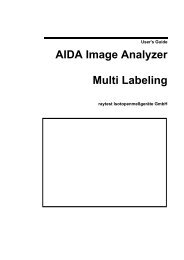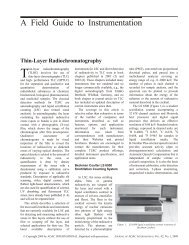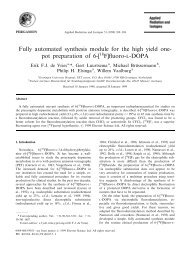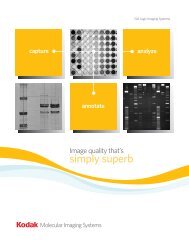AIDA Image Analyzer for Windows User's Manual - Raytest
AIDA Image Analyzer for Windows User's Manual - Raytest
AIDA Image Analyzer for Windows User's Manual - Raytest
Create successful ePaper yourself
Turn your PDF publications into a flip-book with our unique Google optimized e-Paper software.
aytest<br />
3<br />
To access these data windows, choose the appropriate entry (<strong>Image</strong> and Histogram<br />
respectively) from the View menu.<br />
Figure 3-2 Choosing Entry From View Menu<br />
<strong>Image</strong> Window<br />
All data are evaluated from the <strong>Image</strong> window. It shows the image raw data together with<br />
the overlays from which the data are calculated. Although it might not always be on top,<br />
it is always open.The title bar of the <strong>Image</strong> window shows the full file path of the image<br />
(<strong>for</strong> example: c:\Examples\rat.pcb).<br />
Figure 3-3 <strong>Image</strong>s Window Example<br />
To copy the content of the <strong>Image</strong> window to the clipboard, choose Copy Content from<br />
the Edit menu.<br />
Contextual Menu of the <strong>Image</strong> Window<br />
:<br />
Figure 3-4 <strong>Image</strong> Window Contextual Menu<br />
38 <strong>AIDA</strong> <strong>Image</strong> <strong>Analyzer</strong> User’s <strong>Manual</strong> (<strong>Windows</strong>)