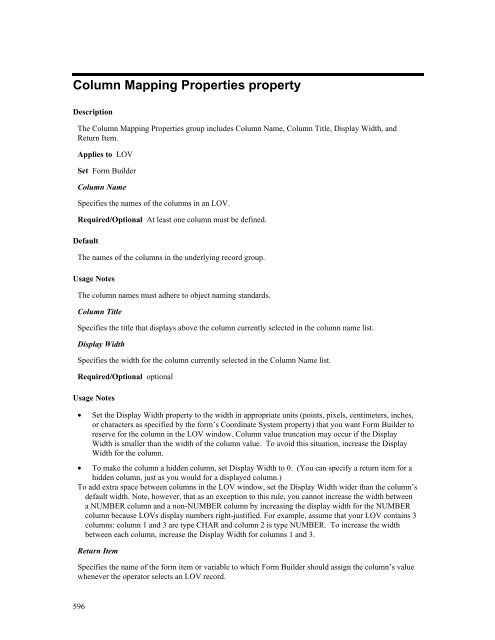- Page 1 and 2:
Oracle ® Forms Developer Form Buil
- Page 3 and 4:
Table of Contents TABLE OF CONTENTS
- Page 5 and 6:
FIND_COLUMN built-in ..............
- Page 7 and 8:
NEXT_RECORD built-in ..............
- Page 9 and 10:
Logging on to the Database.........
- Page 11 and 12:
Check Box Mapping of Other Values p
- Page 13:
First_Detail_Relation property.....
- Page 17:
Preface Welcome to Release 6i of th
- Page 20 and 21:
Built-in named parameters 2 The nam
- Page 22 and 23:
4 The built-in descriptions include
- Page 24 and 25:
ACTIVATE_SERVER built-in Descriptio
- Page 26 and 27:
8 column_width If you specify CHAR_
- Page 28 and 29:
10 PROCEDURE Populate_My_Group IS r
- Page 30 and 31:
12 ** the list item called years wh
- Page 32 and 33:
ADD_PARAMETER built-in Description
- Page 34 and 35:
ADD_TREE_DATA built-in Description
- Page 36 and 37:
18 -- Add the new node at the top l
- Page 38 and 39:
20 If offset_type is PARENT_OFFSET,
- Page 40 and 41:
BELL built-in Description Sets the
- Page 42 and 43:
BREAK built-in Description Halts fo
- Page 44 and 45:
Parameters 26 formmodule_name The n
- Page 46 and 47:
CALL_INPUT built-in Description Acc
- Page 48 and 49:
CALL_OLE_ built-in Description 30 P
- Page 50 and 51:
CHECKBOX_CHECKED built-in Descripti
- Page 52 and 53:
CHECK_RECORD_UNIQUENESS built-in De
- Page 54 and 55:
36 BEGIN Default_Value(NULL, ’Glo
- Page 56 and 57:
CLEAR_FORM built-in Description Cau
- Page 58 and 59:
CLEAR_ITEM built-in Description Cle
- Page 60 and 61:
42 When either the default value or
- Page 62 and 63:
CLEAR_RECORD built-in Description C
- Page 64 and 65:
CLOSE_SERVER built-in Description D
- Page 66 and 67:
48 IF :System.Form_Status ’QUERY
- Page 68 and 69:
COPY built-in Description Copies a
- Page 70 and 71:
COPY_REGION built-in Description Co
- Page 72 and 73:
COUNT_QUERY built-in Description In
- Page 74 and 75:
CREATE_GROUP built-in Description C
- Page 76 and 77:
CREATE_GROUP_FROM_QUERY built-in De
- Page 78 and 79:
CREATE_OLEOBJ built-in Description
- Page 80 and 81:
62 RAISE Form_trigger_Failure; END
- Page 82 and 83:
64 ** Create the Queried Record int
- Page 84 and 85:
CREATE_TIMER built-in Description C
- Page 86 and 87:
CREATE_VAR built-in Description 68
- Page 88 and 89:
DBMS_ERROR_CODE built-in Descriptio
- Page 90 and 91:
DBMS_ERROR_TEXT built-in Descriptio
- Page 92 and 93:
DEBUG_MODE built-in Description Tog
- Page 94 and 95:
DELETE_GROUP built-in Description 7
- Page 96 and 97:
78 rec_count NUMBER; BEGIN /* ** Ch
- Page 98 and 99:
For a Combobox list item, you can d
- Page 100 and 101:
DELETE_RECORD built-in Description
- Page 102 and 103:
DELETE_TIMER built-in Description 8
- Page 104 and 105:
DELETE_TREE_NODE built-in Descripti
- Page 106 and 107:
DESTROY_PARAMETER_LIST built-in Des
- Page 108 and 109:
DISPATCH_EVENT built-in Description
- Page 110 and 111:
DISPLAY_ITEM built-in Description M
- Page 112 and 113:
DOWN built-in Description Navigates
- Page 114 and 115:
96 LIST_VALUES Key-LISTVAL [List] L
- Page 116 and 117:
DUPLICATE_ITEM built-in Description
- Page 118 and 119:
EDIT_TEXTITEM built-in Description
- Page 120 and 121:
ENFORCE_COLUMN_SECURITY built-in De
- Page 122 and 123:
ENTER_QUERY built-in Description Th
- Page 124 and 125:
ERASE built-in Description Removes
- Page 126 and 127:
ERROR_TEXT built-in Description Ret
- Page 128 and 129:
110 ** Print the Normal Message tha
- Page 130 and 131:
112 item_id ITEM; item_name VARCHAR
- Page 132 and 133:
EXECUTE_QUERY restrictions Oracle C
- Page 134 and 135:
116 Advanced_Mode BOOLEAN; BEGIN /*
- Page 136 and 137:
Usage Notes 118 NO_ROLLBACK Form Bu
- Page 138 and 139:
120 ** we are done. */ IF Form_Succ
- Page 140 and 141:
122 IF al_button = ALERT_BUTTON2 TH
- Page 142 and 143:
FIND_CANVAS built-in Description Se
- Page 144 and 145:
FIND_EDITOR built-in Description Se
- Page 146 and 147:
FIND_GROUP built-in Description Sea
- Page 148 and 149:
FIND_LOV built-in Description Searc
- Page 150 and 151:
FIND_OLE_VERB built-in Description
- Page 152 and 153:
FIND_RELATION built-in Description
- Page 154 and 155:
FIND_TAB_PAGE built-in Description
- Page 156 and 157:
FIND_TREE_NODE built-in Description
- Page 158 and 159:
FIND_VA built-in Description Search
- Page 160 and 161:
FIND_WINDOW built-in Description Se
- Page 162 and 163:
FORM_FAILURE built-in Description R
- Page 164 and 165:
FORM_FATAL built-in Description Ret
- Page 166 and 167:
FORM_SUCCESS built-in Description R
- Page 168 and 169:
FORMS_DDL built-in Description Issu
- Page 170 and 171:
152 */ Forms_DDL(my_stmt); IF NOT F
- Page 172 and 173:
GET_APPLICATION_PROPERTY built-in D
- Page 174 and 175:
Usage Notes 156 equivalent of conca
- Page 176 and 177:
GET_BLOCK_PROPERTY built-in Descrip
- Page 178 and 179:
160 Navigable properties set to Yes
- Page 180 and 181:
GET_BLOCK_PROPERTY examples 162 and
- Page 182 and 183:
GET_CANVAS_PROPERTY built-in Descri
- Page 184 and 185:
GET_CUSTOM_PROPERTY built-in Descri
- Page 186 and 187:
168 DECLARE filename VARCHAR2(256)
- Page 188 and 189:
170 CURRENT_ROW_BACKGROUND_COLOR Th
- Page 190 and 191:
172 */ DECLARE curform VARCHAR2(40)
- Page 192 and 193:
174 RETURN NUMBER IS the_Rowcount N
- Page 194 and 195:
176 /* ** Try to lookup the part nu
- Page 196 and 197:
178 BEGIN /* ** Try to lookup the p
- Page 198 and 199:
180 status := Populate_Group( rg_id
- Page 200 and 201:
GET_GROUP_SELECTION built-in Descri
- Page 202 and 203:
GET_GROUP_SELECTION_COUNT built-in
- Page 204 and 205:
GET_ITEM_INSTANCE_PROPERTY built-in
- Page 206 and 207:
GET_ITEM_PROPERTY built-in Descript
- Page 208 and 209:
190 ECHO Returns the VARCHAR2 strin
- Page 210 and 211:
192 LOV_Y_POS Returns the y coordin
- Page 212 and 213:
194 QUERY_LENGTH Returns the number
- Page 214 and 215:
Usage Notes 196 X_POS Returns the x
- Page 216 and 217:
GET_LIST_ELEMENT_COUNT built-in Des
- Page 218 and 219:
GET_LIST_ELEMENT_LABEL built-in Des
- Page 220 and 221:
GET_LOV_PROPERTY built-in Descripti
- Page 222 and 223:
GET_MENU_ITEM_PROPERTY built-in Des
- Page 224 and 225:
GET_MESSAGE built-in Description Re
- Page 226 and 227:
GET_OLEARG_ built-in Description Ob
- Page 228 and 229:
GET_PARAMETER_ATTR built-in Descrip
- Page 230 and 231:
GET_RADIO_BUTTON_PROPERTY built-in
- Page 232 and 233:
214 The value is returned as a VARC
- Page 234 and 235:
The following table illustrates the
- Page 236 and 237:
GET_RELATION_PROPERTY built-in Desc
- Page 238 and 239:
GET_REPORT_OBJECT_PROPERTY built-in
- Page 240 and 241:
GET_TAB_PAGE_PROPERTY built-in Desc
- Page 242 and 243:
GET_TREE_NODE_PARENT built-in Descr
- Page 244 and 245:
GET_TREE_NODE_PROPERTY built-in Des
- Page 246 and 247:
GET_TREE_PROPERTY built-in Descript
- Page 248 and 249:
GET_TREE_SELECTION built-in Descrip
- Page 250 and 251:
GET_VA_PROPERTY built-in Descriptio
- Page 252 and 253:
GET_VAR_BOUNDS built-in Description
- Page 254 and 255:
GET_VAR_TYPE built-in Description O
- Page 256 and 257:
238 message(’No such item: ’||i
- Page 258 and 259:
GET_VIEW_PROPERTY built-in Descript
- Page 260 and 261:
GET_WINDOW_PROPERTY built-in Descri
- Page 262 and 263:
GO_BLOCK built-in Description GO_BL
- Page 264 and 265:
GO_ITEM built-in Description GO_ITE
- Page 266 and 267:
HELP built-in Description Displays
- Page 268 and 269:
HIDE_VIEW built-in Description Hide
- Page 270 and 271:
252 ** Local function called recurs
- Page 272 and 273:
• On Windows 95 platforms the FOR
- Page 274 and 275:
Usage Notes 256 • Item • LOV
- Page 276 and 277:
IMAGE_ZOOM built-in Description Zoo
- Page 278 and 279:
INIT_OLEARGS built-in Description E
- Page 280 and 281:
INSERT_RECORD built-in Description
- Page 282 and 283:
ISSUE_SAVEPOINT built-in Descriptio
- Page 284 and 285:
ITEM_ENABLED built-in Description R
- Page 286 and 287:
LAST_OLE_EXCEPTION built-in Descrip
- Page 288 and 289:
LIST_VALUES built-in Description LI
- Page 290 and 291:
LOGON built-in Description Performs
- Page 292 and 293:
LOGON_SCREEN built-in Description D
- Page 294 and 295:
LOGOUT built-in Description Disconn
- Page 296 and 297:
MENU_NEXT_FIELD built-in Descriptio
- Page 298 and 299:
MENU_PREVIOUS_FIELD built-in Descri
- Page 300 and 301:
MENU_SHOW_KEYS built-in Description
- Page 302 and 303:
284 /* ** Long-running update state
- Page 304 and 305:
MESSAGE_TEXT built-in Description R
- Page 306 and 307:
288 END;
- Page 308 and 309:
290 ** height. */ wn_id1 := Find_Wi
- Page 310 and 311:
292 ** */ PROCEDURE Push ( the_stac
- Page 312 and 313:
294 END IF; END IF; RETURN the_val;
- Page 314 and 315:
formmodule_name Then name of the ca
- Page 316 and 317:
NEXT_BLOCK built-in Description Nav
- Page 318 and 319:
NEXT_ITEM built-in Description Navi
- Page 320 and 321:
NEXT_MENU_ITEM built-in Description
- Page 322 and 323:
NEXT_SET built-in Description Fetch
- Page 324 and 325:
OPEN_FORM built-in Description Open
- Page 326 and 327:
• If you set session_mode to SESS
- Page 328 and 329:
PAUSE built-in Description Suspends
- Page 330 and 331:
POPULATE_GROUP built-in Description
- Page 332 and 333:
POPULATE_GROUP_FROM_TREE examples 3
- Page 334 and 335:
POPULATE_GROUP_WITH_QUERY examples
- Page 336 and 337:
318 Form Builder will attempt to di
- Page 338 and 339:
POST built-in Description Writes da
- Page 340 and 341:
PREVIOUS_FORM built-in Description
- Page 342 and 343:
PREVIOUS_MENU built-in Description
- Page 344 and 345:
PREVIOUS_RECORD built-in Descriptio
- Page 346 and 347:
PTR_TO_VAR built-in Description Fir
- Page 348 and 349:
330 WHEN VALUE_ERROR THEN Message(
- Page 350 and 351:
332 BEGIN /* ** Set the message lev
- Page 352 and 353:
334 END;
- Page 354 and 355:
REDISPLAY built-in Description Redr
- Page 356 and 357:
REPLACE_CONTENT_VIEW built-in Descr
- Page 358 and 359:
REPLACE_MENU built-in Description R
- Page 360 and 361:
REPORT_OBJECT_STATUS built-in Descr
- Page 362 and 363:
RESIZE_WINDOW built-in Description
- Page 364 and 365:
RETRIEVE_LIST built-in Description
- Page 366 and 367:
348 SYNCHRONOUS specifies that cont
- Page 368 and 369:
RUN_REPORT_OBJECT built-in Descript
- Page 370 and 371:
SCROLL_UP built-in Description Scro
- Page 372 and 373:
354 ten_percent NUMBER; new_x NUMBE
- Page 374 and 375:
SELECT_RECORDS built-in Description
- Page 376 and 377:
SET_ALERT_BUTTON_PROPERTY built-in
- Page 378 and 379:
360 BEGIN al_id := Find_Alert(’My
- Page 380 and 381:
SET_BLOCK_PROPERTY built-in Descrip
- Page 382 and 383:
364 DML_DATA_TARGET_NAME Specifies
- Page 384 and 385:
366 y The NUMBER value of the y axi
- Page 386 and 387:
368 FONT_NAME The font family, or t
- Page 388 and 389:
SET_CUSTOM_PROPERTY built-in Descri
- Page 390 and 391:
SET_FORM_PROPERTY built-in Descript
- Page 392 and 393:
SET_FORM_PROPERTY examples 374 ITEM
- Page 394 and 395:
SET_GROUP_CHAR_CELL built-in Descri
- Page 396 and 397:
378 new_date DATE ) IS fnd_row NUMB
- Page 398 and 399:
SET_GROUP_SELECTION built-in Descri
- Page 400 and 401:
SET_ITEM_INSTANCE_PROPERTY built-in
- Page 402 and 403:
• • Setting NAVIGABLE to true m
- Page 404 and 405:
386 AUTO_HINT Determines if Form Bu
- Page 406 and 407:
388 HINT_TEXT Specifies the item-sp
- Page 408 and 409:
390 PROMPT_EDGE_ALIGNMENT Determine
- Page 410 and 411:
392 column should be treated as not
- Page 412 and 413:
QUERYABLE (Query Allowed) UPDATE_AL
- Page 414 and 415:
396 ELSE /* ** Change the icon to t
- Page 416 and 417:
SET_LOV_PROPERTY built-in Descripti
- Page 418 and 419:
SET_MENU_ITEM_PROPERTY built-in Des
- Page 420 and 421:
SET_OLE built-in Description Change
- Page 422 and 423:
SET_RADIO_BUTTON_PROPERTY built-in
- Page 424 and 425:
406 VISIBLE Specify PROPERTY_TRUE c
- Page 426 and 427:
Current Status Target Status 408 NE
- Page 428 and 429:
410 PREVENT_MASTERLESS_OPERATION Sp
- Page 430 and 431:
412 REPORT_DESNAME: The report dest
- Page 432 and 433:
414 VISIBLE Specify TRUE to make th
- Page 434 and 435:
• A value greater than the stated
- Page 436 and 437:
418 NODE_VALUE Sets the value of th
- Page 438 and 439:
420 QUERY_TEXT Replaces the data se
- Page 440 and 441:
SET_TREE_SELECTION built-in Descrip
- Page 442 and 443:
SET_VA_PROPERTY built-in Descriptio
- Page 444 and 445:
SET_VAR built-in Description Sets a
- Page 446 and 447:
428 VIEWPORT_X_POS For a stacked vi
- Page 448 and 449:
430 FILL_PATTERN The pattern to be
- Page 450 and 451:
SHOW_ALERT built-in Description Dis
- Page 452 and 453:
message_out Specifies a required OU
- Page 454 and 455:
SHOW_LOV built-in Description Displ
- Page 456 and 457:
SHOW_MENU built-in Description Disp
- Page 458 and 459:
SHOW_WINDOW built-in Description Di
- Page 460 and 461:
TERMINATE built-in Description TERM
- Page 462 and 463:
444 This is an optional parameter.
- Page 464 and 465:
UP built-in Description Navigates t
- Page 466 and 467:
UPDATE_RECORD built-in Description
- Page 468 and 469:
450 User_Exit(’RobotLnk DEACTIVAT
- Page 470 and 471:
452 IF NOT Form_Success THEN RAISE
- Page 472 and 473:
VAR_TO_TABLE built-in Description R
- Page 474 and 475:
VAR_TO_VARPTR built-in Description
- Page 476 and 477:
458 ** event for the SpinButton VBX
- Page 478 and 479:
460 TabNumber := VBX.Get_Property(
- Page 480 and 481:
VBX.INVOKE_METHOD built-in Syntax V
- Page 482 and 483:
464 VBX_VAL VARCHAR2(40); BEGIN IF
- Page 484 and 485:
WEB.SHOW_DOCUMENT built-in Syntax:
- Page 486 and 487:
WRITE_IMAGE_FILE built-in Descripti
- Page 488 and 489:
WRITE_SOUND_FILE built-in Descripti
- Page 490 and 491:
About Form Builder Components 472 O
- Page 492 and 493:
Starting Form Builder Components fr
- Page 494 and 495:
The default value for a form parame
- Page 496 and 497:
Forms Runtime Options Forms Runtime
- Page 498 and 499:
Array (Forms Runtime) Description U
- Page 500 and 501:
Buffer_Records (Forms Runtime) Desc
- Page 502 and 503:
Debug_Messages (Forms Runtime) Desc
- Page 504 and 505:
Interactive (Forms Runtime) Descrip
- Page 506 and 507:
Keyout (Forms Runtime) Description
- Page 508 and 509:
Optimize SQL Processing (Forms Runt
- Page 510 and 511:
Options_Screen (Forms Runtime) Desc
- Page 512 and 513:
PECS (Forms Runtime) Description Ru
- Page 514 and 515:
Quiet (Forms Runtime) Description I
- Page 516 and 517:
Term (Forms Runtime) Description Sp
- Page 518 and 519:
Setting Form Compiler Options Form
- Page 520 and 521:
Add_Triggers (Form Compiler) Descri
- Page 522 and 523:
Build (Form Compiler) Description U
- Page 524 and 525:
CRT_File (Form Compiler) Descriptio
- Page 526 and 527:
Delete (Form Compiler) Description
- Page 528 and 529:
Help (Form Compiler) Description In
- Page 530 and 531:
Logon (Form Compiler) Description S
- Page 532 and 533:
Module_Type (Form Compiler) Descrip
- Page 534 and 535:
Options_Screen (Form Compiler) Desc
- Page 536 and 537:
Parse (Form Compiler) Description C
- Page 538 and 539:
Statistics (Form Compiler) Descript
- Page 540 and 541:
Upgrade (Form Compiler) Description
- Page 542 and 543:
Version (Form Compiler) Description
- Page 544 and 545:
Setting Form Builder Preferences Fo
- Page 546 and 547:
Color Mode Determines how an Form B
- Page 548 and 549:
Build Before Running Description De
- Page 550 and 551:
HTML File Name Description Specifie
- Page 552 and 553:
Module_Type (Form Builder) Descript
- Page 554 and 555:
Run Modules Asynchronously Determin
- Page 556 and 557:
Subclassing Path Description Specif
- Page 558 and 559:
Term (Form Builder) Description Spe
- Page 560 and 561:
Use System Editor Determines which
- Page 562 and 563:
Welcome Dialog Description Determin
- Page 564 and 565: What are properties? 546 Properties
- Page 566 and 567: About Control property Description
- Page 568 and 569: Alert Style property Description Sp
- Page 570 and 571: Allow Expansion property Descriptio
- Page 572 and 573: Allow Multi-Line Prompts property D
- Page 574 and 575: Allow Top-Attached Prompts property
- Page 576 and 577: Arrow Style property Description Sp
- Page 578 and 579: Audio Channels property Description
- Page 580 and 581: Automatic Display property Descript
- Page 582 and 583: Automatic Query property Descriptio
- Page 584 and 585: 566 LOV1 and LOV2 are based on the
- Page 586 and 587: Automatic Skip (Item) property Desc
- Page 588 and 589: Background_Color property Descripti
- Page 590 and 591: Block Description property Descript
- Page 592 and 593: Bounding Box Scalable property Desc
- Page 594 and 595: 576 there are no DATETIME LOV colum
- Page 596 and 597: Calculation Mode property Descripti
- Page 598 and 599: Canvas property Description Specifi
- Page 600 and 601: Cap Style property Description Spec
- Page 602 and 603: Case Restriction property Descripti
- Page 604 and 605: Chart Type property Description Spe
- Page 606 and 607: Check Box Mapping of Other Values p
- Page 608 and 609: Clip Height property Description Sp
- Page 610 and 611: Clip X Position property Descriptio
- Page 612 and 613: Close Allowed property Description
- Page 616 and 617: Column Name property Description Es
- Page 618 and 619: For a query record group, the defau
- Page 620 and 621: Column Value (Record Group) propert
- Page 622 and 623: Command Type property Description S
- Page 624 and 625: Comments property Description The C
- Page 626 and 627: Communication Mode (Report) propert
- Page 628 and 629: Compression Quality property Descri
- Page 630 and 631: Connect_String property Description
- Page 632 and 633: Control Help property Description F
- Page 634 and 635: Coordinate System property Descript
- Page 636 and 637: Coordination property Description S
- Page 638 and 639: Coordination_Status property Descri
- Page 640 and 641: Current Record Visual Attribute Gro
- Page 642 and 643: Current_Form_Name property Descript
- Page 644 and 645: Current_Row_Background_Color proper
- Page 646 and 647: Current_Row_Font_Name property Desc
- Page 648 and 649: Current_Row_Font_Spacing property D
- Page 650 and 651: Current_Row_Font_Weight property De
- Page 652 and 653: Current_Row_White_On_Black property
- Page 654 and 655: 636 three areas: • during the COM
- Page 656 and 657: Custom Spacing property Description
- Page 658 and 659: Data Block Description property Des
- Page 660 and 661: Data Source Data Block (Chart) prop
- Page 662 and 663: Data Source X Axis property Descrip
- Page 664 and 665:
Data Type property Description Spec
- Page 666 and 667:
Contains any integer (signed or uns
- Page 668 and 669:
TIME 650 Apply a format mask such a
- Page 670 and 671:
Database Block property Description
- Page 672 and 673:
Datasource property Description Spe
- Page 674 and 675:
Default Alert Button property Descr
- Page 676 and 677:
Default Font Scaling property Descr
- Page 678 and 679:
Defer Required Enforcement property
- Page 680 and 681:
Delete Procedure Arguments property
- Page 682 and 683:
Delete Procedure Result Set Columns
- Page 684 and 685:
Detail Block property Description S
- Page 686 and 687:
Direction property Description Note
- Page 688 and 689:
• SET_WINDOW_PROPERTY • SET_VIE
- Page 690 and 691:
Display Hint Automatically property
- Page 692 and 693:
Display Quality property Descriptio
- Page 694 and 695:
Display without Privilege property
- Page 696 and 697:
Display_Width property Description
- Page 698 and 699:
Distance Between Records property D
- Page 700 and 701:
DML Array Size property Description
- Page 702 and 703:
DML Data Target Type property Descr
- Page 704 and 705:
Edge Background Color property Desc
- Page 706 and 707:
Edge Pattern property Description S
- Page 708 and 709:
Editor X Position, Editor Y Positio
- Page 710 and 711:
Enabled (Item) property Description
- Page 712 and 713:
Enabled (Tab Page) property Descrip
- Page 714 and 715:
Enforce Column Security property De
- Page 716 and 717:
Enterable property Description Spec
- Page 718 and 719:
Execution Mode properties Execution
- Page 720 and 721:
Execution Mode (Report) property De
- Page 722 and 723:
Filename property Description Speci
- Page 724 and 725:
Fill_Pattern property Description S
- Page 726 and 727:
Fire in Enter-Query Mode property D
- Page 728 and 729:
First_Block property Description Sp
- Page 730 and 731:
First_Item property Description Spe
- Page 732 and 733:
Fixed Bounding Box property Descrip
- Page 734 and 735:
Fixed Length (Menu Substitution Par
- Page 736 and 737:
Font_Name property Description Spec
- Page 738 and 739:
Font_Spacing property Description S
- Page 740 and 741:
Font_Weight property Description Sp
- Page 742 and 743:
Form Horizontal Toolbar Canvas prop
- Page 744 and 745:
726 A ABORT_QUERY built-in, 6 About
- Page 746 and 747:
DML Returning Value property, 700 D
- Page 748 and 749:
730 O object ID, 1 object name alia
- Page 751 and 752:
Oracle ® Forms Developer Form Buil
- Page 753 and 754:
Table of Contents TABLE OF CONTENTS
- Page 755 and 756:
Maximum Objects Per Line property..
- Page 757 and 758:
Report Destination Name property ..
- Page 759 and 760:
Vertical Toolbar Canvas property...
- Page 761 and 762:
On-Logout trigger .................
- Page 763 and 764:
Send Us Your Comments Oracle Forms
- Page 765 and 766:
Preface This book is Volume 2 of th
- Page 767 and 768:
Format Mask property Description Sp
- Page 769 and 770:
appears as if Form Builder adds a s
- Page 771 and 772:
• When you prefix a date mask wit
- Page 773 and 774:
• Format masks can contain a maxi
- Page 775 and 776:
Formula property Description Specif
- Page 777 and 778:
Frame Title property Description Sp
- Page 779 and 780:
Frame Title Background Color proper
- Page 781 and 782:
Frame Title Font Size property Desc
- Page 783 and 784:
Frame Title Font Style property Des
- Page 785 and 786:
Frame Title Foreground Color proper
- Page 787 and 788:
Frame Title Reading Order property
- Page 789 and 790:
Frame Title Visual Attribute Group
- Page 791 and 792:
Graphics Type property Description
- Page 793 and 794:
Help property Description On charac
- Page 795 and 796:
Highest Allowed Value/Lowest Allowe
- Page 797 and 798:
Hint (Menu Item) property Descripti
- Page 799 and 800:
Horizontal Justification property D
- Page 801 and 802:
Horizontal Object Offset property D
- Page 803 and 804:
Horizontal Toolbar Canvas property
- Page 805 and 806:
Icon in Menu property Description S
- Page 807 and 808:
Image Depth property Description Sp
- Page 809 and 810:
Implementation Class property Descr
- Page 811 and 812:
Inherit Menu property Description S
- Page 813 and 814:
Initial Menu property Description S
- Page 815 and 816:
there is no element corresponding t
- Page 817 and 818:
Insert Allowed (Item) property Desc
- Page 819 and 820:
Insert Procedure Arguments property
- Page 821 and 822:
Insert Procedure Result Set Columns
- Page 823 and 824:
Isolation Mode property Description
- Page 825 and 826:
Item Type property Description Spec
- Page 827 and 828:
Item_Tab_Page property Description
- Page 829 and 830:
Join Style property Description Spe
- Page 831 and 832:
• If your data must be aligned op
- Page 833 and 834:
Key Mode property Description Speci
- Page 835 and 836:
Keyboard Accelerator property Descr
- Page 837 and 838:
Keyboard Navigable property Descrip
- Page 839 and 840:
Label (Item) property Description S
- Page 841 and 842:
Label (Menu Substitution Parameter)
- Page 843 and 844:
Last_Block property Description Spe
- Page 845 and 846:
Last_Query property Description Spe
- Page 847 and 848:
Layout Style property Description S
- Page 849 and 850:
Line Spacing property Description S
- Page 851 and 852:
List Item Value property Descriptio
- Page 853 and 854:
List Style property Description Spe
- Page 855 and 856:
List X Position property Descriptio
- Page 857 and 858:
Listed in Data Block Menu/Data Bloc
- Page 859 and 860:
Lock Procedure Name property Descri
- Page 861 and 862:
Lock Record property Description Sp
- Page 863 and 864:
Magic Item property Description Spe
- Page 865 and 866:
Main Menu property Description Spec
- Page 867 and 868:
Maximize Allowed property Descripti
- Page 869 and 870:
Maximum Length (Form Parameter) pro
- Page 871 and 872:
Maximum Objects Per Line property D
- Page 873 and 874:
Maximum Records Fetched property De
- Page 875 and 876:
Menu Directory property Description
- Page 877 and 878:
Menu Item Code property Description
- Page 879 and 880:
Menu Item Type property Description
- Page 881 and 882:
Menu Module property Description Sp
- Page 883 and 884:
Menu Source property Description Me
- Page 885 and 886:
Menu Style property Description Spe
- Page 887 and 888:
Minimize Allowed property Descripti
- Page 889 and 890:
Modal property Description Specifie
- Page 891 and 892:
Module Roles property Description S
- Page 893 and 894:
Mouse Navigation Limit property Des
- Page 895 and 896:
Multi-Line property Description Det
- Page 897 and 898:
Name property Description Specifies
- Page 899 and 900:
Navigation Style property Descripti
- Page 901 and 902:
Next Navigation Item property Descr
- Page 903 and 904:
NextItem property Description Speci
- Page 905 and 906:
Next_Master_Relation property Descr
- Page 907 and 908:
Number of Records Buffered property
- Page 909 and 910:
OLE Activation Style property Descr
- Page 911 and 912:
OLE In-place Activation property De
- Page 913 and 914:
OLE Popup Menu Items property Descr
- Page 915 and 916:
OLE Popup Menu Items restrictions V
- Page 917 and 918:
OLE Tenant Aspect property Descript
- Page 919 and 920:
Operating_System property Descripti
- Page 921 and 922:
Order By property Description See W
- Page 923 and 924:
Output_Date/Datetime_Format propert
- Page 925 and 926:
• Blank spaces • Special charac
- Page 927 and 928:
• up to 38 digits of precision NU
- Page 929 and 930:
Parameter Initial Value (Form Param
- Page 931 and 932:
Password property Description Speci
- Page 933 and 934:
PL/SQL Library Location property De
- Page 935 and 936:
Popup Menu property Description Spe
- Page 937 and 938:
Prevent Masterless Operations prope
- Page 939 and 940:
Previous Navigation Item property D
- Page 941 and 942:
PreviousItem property Description S
- Page 943 and 944:
Primary Key (Item) property Descrip
- Page 945 and 946:
Prompt property Description Specifi
- Page 947 and 948:
Prompt Alignment Offset property De
- Page 949 and 950:
Prompt Attachment Offset property D
- Page 951 and 952:
Prompt Display Style property Descr
- Page 953 and 954:
Prompt Font Name property Descripti
- Page 955 and 956:
Prompt Font Spacing property Descri
- Page 957 and 958:
Prompt Font Weight property Descrip
- Page 959 and 960:
Prompt Justification property Descr
- Page 961 and 962:
Prompt Visual Attribute Group prope
- Page 963 and 964:
Property Class property Description
- Page 965 and 966:
Query Allowed (Block) property Desc
- Page 967 and 968:
Query Array Size property Descripti
- Page 969 and 970:
Query Data Source Columns property
- Page 971 and 972:
Query Data Source Type property Des
- Page 973 and 974:
Query Name property Description Spe
- Page 975 and 976:
Query_Hits property Description Spe
- Page 977 and 978:
Radio Button Value Property Descrip
- Page 979 and 980:
Reading Order property Description
- Page 981 and 982:
Record Group property Description S
- Page 983 and 984:
Record Group Query property Descrip
- Page 985 and 986:
Record Orientation property Descrip
- Page 987 and 988:
FOR ctr IN 1..j LOOP /* Try to get
- Page 989 and 990:
Rendered property Description Speci
- Page 991 and 992:
Report Destination Name property De
- Page 993 and 994:
Report Server property Description
- Page 995 and 996:
Required (Menu Parameter) property
- Page 997 and 998:
Return Item (LOV) property Descript
- Page 999 and 1000:
Runtime Compatibility Mode property
- Page 1001 and 1002:
Savepoint_Name property Description
- Page 1003 and 1004:
Scroll Bar Height property Descript
- Page 1005 and 1006:
Secure (Menu Parameter) property De
- Page 1007 and 1008:
Show Fast Forward Button property D
- Page 1009 and 1010:
Show Lines property Description Det
- Page 1011 and 1012:
Show OLE Tenant Type property Descr
- Page 1013 and 1014:
Show Play Button property Descripti
- Page 1015 and 1016:
Show Rewind Button property Descrip
- Page 1017 and 1018:
for scroll bar. Refer to the Visual
- Page 1019 and 1020:
Show Symbols property Description I
- Page 1021 and 1022:
Show Vertical Scroll Bar property D
- Page 1023 and 1024:
Shrinkwrap property Description Spe
- Page 1025 and 1026:
Single Record property Description
- Page 1027 and 1028:
• In applications that will run o
- Page 1029 and 1030:
Sound Format property Description S
- Page 1031 and 1032:
Start Angle property Description Sp
- Page 1033 and 1034:
Start Prompt Offset property Descri
- Page 1035 and 1036:
Status (Block) property Description
- Page 1037 and 1038:
Subclass Information property Descr
- Page 1039 and 1040:
Summarized Block property Descripti
- Page 1041 and 1042:
Summary Function property Descripti
- Page 1043 and 1044:
Tab Attachment Edge property Descri
- Page 1045 and 1046:
Tab Page X Offset property Descript
- Page 1047 and 1048:
Tab Style property Description Spec
- Page 1049 and 1050:
Timer_Name property Description Spe
- Page 1051 and 1052:
Tooltip property Description Specif
- Page 1053 and 1054:
Tooltip Fill Pattern property Descr
- Page 1055 and 1056:
Tooltip Font Size property Descript
- Page 1057 and 1058:
Tooltip Font Style property Descrip
- Page 1059 and 1060:
Tooltip Foreground Color property D
- Page 1061 and 1062:
Tooltip White on Black property Des
- Page 1063 and 1064:
Top Prompt Offset property Descript
- Page 1065 and 1066:
Top Title property Description Spec
- Page 1067 and 1068:
Transactional Triggers property Des
- Page 1069 and 1070:
Trigger Text property Description S
- Page 1071 and 1072:
Update Allowed (Block) property Des
- Page 1073 and 1074:
Update Changed Columns Only propert
- Page 1075 and 1076:
Update Commit property Description
- Page 1077 and 1078:
Update Only if NULL property Descri
- Page 1079 and 1080:
Update Procedure Arguments property
- Page 1081 and 1082:
Update Procedure Result Set Columns
- Page 1083 and 1084:
Use Security property Description S
- Page 1085 and 1086:
Username property Description Speci
- Page 1087 and 1088:
User_Interface property Description
- Page 1089 and 1090:
User_NLS_Lang property Description
- Page 1091 and 1092:
Validation property Description Spe
- Page 1093 and 1094:
Value when Checked property Descrip
- Page 1095 and 1096:
VBX Control File property Descripti
- Page 1097 and 1098:
VBX Control Value property Descript
- Page 1099 and 1100:
Vertical Justification property Des
- Page 1101 and 1102:
Vertical Object Offset property Des
- Page 1103 and 1104:
Vertical Toolbar Canvas property De
- Page 1105 and 1106:
Viewport X Position, Viewport Y Pos
- Page 1107 and 1108:
Visible property Description Indica
- Page 1109 and 1110:
Visible (Item) property Description
- Page 1111 and 1112:
Visible in Horizontal/Vertical Menu
- Page 1113 and 1114:
Visual Attribute property Descripti
- Page 1115 and 1116:
Fill Pattern The pattern to be used
- Page 1117 and 1118:
WHERE Clause/ORDER BY Clause proper
- Page 1119 and 1120:
White on Black property Description
- Page 1121 and 1122:
Window property Description Specifi
- Page 1123 and 1124:
Window_State property Description S
- Page 1125 and 1126:
Wrap Style property Description Spe
- Page 1127 and 1128:
X Corner Radius property Descriptio
- Page 1129 and 1130:
• GET_WINDOW_PROPERTY • SET_WIN
- Page 1131 and 1132:
About system variables System Varia
- Page 1133 and 1134:
About system variables examples Ass
- Page 1135 and 1136:
$$DATETIME$$ system variable Syntax
- Page 1137 and 1138:
$$DBDATETIME$$ system variable Synt
- Page 1139 and 1140:
$$TIME$$ system variable Syntax $$T
- Page 1141 and 1142:
SYSTEM.COORDINATION_OPERATION syste
- Page 1143 and 1144:
SYSTEM.CURRENT_BLOCK system variabl
- Page 1145 and 1146:
SYSTEM.CURRENT_FORM system variable
- Page 1147 and 1148:
SYSTEM.CURRENT_VALUE system variabl
- Page 1149 and 1150:
SYSTEM.CURSOR_ITEM system variable
- Page 1151 and 1152:
SYSTEM.CURSOR_VALUE system variable
- Page 1153 and 1154:
SYSTEM.CUSTOM_ITEM_EVENT_PARAMETERS
- Page 1155 and 1156:
SYSTEM.EFFECTIVE_DATE system variab
- Page 1157 and 1158:
SYSTEM.FORM_STATUS system variable
- Page 1159 and 1160:
SYSTEM.LAST_QUERY system variable S
- Page 1161 and 1162:
SYSTEM.LAST_RECORD system variable
- Page 1163 and 1164:
SYSTEM.MESSAGE_LEVEL system variabl
- Page 1165 and 1166:
SYSTEM.MOUSE_BUTTON_MODIFIERS syste
- Page 1167 and 1168:
SYSTEM.MOUSE_BUTTON_SHIFT_STATE sys
- Page 1169 and 1170:
SYSTEM.MOUSE_FORM system variable S
- Page 1171 and 1172:
SYSTEM.MOUSE_RECORD system variable
- Page 1173 and 1174:
SYSTEM.MOUSE_X_POS system variable
- Page 1175 and 1176:
SYSTEM.RECORD_STATUS system variabl
- Page 1177 and 1178:
SYSTEM.TAB_NEW_PAGE system variable
- Page 1179 and 1180:
SYSTEM.TRIGGER_BLOCK system variabl
- Page 1181 and 1182:
SYSTEM.TRIGGER_NODE_SELECTED system
- Page 1183 and 1184:
417
- Page 1185 and 1186:
Interface event triggers Interface
- Page 1187 and 1188:
Navigational events occur at differ
- Page 1189 and 1190:
Post-Database-Commit Augment defaul
- Page 1191 and 1192:
Delete-Procedure trigger Descriptio
- Page 1193 and 1194:
Key-PRVBLK [Previous Block] Key-PRV
- Page 1195 and 1196:
Insert-Procedure trigger Descriptio
- Page 1197 and 1198:
Key-Others trigger Description A Ke
- Page 1199 and 1200:
On-Check-Delete-Master trigger Desc
- Page 1201 and 1202:
On-Check-Unique trigger examples Ex
- Page 1203 and 1204:
On-Close trigger Description Fires
- Page 1205 and 1206:
aise form_trigger_failure; END IF;
- Page 1207 and 1208:
On-Count trigger Description Fires
- Page 1209 and 1210:
On-Dispatch-Event trigger Descripti
- Page 1211 and 1212:
... ... ELSIF (lv_errcod = 40zzz) T
- Page 1213 and 1214:
On-Fetch trigger examples This exam
- Page 1215 and 1216:
On-Lock trigger Description Fires w
- Page 1217 and 1218:
On-Logout trigger Description Fires
- Page 1219 and 1220:
... ELSE ... END IF; ELSE Message(l
- Page 1221 and 1222:
On-Rollback trigger Description Fir
- Page 1223 and 1224:
On-Select trigger Description Fires
- Page 1225 and 1226:
On-Sequence-Number trigger Descript
- Page 1227 and 1228:
Post-Block trigger Description Fire
- Page 1229 and 1230:
See Process Flowcharts Post-Change
- Page 1231 and 1232:
Post-Delete trigger Description Fir
- Page 1233 and 1234:
Post-Forms-Commit trigger Descripti
- Page 1235 and 1236:
Post-Insert trigger Description Fir
- Page 1237 and 1238:
Post-Logout trigger Description Fir
- Page 1239 and 1240:
:Employee.Payplan_Id; CURSOR lookup
- Page 1241 and 1242:
Post-Select trigger Description The
- Page 1243 and 1244:
Post-Update trigger Description Fir
- Page 1245 and 1246:
Pre-Commit trigger Description Fire
- Page 1247 and 1248:
Pre-Form trigger Description Fires
- Page 1249 and 1250:
) CLOSE next_ord; /* ** Make sure w
- Page 1251 and 1252:
Pre-Logout trigger Description Fire
- Page 1253 and 1254:
Pre-Query trigger Description Fires
- Page 1255 and 1256:
Pre-Record trigger Description Fire
- Page 1257 and 1258:
Pre-Text-Item trigger Description F
- Page 1259 and 1260:
OPEN old_value; FETCH old_value INT
- Page 1261 and 1262:
Update-Procedure trigger Descriptio
- Page 1263 and 1264:
When-Button-Pressed trigger Descrip
- Page 1265 and 1266:
When-Clear-Block trigger Descriptio
- Page 1267 and 1268:
CLOSE ship_dflt; END; 501
- Page 1269 and 1270:
In this example, the procedure then
- Page 1271 and 1272:
When-Form-Navigate trigger Descript
- Page 1273 and 1274:
When-Image-Pressed trigger Descript
- Page 1275 and 1276:
When-List-Changed trigger Descripti
- Page 1277 and 1278:
When-Mouse-DoubleClick trigger Desc
- Page 1279 and 1280:
When-Mouse-Down trigger Description
- Page 1281 and 1282:
When-Mouse-Leave trigger Descriptio
- Page 1283 and 1284:
When-Mouse-Up trigger Description F
- Page 1285 and 1286:
When-New-Form-Instance trigger Desc
- Page 1287 and 1288:
When-New-Item-Instance trigger Desc
- Page 1289 and 1290:
When-Radio-Changed trigger Descript
- Page 1291 and 1292:
When-Tab-Page-Changed trigger Descr
- Page 1293 and 1294:
presentation’; msg_2 VARCHAR2(80)
- Page 1295 and 1296:
When-Tree-Node-Expanded trigger Des
- Page 1297 and 1298:
When-Validate-Item trigger Descript
- Page 1299 and 1300:
When-Validate-Record trigger Descri
- Page 1301 and 1302:
When-Window-Activated trigger Descr
- Page 1303 and 1304:
When-Window-Deactivated trigger Des
- Page 1305 and 1306:
539
- Page 1307 and 1308:
G Graphics Type property, 41 Group_
- Page 1309 and 1310:
On-Logout, 437 On-Logout trigger, 4
- Page 1311 and 1312:
EFFECTIVE_DATE, 405 EVENT_WINDOW, 4
- Page 1313:
Y Y Corner Radius property, 380 Y P