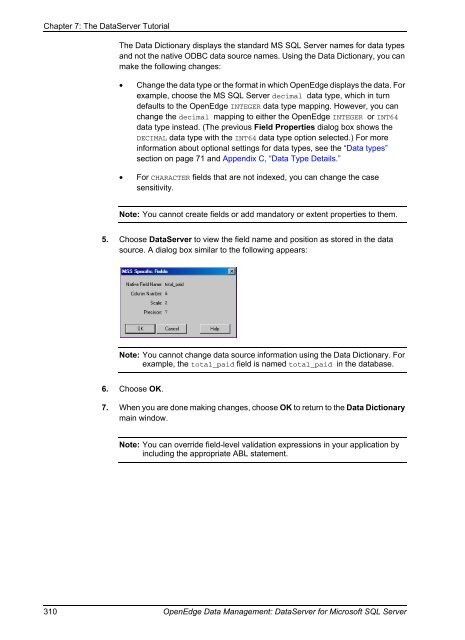- Page 1 and 2:
® ® PROGRESS® OPENEDGE® OpenEdg
- Page 3 and 4:
Contents Preface . . . . . . . . .
- Page 5 and 6:
Contents Data output and retrieval
- Page 7 and 8:
Contents Migrating an OpenEdge data
- Page 9 and 10:
Tables Contents Table 1: DataServer
- Page 11 and 12:
Examples Contents Example 1: Passin
- Page 13 and 14:
Preface This Preface contains the f
- Page 15 and 16:
Chapter 5, “Configuring the DataS
- Page 17 and 18:
Before you begin Preface Before att
- Page 19 and 20:
In this example, STREAM stream, UNL
- Page 21 and 22:
After displaying a message, OpenEdg
- Page 23 and 24:
Preface Software Foundation (http:/
- Page 25 and 26:
Preface use, copy, modify, and dist
- Page 27 and 28:
Preface DISCLAIMS ALL WARRANTIES WI
- Page 29 and 30:
Preface INCLUDING ALL IMPLIED WARRA
- Page 31 and 32:
Preface WARRANTIES OF MERCHANTABILI
- Page 33 and 34:
Preface conditions for packages lik
- Page 35 and 36:
Introduction OpenEdge Data Manageme
- Page 37 and 38:
DataServer components DataServer co
- Page 39 and 40:
DataServer for MS SQL Server logic
- Page 41 and 42:
Figure 3 illustrates the schema-loa
- Page 43 and 44:
DataServer utilities DataServer uti
- Page 45 and 46:
DataServer configurations DataServe
- Page 47 and 48:
The remote DataServer configuration
- Page 49 and 50:
DataServer configurations Configuri
- Page 51 and 52:
Software requirements Software requ
- Page 53 and 54:
Guidelines for using the DataServer
- Page 55 and 56:
Initial Programming Considerations
- Page 57 and 58:
Database design issues Database des
- Page 59 and 60:
MS SQL Server DataServer data sourc
- Page 61 and 62:
Client code page Database design is
- Page 63 and 64:
Support for Unicode Database design
- Page 65 and 66:
Indexes and sorting Database design
- Page 67 and 68:
Database design issues source’s c
- Page 69 and 70:
Triggers Database design issues Tri
- Page 71 and 72:
Data types Data types MS SQL Server
- Page 73 and 74:
Table 9: MS SQL Server data type eq
- Page 75 and 76:
Processing activities that require
- Page 77 and 78:
Table 11: MS SQL Server 2008 dateti
- Page 79 and 80:
Performing data type conversions Da
- Page 81 and 82:
Enabling Datetime data types using
- Page 83 and 84:
2008, or if you use a native driver
- Page 85 and 86:
Default and Special Datetime Defaul
- Page 87 and 88:
ABL-to-MS SQL Server data type mapp
- Page 89 and 90:
Unknown value (?) Data types The Da
- Page 91 and 92:
Record creation Suppose that you ha
- Page 93 and 94:
Data source record locking Data sou
- Page 95 and 96:
Handling lock timeouts Data source
- Page 97 and 98:
Locking impact on queries Data sour
- Page 99 and 100:
Data source record locking When thi
- Page 101 and 102:
To avoid this type of problem, the
- Page 103 and 104:
Error handling If you use NO-ERROR
- Page 105 and 106:
Cursors Cursors A cursor is like a
- Page 107 and 108:
Cursors your specifications. Adjust
- Page 109 and 110:
• Block cursors are directly link
- Page 111 and 112:
FIND customer WHERE ROWID(customer)
- Page 113 and 114:
For example, the following statemen
- Page 115 and 116:
find.p /* This code accesses an Ope
- Page 117 and 118:
ABL issues Table 19 summarizes ABL
- Page 119 and 120:
RDBMS Stored Procedure Details Open
- Page 121 and 122:
RDBMS stored procedure basics RDBMS
- Page 123 and 124:
RDBMS stored procedure basics When
- Page 125 and 126:
Run Stored-Procedure details •
- Page 127 and 128:
Run Stored-Procedure details An exp
- Page 129 and 130:
Run Stored-Proc statement execution
- Page 131 and 132:
Run Stored-Procedure details Also n
- Page 133 and 134:
Loading results into a temp-table T
- Page 135 and 136:
Retrieving return codes Interfacing
- Page 137 and 138:
Interfacing with RDBMS stored proce
- Page 139 and 140:
Interfacing with RDBMS stored proce
- Page 141 and 142:
Loading result sets into temp-table
- Page 143 and 144:
Employing additional enhancements I
- Page 145 and 146:
Interfacing with RDBMS stored proce
- Page 147 and 148:
Interfacing with RDBMS stored proce
- Page 149 and 150:
Interfacing with RDBMS stored proce
- Page 151 and 152:
Handling errors Handling errors The
- Page 153 and 154:
ROWID Support This section presents
- Page 155 and 156:
ROWID Support The RUN STORED-PROC c
- Page 157 and 158:
ROWID Support If the table uses com
- Page 159 and 160:
Additional Features to Enhance Data
- Page 161 and 162:
Connection pooling Connection pooli
- Page 163 and 164:
DataServer connection management Co
- Page 165 and 166:
Firehose exclusions Connection pool
- Page 167 and 168:
Cursor downgrades Connection poolin
- Page 169 and 170:
Query tuning Query tuning How you s
- Page 171 and 172:
LOOKAHEAD NO-LOOKAHEAD SEPARATE-CON
- Page 173 and 174:
Query tuning Table 24: Query-tuning
- Page 175 and 176:
Join by SQLDB Join by SQLDB For que
- Page 177 and 178:
Table 25 describes how these contro
- Page 179 and 180:
Modifying the run-time schema check
- Page 181 and 182:
Configuring the DataServer Configur
- Page 183 and 184:
DataServer components Table 26: Ins
- Page 185 and 186:
Configuring a local DataServer Conf
- Page 187 and 188:
Configuring a remote DataServer 4.
- Page 189 and 190:
5162 Configuring a remote DataServe
- Page 191 and 192:
The ubroker.properties file Configu
- Page 193 and 194:
Configuring a remote DataServer Tab
- Page 195 and 196:
Configuring a remote DataServer The
- Page 197 and 198:
Creating a schema holder Creating a
- Page 199 and 200:
Creating a schema holder configurat
- Page 201 and 202:
Creating a schema holder 3. In the
- Page 203 and 204:
Creating a schema holder 10. Choose
- Page 205 and 206:
Typical configuration for a remote
- Page 207 and 208:
Typical configuration for a remote
- Page 209 and 210:
Connecting the DataServer You can s
- Page 211 and 212:
Starting a remote DataServer Starti
- Page 213 and 214:
Starting a remote DataServer If you
- Page 215 and 216:
Starting a remote DataServer Starti
- Page 217 and 218:
Connection guidelines Connection gu
- Page 219 and 220:
Connecting a schema holder at start
- Page 221 and 222:
Single-User Mode (-1) Read-Only (-R
- Page 223 and 224:
Using a remote DataServer configura
- Page 225 and 226:
Value pairs within the connect stri
- Page 227 and 228:
Connecting a schema holder Table 31
- Page 229 and 230:
qt_separate_connection qt_no_separa
- Page 231 and 232:
Connecting a schema holder Table 33
- Page 233 and 234:
Connecting a schema holder 1. Each
- Page 235 and 236:
Table 38 lists the DataServer log e
- Page 237 and 238:
Logging levels You can choose one o
- Page 239 and 240:
Enabling ABL to SQL Correlation in
- Page 241 and 242:
Connecting a schema holder Example
- Page 243 and 244:
Connection failures and OpenEdge re
- Page 245 and 246:
Connection failures and OpenEdge re
- Page 247 and 248:
Using the $UNIQUE_DSLOG environment
- Page 249 and 250:
The DataServer Tutorial OpenEdge Da
- Page 251 and 252:
Demonstration databases for DataSer
- Page 253 and 254:
Preparing to create demonstration d
- Page 255 and 256:
Preparing to create demonstration d
- Page 257 and 258:
Preparing to create demonstration d
- Page 259 and 260: DataServer utilities When you acces
- Page 261 and 262: Prime to ROWID identification ROWID
- Page 263 and 264: Prime to ROWID identification inacc
- Page 265 and 266: Creating a schema holder • Choose
- Page 267 and 268: Creating a schema holder You can se
- Page 269 and 270: Updating a schema holder Updating a
- Page 271 and 272: Verifying a schema holder Verifying
- Page 273 and 274: Verifying a schema holder 2. Type p
- Page 275 and 276: Changing connection information in
- Page 277 and 278: Deleting a schema holder Deleting a
- Page 279 and 280: Managing server attributes See the
- Page 281 and 282: Managing server attributes Defining
- Page 283 and 284: Managing server attributes If the p
- Page 285 and 286: Managing server attributes 6. The P
- Page 287 and 288: Defining a default constraint defin
- Page 289 and 290: Managing server attributes 5. Click
- Page 291 and 292: Managing server attributes • Resu
- Page 293 and 294: Migrating an OpenEdge database to M
- Page 295 and 296: Migrating an OpenEdge database to M
- Page 297 and 298: Migrating an OpenEdge database to M
- Page 299 and 300: Migrating an OpenEdge database to M
- Page 301 and 302: Migrating an OpenEdge database to M
- Page 303 and 304: Delta df to MS SQL Server Increment
- Page 305 and 306: Delta df to MS SQL Server Increment
- Page 307 and 308: Delta df to MS SQL Server Increment
- Page 309: Modifying field-level information Y
- Page 313 and 314: Adding extended ABL support Adding
- Page 315 and 316: Adding extended ABL support 4. Chan
- Page 317 and 318: Adding extended ABL support 3. Drop
- Page 319 and 320: Troubleshooting This chapter descri
- Page 321 and 322: ODBC options ODBC options The DataS
- Page 323 and 324: ODBC options Table 56: DataServer o
- Page 325 and 326: Using MS SQL Server and DataServer
- Page 327 and 328: Large rows—the PRGRS_MINBUF optio
- Page 329 and 330: ODBC options Wait time for asynchro
- Page 331 and 332: Using the block cursor switches ODB
- Page 333 and 334: Migration Issues This appendix disc
- Page 335 and 336: Modifying your application Note the
- Page 337 and 338: Sample code for the db.owner.Custom
- Page 339 and 340: Server Related Command Line Utiliti
- Page 341 and 342: OpenEdge Management or OpenEdge Exp
- Page 343 and 344: OpenEdge Management or OpenEdge Exp
- Page 345 and 346: OpenEdge Management or OpenEdge Exp
- Page 347 and 348: OpenEdge Management or OpenEdge Exp
- Page 349 and 350: Syntax Parameters service-name PROB
- Page 351 and 352: Other command line utilities for th
- Page 353 and 354: Data Type Details C This appendix s
- Page 355 and 356: nvarchar 8 SQL_NVARCHAR CHARACTER t
- Page 357 and 358: Using qt_debug to Analyze Performan
- Page 359 and 360: Using qt_debug to analyze performan
- Page 361 and 362:
Index Numbers 4GLTrans log entry ty
- Page 363 and 364:
display format 309 overflow checkin
- Page 365 and 366:
INPUT-OUTPUT option retrieving para
- Page 367 and 368:
DataServer (-Dsrv) startup paramete
- Page 369 and 370:
221, 242, 359 Schema defined 40 loa