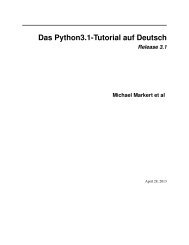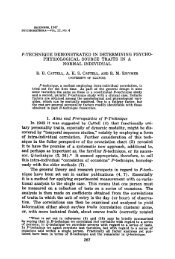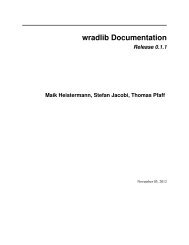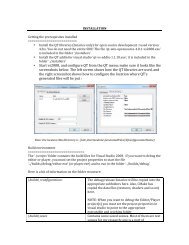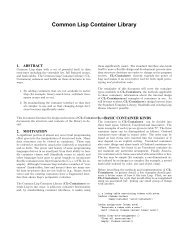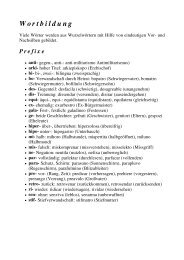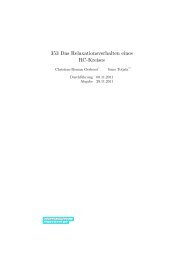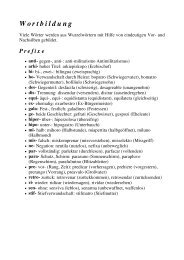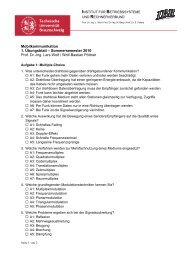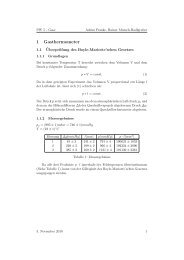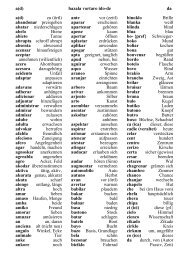Kombilo Documentation Release 0.7.4 Ulrich Goertz - Bitbucket
Kombilo Documentation Release 0.7.4 Ulrich Goertz - Bitbucket
Kombilo Documentation Release 0.7.4 Ulrich Goertz - Bitbucket
Create successful ePaper yourself
Turn your PDF publications into a flip-book with our unique Google optimized e-Paper software.
<strong>Kombilo</strong> <strong>Documentation</strong>, <strong>Release</strong> <strong>0.7.4</strong><br />
After having added one or more databases, close the Edit DB list window using the OK button.<br />
Warning: Character encodings<br />
Currently, this version of <strong>Kombilo</strong> works well only with UTF-8 encoded files. Most SGF files produced in the<br />
western world are pure ASCII (which is a subset of UTF-8, and in particular can be handled by <strong>Kombilo</strong>), but<br />
many SGF files with asian characters are encoded using different character encodings and hence cannot be fed into<br />
<strong>Kombilo</strong> right away. This issue will hopefully be resolved soon. See Encodings.<br />
2.2 Searching for patterns<br />
Now the game list should contain some files, and you can start the first search. Place stones on the board by clicking.<br />
Ctrl-click to remove stones, and Shift-click to place wildcards.<br />
With the right mouse key (click and drag) you can select the search-relevant region; the rest of the board will be grayed<br />
out.<br />
Everything outside that region is ignored: on the one hand it does not matter if there are additional stones on the main<br />
board, on the other hand all games will be found which feature the given pattern in the relevant region, no matter what<br />
else is on the board. Of course, mirroring and rotating the board is automatically taken into account.<br />
Switch between placing black and white stones alternatingly, or stones of one color only by using the left most buttons<br />
in the toolbar.<br />
When no region is selected, the whole board is relevant.<br />
After defining the pattern and the relevant region, just click the search button (the looking glass in the row of buttons<br />
directly below the game list), or press Control-p. In order to go back to the complete game list, use the “reset game<br />
list” button - the leftmost button below the game list, or press Control-r.<br />
If you click on a game in the game list, the game info (players, result, komi, event, date etc.) is displayed below the<br />
game list.<br />
By double-clicking on a game in the game list, you load the game to the SGF editor and you can look at that game.<br />
You can also start the viewer by selecting a game (by a single click) and pressing the return key. If you prefer to open<br />
the game in a new window, use Shift-Click instead of double-clicking; cf. the corresponding option.<br />
If you prefer, you can use your customary SGF editor instead of the SGF viewer coming with <strong>Kombilo</strong>; use the<br />
‘Alternative SGF viewer’ command in the Options menu.<br />
2.2. Searching for patterns 7