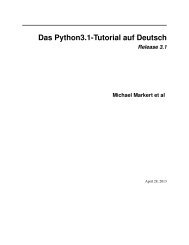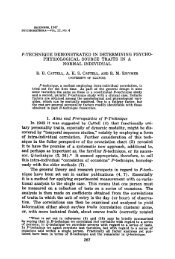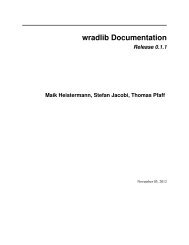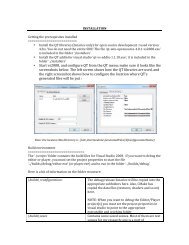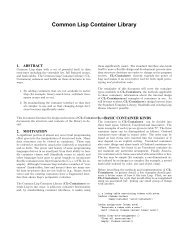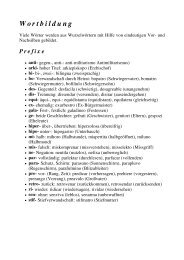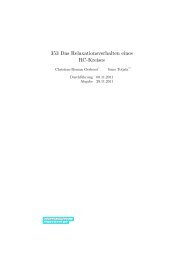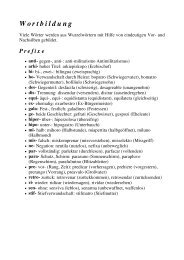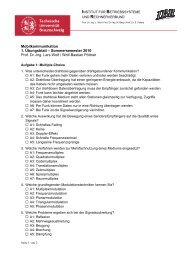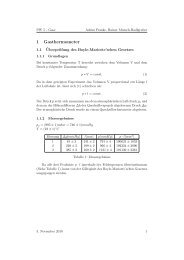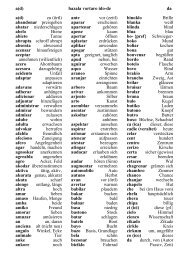Kombilo Documentation Release 0.7.4 Ulrich Goertz - Bitbucket
Kombilo Documentation Release 0.7.4 Ulrich Goertz - Bitbucket
Kombilo Documentation Release 0.7.4 Ulrich Goertz - Bitbucket
You also want an ePaper? Increase the reach of your titles
YUMPU automatically turns print PDFs into web optimized ePapers that Google loves.
2.5.1 The SGF data column<br />
File list<br />
<strong>Kombilo</strong> <strong>Documentation</strong>, <strong>Release</strong> <strong>0.7.4</strong><br />
At the top of the right hand column, there is a list of all SGF files that have been loaded during the current session.<br />
The currently active file is highlighted; you can change that by clicking on another item in the list. The buttons on<br />
the right let you create a new file, open a file from disk, delete a file, or split a collection. Deleting a file just means<br />
deleting it from this file list. The file on your disk will not be deleted. Splitting a collection serves to split an SGF file<br />
which contains several games into many files with one game each. You will be asked for a filename, and the files will<br />
then be saved under the names filename0.sgf, filename1.sgf, filename2.sgf, etc.<br />
If changes have been made to a file after it has been saved, the file name is preceded by a *.<br />
Warning: By default, <strong>Kombilo</strong> will not ask you if you want to save the changes, so you have to pay attention to<br />
the *, and save the files yourself, if you want to keep the changes! You can change this behavior by selecting the<br />
corresponding option.<br />
Game list<br />
Below the file list there is a list of game records in the current SGF file. (Usually SGF files contain just a single game,<br />
so chances are that you will never use this pane. You can just minimize it to height 0.) You can select games by<br />
clicking on them, and change the order by drag and drop. The buttons on the right let you create new games and delete<br />
games from the list.<br />
Game info<br />
This shows part of the game information (names of players, result, date, etc.) of the current game. In order to see the<br />
full game information, or to edit it, use the button depicting a looking glass and a sheet of paper above the go board.<br />
Game tree<br />
Here the tree structure of the current game is shown. Nodes with a black/white move are shown black resp. white;<br />
others are red. Nodes with a comment or a label on the board have a small blue dot in the center.<br />
The green mark shows the current move (i.e. it corresponds to the position currently shown on the main board).<br />
2.5. The SGF editor 11