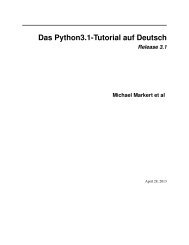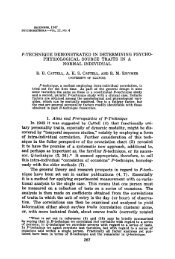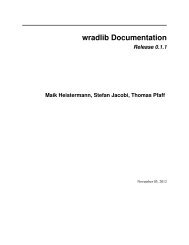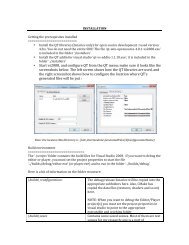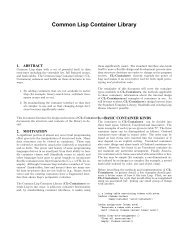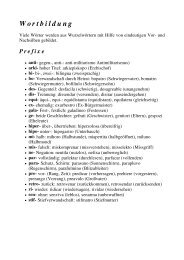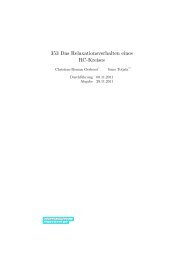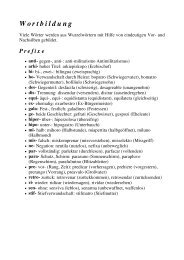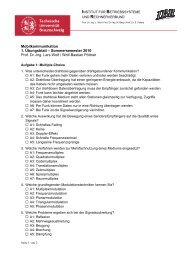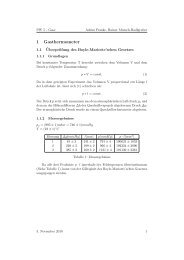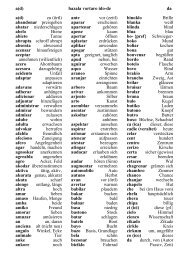Kombilo Documentation Release 0.7.4 Ulrich Goertz - Bitbucket
Kombilo Documentation Release 0.7.4 Ulrich Goertz - Bitbucket
Kombilo Documentation Release 0.7.4 Ulrich Goertz - Bitbucket
Create successful ePaper yourself
Turn your PDF publications into a flip-book with our unique Google optimized e-Paper software.
Remove a database<br />
<strong>Kombilo</strong> <strong>Documentation</strong>, <strong>Release</strong> <strong>0.7.4</strong><br />
If you want to remove a database from <strong>Kombilo</strong>’s list completely, select it and press this button. The database files<br />
<strong>Kombilo</strong> has written will then be deleted. Of yourse, the SGF files themselves will not be deleted (<strong>Kombilo</strong> will<br />
actually never change them.) If you want to add this database again later, it will have to be processed again.<br />
Reprocess a database<br />
If you made any changes to the SGF files in one of the database directories (or added/deleted SGF files in there),<br />
you should reprocess the database, so that the pattern search really uses the information corresponding to the current<br />
version of the SGF files.<br />
Since version 0.7.1, reprocessing keeps all the tags on your database. This is usually the desired behavior. If you<br />
prefer to have all tags deleted, instead of reprocessing, remove the databases and then add them again.<br />
Save messages<br />
If there are errors in the SGF files, or if <strong>Kombilo</strong> finds duplicates, a message is issued. The ‘save messages’ button<br />
allows you to save these messages into a file, such that you can look at them later again in order to correct the errors.<br />
(After correcting any errors, you should reprocess the corresponding databases.)<br />
Further notes<br />
With Ctrl-click and Shift-click you can select several databases in the list simultaneously. The “Toggle normal/disabled”,<br />
“Remove” and “Reprocess” buttons will then apply to all the selected databases.<br />
Currently it is not possible to add single games to a database, or to delete single games.<br />
3.2 Searching<br />
There are two main ways to search in your database: by patterns occurring in the games (Pattern search), and by<br />
properties written out in the SGF file (such as the players, the result, the date, the event where the game was played<br />
etc.). We call the latter type of search a Game info search.<br />
Furthermore, you can search for tags - either games that were automatically tagged by <strong>Kombilo</strong> (e.g. handicap games),<br />
or for games that you tagged yourself - (Tag search), and for the Dyer signature of a game (Signature search). This is<br />
typically used less often, but may be useful to quickly find a game whose Kifu you have in printed form.<br />
3.2.1 Pattern search<br />
Enter the pattern you want to search for by “putting down” the black and white stones on the board, and select the size<br />
of the pattern (the “relevant region” for the search) by clicking with the right mouse button and dragging.<br />
Search options<br />
fixed color If this is set, the pattern is searched only as it is given on the board. Otherwise, the pattern with black and<br />
white exchanged is also considered. In the list of results given at the end of each line in the game list, hits where<br />
the colors are exchanged are marked by a minus sign following the move number.<br />
next move Specify whether black or white should move next in the search region.<br />
3.2. Searching 23