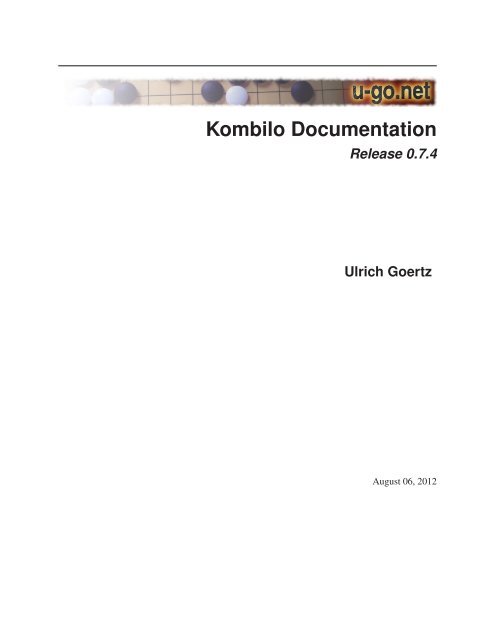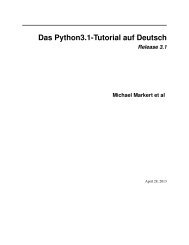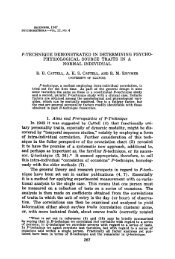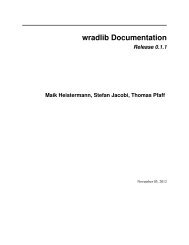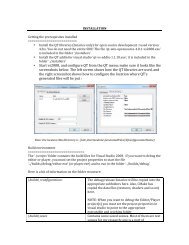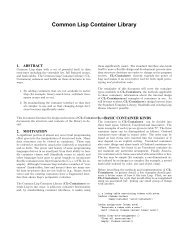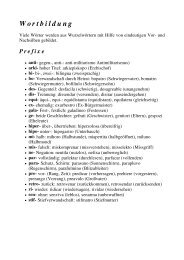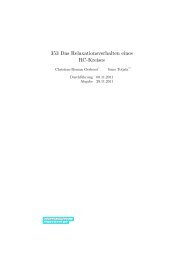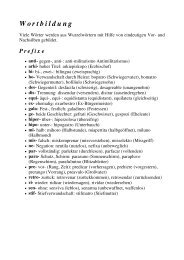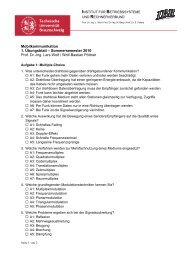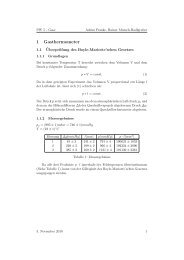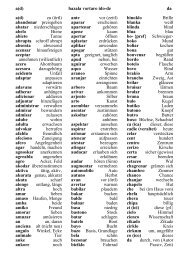Kombilo Documentation Release 0.7.4 Ulrich Goertz - Bitbucket
Kombilo Documentation Release 0.7.4 Ulrich Goertz - Bitbucket
Kombilo Documentation Release 0.7.4 Ulrich Goertz - Bitbucket
You also want an ePaper? Increase the reach of your titles
YUMPU automatically turns print PDFs into web optimized ePapers that Google loves.
<strong>Kombilo</strong> <strong>Documentation</strong><br />
<strong>Release</strong> <strong>0.7.4</strong><br />
<strong>Ulrich</strong> <strong>Goertz</strong><br />
August 06, 2012
CONTENTS<br />
1 Introduction 3<br />
1.1 Features . . . . . . . . . . . . . . . . . . . . . . . . . . . . . . . . . . . . . . . . . . . . . . . . . . 3<br />
2 Tutorial: Getting started with <strong>Kombilo</strong> 5<br />
2.1 Getting started . . . . . . . . . . . . . . . . . . . . . . . . . . . . . . . . . . . . . . . . . . . . . . 5<br />
2.2 Searching for patterns . . . . . . . . . . . . . . . . . . . . . . . . . . . . . . . . . . . . . . . . . . 7<br />
2.3 Pattern search options . . . . . . . . . . . . . . . . . . . . . . . . . . . . . . . . . . . . . . . . . . 8<br />
2.4 Game Info search . . . . . . . . . . . . . . . . . . . . . . . . . . . . . . . . . . . . . . . . . . . . . 9<br />
2.5 The SGF editor . . . . . . . . . . . . . . . . . . . . . . . . . . . . . . . . . . . . . . . . . . . . . . 10<br />
2.6 The game list column . . . . . . . . . . . . . . . . . . . . . . . . . . . . . . . . . . . . . . . . . . 12<br />
2.7 Analyzing a game . . . . . . . . . . . . . . . . . . . . . . . . . . . . . . . . . . . . . . . . . . . . 15<br />
2.8 Guess next move mode . . . . . . . . . . . . . . . . . . . . . . . . . . . . . . . . . . . . . . . . . . 15<br />
2.9 Further notes . . . . . . . . . . . . . . . . . . . . . . . . . . . . . . . . . . . . . . . . . . . . . . . 16<br />
3 <strong>Kombilo</strong> manual 17<br />
3.1 Installation . . . . . . . . . . . . . . . . . . . . . . . . . . . . . . . . . . . . . . . . . . . . . . . . 17<br />
3.2 Searching . . . . . . . . . . . . . . . . . . . . . . . . . . . . . . . . . . . . . . . . . . . . . . . . . 23<br />
3.3 The game list . . . . . . . . . . . . . . . . . . . . . . . . . . . . . . . . . . . . . . . . . . . . . . . 26<br />
3.4 The SGF editor . . . . . . . . . . . . . . . . . . . . . . . . . . . . . . . . . . . . . . . . . . . . . . 28<br />
3.5 Key and mouse bindings . . . . . . . . . . . . . . . . . . . . . . . . . . . . . . . . . . . . . . . . . 29<br />
3.6 Configuring <strong>Kombilo</strong> . . . . . . . . . . . . . . . . . . . . . . . . . . . . . . . . . . . . . . . . . . . 30<br />
3.7 Troubleshooting . . . . . . . . . . . . . . . . . . . . . . . . . . . . . . . . . . . . . . . . . . . . . 33<br />
3.8 Contributing . . . . . . . . . . . . . . . . . . . . . . . . . . . . . . . . . . . . . . . . . . . . . . . 33<br />
3.9 Miscellaneous notes . . . . . . . . . . . . . . . . . . . . . . . . . . . . . . . . . . . . . . . . . . . 34<br />
4 Using the <strong>Kombilo</strong> engine in your own scripts 37<br />
4.1 Getting started . . . . . . . . . . . . . . . . . . . . . . . . . . . . . . . . . . . . . . . . . . . . . . 37<br />
4.2 The scripts in the examples directory . . . . . . . . . . . . . . . . . . . . . . . . . . . . . . . . . . 38<br />
4.3 API . . . . . . . . . . . . . . . . . . . . . . . . . . . . . . . . . . . . . . . . . . . . . . . . . . . . 40<br />
4.4 Libkombilo . . . . . . . . . . . . . . . . . . . . . . . . . . . . . . . . . . . . . . . . . . . . . . . . 46<br />
5 History/Upgrading 47<br />
5.1 Upgrading . . . . . . . . . . . . . . . . . . . . . . . . . . . . . . . . . . . . . . . . . . . . . . . . 47<br />
5.2 History/Change log . . . . . . . . . . . . . . . . . . . . . . . . . . . . . . . . . . . . . . . . . . . . 47<br />
6 License 51<br />
6.1 License for the <strong>Kombilo</strong> source code . . . . . . . . . . . . . . . . . . . . . . . . . . . . . . . . . . 51<br />
6.2 Icons . . . . . . . . . . . . . . . . . . . . . . . . . . . . . . . . . . . . . . . . . . . . . . . . . . . 51<br />
6.3 Board, stone images . . . . . . . . . . . . . . . . . . . . . . . . . . . . . . . . . . . . . . . . . . . 51<br />
6.4 Logo . . . . . . . . . . . . . . . . . . . . . . . . . . . . . . . . . . . . . . . . . . . . . . . . . . . 52<br />
i
6.5 Tooltip . . . . . . . . . . . . . . . . . . . . . . . . . . . . . . . . . . . . . . . . . . . . . . . . . . 52<br />
6.6 Windows installer . . . . . . . . . . . . . . . . . . . . . . . . . . . . . . . . . . . . . . . . . . . . 52<br />
6.7 Acknowledgments . . . . . . . . . . . . . . . . . . . . . . . . . . . . . . . . . . . . . . . . . . . . 55<br />
Python Module Index 57<br />
Index 59<br />
ii
<strong>Kombilo</strong> <strong>Documentation</strong>, <strong>Release</strong> <strong>0.7.4</strong><br />
<strong>Kombilo</strong> is a go database program. Its main purpose is to search for games in which a given pattern or position occurs.<br />
You can also search for other criteria (like time period, players, events).<br />
The name ‘<strong>Kombilo</strong>’ is the Esperanto word for comb. It allows you to ‘go through the game records with a fine-toothed<br />
comb’. Pronunciation: ‘i’ as ‘ee’ in see, and the stress is on the ‘i’.<br />
<strong>Kombilo</strong> was written by <strong>Ulrich</strong> <strong>Goertz</strong>, ug@geometry.de.<br />
Web site: u-go.net/kombilo/<br />
CONTENTS 1
<strong>Kombilo</strong> <strong>Documentation</strong>, <strong>Release</strong> <strong>0.7.4</strong><br />
2 CONTENTS
CHAPTER<br />
ONE<br />
INTRODUCTION<br />
<strong>Kombilo</strong> is a go database program. Its particular strength is searching for move patterns in a collection of SGF files<br />
(like searching for all games where a particular opening or a particular joseki is played). You can also search for other<br />
properties of the game (like players, events, date, ...).<br />
1.1 Features<br />
• You can search for full board patterns, or for patterns occurring in a corner, on the side or anywhere on the<br />
board. All patterns given by symmetries of the board are found as well, and also - unless you disable it - the<br />
pattern obtained by exchanging black and white.<br />
• <strong>Kombilo</strong> comes with a complete SGF editor: so you can add variations of your own, comment the game, add<br />
labels etc. The SGF editor can also handle collections, i.e. SGF files containing several games. The tree structure<br />
of the current game is shown in a separate window. You can rotate/mirror SGF files.<br />
• <strong>Kombilo</strong> has built in list of references to commentaries of games in the English go literature. (NB: <strong>Kombilo</strong> does<br />
not come with the game records, but recognizes the games by the Dyer signature.) Those games in your database<br />
which <strong>Kombilo</strong> finds in its list are marked in the game list, and in the game info a reference to the journal/book<br />
3
<strong>Kombilo</strong> <strong>Documentation</strong>, <strong>Release</strong> <strong>0.7.4</strong><br />
which has the commentary is given. Currently the list contains almost 2000 references, and includes references<br />
to the game commentaries in all issues of Go World, and in most English go books with game comentaries.<br />
• You can search for pieces of the game information, i.e. for player names, events, date, etc., and you can issue<br />
complex queries by directly accessing the underlying SQL database.<br />
• After any combination of searches, you can quickly have a date profile of the current list of games displayed.<br />
• You can refine pattern searches in many ways: by fixing who should move next in the search pattern, by allowing<br />
or disabling search for the pattern with black/white exchanged, by requiring that the pattern should occur before<br />
some specified point in the game (before move 50, say), by searching for move sequences, etc. By default, this<br />
version of <strong>Kombilo</strong> also searches in variations. The pattern search has been “parallelized” and hence can use<br />
several processor cores. Depending on your hardware, this results in a significant speed-up in comparison to<br />
older <strong>Kombilo</strong> versions.<br />
• In addition to the graphical user interface, there is an interface for using the underlying functionality of <strong>Kombilo</strong><br />
within Python scripts, or as a C++ library.<br />
• <strong>Kombilo</strong> is free, and is open source. Your contributions are welcome. Feel free to freely distribute it, and feel<br />
free to clone or fork the project on BitBucket. I will be glad to consider patches you send me for inclusion into<br />
the <strong>Kombilo</strong> code.<br />
• <strong>Kombilo</strong> has been developed with tools that are available on all major operating systems (at least Linux, Windows,<br />
Mac OS X), but the current version has only been tested on (Ubuntu) Linux. Probably some twists will<br />
be required in order to get everything running smoothly on Windows and/or Mac OS X; your help will be much<br />
appreciated.<br />
• If you think some feature is missing, or if you found a bug, please open a ticket on BitBucket, or send me an<br />
email.<br />
4 Chapter 1. Introduction
CHAPTER<br />
TWO<br />
TUTORIAL: GETTING STARTED WITH<br />
KOMBILO<br />
This document give you a step-by-step tutorial to setting up <strong>Kombilo</strong> and to getting started with the program.<br />
2.1 Getting started<br />
First you need to install the program. For Windows, there is an installer which will set up everything for you. For<br />
other operating systems, or if there are problems, look at the pertaining instructions: Linux, Windows, Mac OS X.<br />
When you start <strong>Kombilo</strong>, the main window will open, with a go board in the middle, some widgets which belong to<br />
the SGF editor on the left, and the game list on the right.<br />
You can change the sizes of the columns by dragging the sashes between them, and similarly for the horizontal panes<br />
in the left hand column.<br />
The first thing you have to do now is to add SGF files to the database list; choose the Edit DB list command in the<br />
Database menu.<br />
5
<strong>Kombilo</strong> <strong>Documentation</strong>, <strong>Release</strong> <strong>0.7.4</strong><br />
A database corresponds to a directory of SGF files; it contains all the SGF files in that directory. <strong>Kombilo</strong> does not<br />
come with any games. You can either download a game collection (Where to find game records) from the internet, or<br />
buy a commercial one. The GoGoD encyclopedia comes with more than 70.000 at the time of writing, and is highly<br />
recommended.<br />
See also the section about Requirements on SGF files in order to understand which kind of SGF files the program can<br />
handle.<br />
Check (and change, if necessary) the options - mainly whether all subdirectories should also be added, and then use<br />
the Add DB button to select a directory of SGF files. You can add several directories one after the other. From a<br />
performance point of view, it is best not to have too many databases, but rather to group your SGF files into few<br />
databases.<br />
When you add a directory for the first time, the SGF files will be ‘translated’ into a format that makes the search more<br />
efficient. This processing takes quite some time; if you have thousands of games, it will take a couple of minutes even<br />
on a very fast machine. But this has only to be done once. The data will be written to several .db files in the same<br />
directory. (Note: this processing is much faster now than it was in <strong>Kombilo</strong> 0.5 and earlier versions.)<br />
The sgf files remain in the directory, and <strong>Kombilo</strong> will not change them (unless you change the game info or edit the<br />
games yourself, of course). After the processing, the pattern search function actually does not use them anymore, but<br />
they are needed if you want to play through games with the SGF viewer.<br />
6 Chapter 2. Tutorial: Getting started with <strong>Kombilo</strong>
<strong>Kombilo</strong> <strong>Documentation</strong>, <strong>Release</strong> <strong>0.7.4</strong><br />
After having added one or more databases, close the Edit DB list window using the OK button.<br />
Warning: Character encodings<br />
Currently, this version of <strong>Kombilo</strong> works well only with UTF-8 encoded files. Most SGF files produced in the<br />
western world are pure ASCII (which is a subset of UTF-8, and in particular can be handled by <strong>Kombilo</strong>), but<br />
many SGF files with asian characters are encoded using different character encodings and hence cannot be fed into<br />
<strong>Kombilo</strong> right away. This issue will hopefully be resolved soon. See Encodings.<br />
2.2 Searching for patterns<br />
Now the game list should contain some files, and you can start the first search. Place stones on the board by clicking.<br />
Ctrl-click to remove stones, and Shift-click to place wildcards.<br />
With the right mouse key (click and drag) you can select the search-relevant region; the rest of the board will be grayed<br />
out.<br />
Everything outside that region is ignored: on the one hand it does not matter if there are additional stones on the main<br />
board, on the other hand all games will be found which feature the given pattern in the relevant region, no matter what<br />
else is on the board. Of course, mirroring and rotating the board is automatically taken into account.<br />
Switch between placing black and white stones alternatingly, or stones of one color only by using the left most buttons<br />
in the toolbar.<br />
When no region is selected, the whole board is relevant.<br />
After defining the pattern and the relevant region, just click the search button (the looking glass in the row of buttons<br />
directly below the game list), or press Control-p. In order to go back to the complete game list, use the “reset game<br />
list” button - the leftmost button below the game list, or press Control-r.<br />
If you click on a game in the game list, the game info (players, result, komi, event, date etc.) is displayed below the<br />
game list.<br />
By double-clicking on a game in the game list, you load the game to the SGF editor and you can look at that game.<br />
You can also start the viewer by selecting a game (by a single click) and pressing the return key. If you prefer to open<br />
the game in a new window, use Shift-Click instead of double-clicking; cf. the corresponding option.<br />
If you prefer, you can use your customary SGF editor instead of the SGF viewer coming with <strong>Kombilo</strong>; use the<br />
‘Alternative SGF viewer’ command in the Options menu.<br />
2.2. Searching for patterns 7
<strong>Kombilo</strong> <strong>Documentation</strong>, <strong>Release</strong> <strong>0.7.4</strong><br />
By clicking on a game with the right mouse key, a window will pop up where the complete game info is displayed,<br />
and can be edited. Note: By pressing OK in this window, the game info is written to the original SGF file.<br />
In the Statistics tab in the lower portion of the right hand column, some statistics will be shown about the<br />
continuations in the given position.<br />
In the first line you find the number of hits (which, obviously, can be bigger than the number of games in the list);<br />
after this number, in parentheses, is the number of matches with colors as on the board respectively reversed colors.<br />
Finally, you get the B/W winning percentages corresponding to the hits (i.e. a game where the pattern occurs several<br />
times, is counted that often).<br />
Below some information on the continuations in the search position is given. For the ten most frequent continuations,<br />
you get<br />
• the number of hits in which this continuation is played<br />
• graphically, it is shown, how often white played at this point after a tenuki (light gray), how often white played<br />
there directly after the pattern was finished (white), how often black played there directly after the pattern was<br />
finished (black), and finally how often black played after tenuki at the given point.<br />
• finally, below the letter labelling the corresponding point on the board (use the button with the labeled white<br />
stone to display the labels on the board), you get the black winning percentage for white playing at this point,<br />
and then the black winning percentage for black playing there. (Because there is not enough space, the winning<br />
percentage for white is not given, but of course (neglecting jigos etc.) it will be 100% - black winning percentage.<br />
The labels are ordered by the number of occurrences of the corresponding continuation. (Unless there were already<br />
labels present in the search pattern: in that case <strong>Kombilo</strong> will use those labels to refer to the same intersections, and<br />
thus will not sort by frequency.)<br />
If you have a sufficient number of games in your databases, this lets you create fuseki and joseki dictionaries very<br />
easily: The color of the label indicates whether black or white (or both, depending on the game, in case of the gray<br />
labels) played on this point. See sgftree.<br />
After a search, you can clear the board with the start button above the board. You can reset the game list (such that<br />
it contains all the games again) with the reset game list button in the toolbar below the game list, or by pressing<br />
Control-r. In the file menu, you can also choose to do a “complete reset” - that will reset <strong>Kombilo</strong> to the state right<br />
after it started up.<br />
2.3 Pattern search options<br />
There are several buttons to customize the search in the game list window:<br />
8 Chapter 2. Tutorial: Getting started with <strong>Kombilo</strong>
<strong>Kombilo</strong> <strong>Documentation</strong>, <strong>Release</strong> <strong>0.7.4</strong><br />
Usually the pattern obtained by reversing the colors is searched for too, but you can disable that with the ‘fixed color’<br />
option.<br />
As a default, <strong>Kombilo</strong> uses the ‘smart fixed color’ option, which automatically enables ‘fixed color’ for whole board<br />
searches, and disables it for all other searches. You can change that in the Options in the Options menu.<br />
Furthermore, for a pattern on the edge or in the middle of the board, the program also looks for translations; this can<br />
be disabled by the fixed anchor option.<br />
With the black/white, black and white buttons in the line below you can limit the search to patterns where black plays<br />
next or white plays next. This is sometimes useful, in particular for joseki searches with very few stones on the board.<br />
The default is to allow either a black or a white continuation (or no continuation at all).<br />
Finally, you can impose a move limit, such that only games are found where the pattern occurs before the given limit.<br />
You can also add wildcards to the search pattern, by shift-clicking on some point. These will be marked by small green<br />
circles, and mean that in the search these points may be either empty or contain a stone of either color.<br />
For example, the following pattern finds all kos (that are not on the edge):<br />
2.4 Game Info search<br />
If you are looking for games by a particular player, from a particular event or from a certain time period, you can use<br />
the game info search.<br />
2.4. Game Info search 9
<strong>Kombilo</strong> <strong>Documentation</strong>, <strong>Release</strong> <strong>0.7.4</strong><br />
The games have to match all the requirements (Black Player, Event, ...) simultaneously. The corresponding string has<br />
to occur at the beginning of the data, but you can use the percent sign % as a wildcard, i.e. if you enter ‘% Chikun’ as<br />
player, games where Cho Chikun played will be found.<br />
The ‘Anywhere’ entry is simply a text search in the SGF file. This allows you to search for the result (use ‘RE[W’ or<br />
‘RE[B’), for games which have a game comment (use ‘GC[’), etc.<br />
2.5 The SGF editor<br />
You place stones by clicking (with the left mouse key) on an intersection. The four left-most buttons above the board<br />
control if you play black/white (resp. white/black) stones alternatingly, or if you place black (resp. white) stones, in<br />
order to set up a position.<br />
In order to delete stones or to place labels, you have to select the appropriate tool among the ‘edit tools’ in the data<br />
window. Then you can perform the corresponding operation by holding down the Control key and clicking on an<br />
intersection.<br />
With Shift + right-click you can go to the node where some move was/will be played.<br />
<strong>Kombilo</strong>’s main board has two more features which are related to the pattern search: You can place wildcards on the<br />
board (resp. delete them) by shift+click, and you can select the relevant area for the pattern search by clicking the<br />
right mouse key, and dragging.<br />
The navigation keys above the board let you move around in the current game record: one move back, one move<br />
forward, 10 moves back, 10 moves forward, to the beginning resp. to the end of the current game. All these can also<br />
be done by using keys: left, right, up, down, home, end.<br />
If the current SGF file contains variations, you can switch between the alternatives for the current move with the<br />
PageUp and PageDown keys.<br />
You can also use the SGF editor without the database functionality by starting the program v.py.<br />
10 Chapter 2. Tutorial: Getting started with <strong>Kombilo</strong>
2.5.1 The SGF data column<br />
File list<br />
<strong>Kombilo</strong> <strong>Documentation</strong>, <strong>Release</strong> <strong>0.7.4</strong><br />
At the top of the right hand column, there is a list of all SGF files that have been loaded during the current session.<br />
The currently active file is highlighted; you can change that by clicking on another item in the list. The buttons on<br />
the right let you create a new file, open a file from disk, delete a file, or split a collection. Deleting a file just means<br />
deleting it from this file list. The file on your disk will not be deleted. Splitting a collection serves to split an SGF file<br />
which contains several games into many files with one game each. You will be asked for a filename, and the files will<br />
then be saved under the names filename0.sgf, filename1.sgf, filename2.sgf, etc.<br />
If changes have been made to a file after it has been saved, the file name is preceded by a *.<br />
Warning: By default, <strong>Kombilo</strong> will not ask you if you want to save the changes, so you have to pay attention to<br />
the *, and save the files yourself, if you want to keep the changes! You can change this behavior by selecting the<br />
corresponding option.<br />
Game list<br />
Below the file list there is a list of game records in the current SGF file. (Usually SGF files contain just a single game,<br />
so chances are that you will never use this pane. You can just minimize it to height 0.) You can select games by<br />
clicking on them, and change the order by drag and drop. The buttons on the right let you create new games and delete<br />
games from the list.<br />
Game info<br />
This shows part of the game information (names of players, result, date, etc.) of the current game. In order to see the<br />
full game information, or to edit it, use the button depicting a looking glass and a sheet of paper above the go board.<br />
Game tree<br />
Here the tree structure of the current game is shown. Nodes with a black/white move are shown black resp. white;<br />
others are red. Nodes with a comment or a label on the board have a small blue dot in the center.<br />
The green mark shows the current move (i.e. it corresponds to the position currently shown on the main board).<br />
2.5. The SGF editor 11
<strong>Kombilo</strong> <strong>Documentation</strong>, <strong>Release</strong> <strong>0.7.4</strong><br />
By clicking on a node, you can go to the corresponding move.<br />
Comments<br />
In this window the comments which the SGF file contains for the current node are displayed.<br />
<strong>Kombilo</strong>: Search history<br />
This frame contains a list of previous search patterns. Click on one of the small boards to go back to the corresponding<br />
pattern search (i.e. the pattern and the game list are restored to what they have been right after the search).<br />
A right-click on one of the board brings up a small menu, which lets you delete that entry, put the entry on hold resp.<br />
release it.<br />
2.6 The game list column<br />
At the top, the game list window shows the number of games currently in the list, and the B/W winning percentages<br />
(the two numbers will often not add up to 100% since there might be Jigo’s, unfinished games etc.)<br />
Right below the list, there is a frame where (part of) the game information for the currently selected game in the list is<br />
shown (just click on a game to select it).<br />
At the bottom, there is a “notebook” with one sheet (“tab”) each for the pattern search statistics, the pattern search<br />
options, the game info search, the date profile, tags and for messages.<br />
Right above the notebook, there is a toolbar with several buttons and switches.<br />
The ‘home’ button resets the game list, so that it includes all the games in the database again. The ‘search’ button<br />
starts a pattern search. The ‘back’ button jumps back to the previous search: the position on the board is restored as<br />
well as the game list. (Previous search patterns are also shown on small boards in the “History” frame of the data<br />
window.)<br />
With the button depicting a labeled white stone, you can display the labels showing the continuations in the current<br />
search pattern (resp. remove them again).<br />
The button depicting a mouse toggles the 1-click mode. If this mode is active, every click on the board triggers a<br />
search. That can be quite practical in order to play through joseki sequences, say. If this mode is inactive, single<br />
12 Chapter 2. Tutorial: Getting started with <strong>Kombilo</strong>
<strong>Kombilo</strong> <strong>Documentation</strong>, <strong>Release</strong> <strong>0.7.4</strong><br />
clicks will just place a stone on the board. In this case, you can place a stone and start a search at the same time by<br />
double-clicking.<br />
Check the fixed color checkbox to disable searching for patterns where black/white are exchanged. Use the Next option<br />
to specify that either player or black or white should move next in the selected area.<br />
In the game info search window, you see entry fields for the search criteria: white/black player, player, event, etc. If<br />
you select the ‘Referenced’ option, only games with a reference to a commentary will be shown. The “clear” button<br />
clears all entries; the back and forward buttons restore the entries from previous searches. Unlike the back button for<br />
pattern searches, they do not change the game list. Last but not least, there is the button to start a search; you can also<br />
start the search by pressing Enter in one of the entry fields.<br />
The Go to: field makes it easy to find specific games in the game list quickly. The ‘Go to’ entry always works with<br />
respect to the current sort criterion. Let’s assume that you sorted the database by date. Then entering something in the<br />
‘Go to’ field will jump to the closest game in the game list the date of which starts with what you entered.<br />
2.6.1 Date profile of the database<br />
The Date profile tab shows you how the games which are currently in the game list are distributed over time. The<br />
height of each bar shows the proportion of games in the current game list with respect to all games in the database<br />
in the same time period. Say you do a pattern search, and then select the date profile tab. If one bar is twice as high<br />
as another one, then this means that in the first time period the pattern was played twice as much as in the second<br />
one. The height of the bars does not contain information about the absolute number of games in the current game<br />
list. However, these numbers are printed above the bars (number of games in current list/number of games in whole<br />
database).<br />
Computing the date profile is pretty slow (much slower than a pattern search), so you should keep this tab open only<br />
as long as you are really interested in the results.<br />
2.6.2 Tags<br />
You can tag games in order to find them more easily and to carry through more complicated searches.<br />
2.6. The game list column 13
<strong>Kombilo</strong> <strong>Documentation</strong>, <strong>Release</strong> <strong>0.7.4</strong><br />
The Tags tab lists all existing tags. The following ones are built into <strong>Kombilo</strong> and are set (semi-)automatically:<br />
• Handicap game; set automatically for all handicap games.<br />
• Professional (a game where at least one professional player plays). You can choose during processing whether<br />
and in which way <strong>Kombilo</strong> should set this tag.<br />
• Reference to commentary available; set automatically for all games for which a reference to a game comment<br />
in the literature is available. You can configure which books/journals should be considered here by editing the<br />
file kombilo.cfg accordingly.<br />
• Seen: set automatically for all games which you opened in the SGF viewer.<br />
If you select a game in the game list, the tags which it carries are highlighted in the tag list. On the other hand, you<br />
can specify how tagged games should be marked in the game list (text color/background color).<br />
Tag search<br />
The tags in the tag list have an abbreviation which is written in square brackets on the left hand side of the entry.<br />
You can search for tags using these abbreviations, and combining them using the logical operators and, or, not, and<br />
parentheses. So for example:<br />
• H searches for all handicap games.<br />
• S and C searches for all games you have previously opened, and for which a reference to a commentary is<br />
available.<br />
• A and B and not C searches for all games which carry the tags A and B, but not the tag C (assuming that you<br />
created these tags before; see below).<br />
Just enter the search expression into the entry field below the tag list and press enter, or click the looking glass button<br />
right of this field.<br />
Creating new tags/deleting tags<br />
To create a new tag, add its abbreviation (which must not yet be taken) followed by a space and the description of the<br />
tag, like this:<br />
N My new tag<br />
and click the button showing a plus sign.<br />
To delete a tag from the tag list (and hence to remove it from all games), enter its abbreviation and click the button<br />
showing a minus sign.<br />
14 Chapter 2. Tutorial: Getting started with <strong>Kombilo</strong>
Setting/removing tags on games<br />
<strong>Kombilo</strong> <strong>Documentation</strong>, <strong>Release</strong> <strong>0.7.4</strong><br />
To specify the tags of a single game, select the game in the game list. The tags which it currently carries are highlighted.<br />
You can now select/deselect tags in the tag list by clicking them (use Control-click to select multiple entries).<br />
To set the chosen combination of tags on the selected games, click the second button from the left in the tags toolbar.<br />
To add a tag to all games currently in game list, enter its abbreviation into the text entry field, and click the third<br />
button from the left. To remove a tag from all games currently in the game list, enter its abbreviation into the text entry<br />
field and click the fourth button from the left (depicting a broom).<br />
For instance, you could create a tag A Large Avalanche Joseki, do a pattern search for the large avalanche<br />
joseki, and tag all games in the resulting game list with the tag A. The you can easily search for all these games, also in<br />
combination with other tags, and you can search for all games where the large avalanche does not occur, by searching<br />
for not A - and again, this can be combined with searching for other tags.<br />
2.7 Analyzing a game<br />
If you want to analyze a game of your own, just load it into the main board with the ‘Open’ command in the file menu<br />
(or use the ‘Open’ button next to the file list in the data window). Use the navigation buttons to navigate through the<br />
file, and search for patterns appearing in your game: for the first few moves you may want to do a whole board search,<br />
in order to see up to which point the fuseki you played also occurs in professional games, and afterwards you have to<br />
select an appropriate relevant region.<br />
You can also load a fuseki or joseki dictionary For example, <strong>Kombilo</strong> works quite well with Kogo’s joseki dictionary.<br />
To navigate all the variations, you should enable the ‘Show next move’ option.<br />
2.8 Guess next move mode<br />
One fun way to study go is to replay professional games by guessing the next move. If you click on the corresponding<br />
button in the SGF edit toolbar in the data window, you enter <strong>Kombilo</strong>’s guess mode. That means that clicks on the<br />
board will be interpreted as guesses - if it coincides with the next move in the current SGF file, that move is played;<br />
otherwise no stone is placed on the board.<br />
When you switch to the ‘guess next move’ mode, a small frame appears next to the game tree, which gives you some<br />
feedback on your guesses. If your guess is right, it displays a green square (and the move is played on the board).<br />
2.7. Analyzing a game 15
<strong>Kombilo</strong> <strong>Documentation</strong>, <strong>Release</strong> <strong>0.7.4</strong><br />
If the guess is wrong, it displays a red rectangle; the rectangle is roughly centered at the position of the next move, and<br />
the closer your guess was, the smaller is that rectangle. Furthermore the number of correct guesses and the number of<br />
all guesses, as well as the success percentage are given.<br />
Of course, if you just can’t find the next move, you can always use the ‘Next move’ button above the board.<br />
2.9 Further notes<br />
2.9.1 Using <strong>Kombilo</strong> with non-latin (Unicode) characters<br />
<strong>Kombilo</strong> works out of the box with UTF-8 encoded SGF files, but currently not with other encodings.<br />
2.9.2 How can I reset the correct/wrong counter in the “guess next move” mode?<br />
Currently, you can only reset the counter by quitting and reentering the “guess next move” mode.<br />
16 Chapter 2. Tutorial: Getting started with <strong>Kombilo</strong>
3.1 Installation<br />
3.1.1 Linux<br />
CHAPTER<br />
THREE<br />
KOMBILO MANUAL<br />
The following instructions cover the installation of <strong>Kombilo</strong> under Ubuntu Linux (current version, i.e. 11.10). If you<br />
use another flavor of Linux and are somewhat familiar with it, you will easily adapt them.<br />
Quick start: installation on a Ubuntu system<br />
With the following commands you can install <strong>Kombilo</strong> on a Ubuntu system. Lines starting with a # are comments -<br />
no need to type them. These instructions will create a subdirectory kombilo inside the current directory.<br />
There are three main steps to the installation: installing Python and the Python packages, downloading the <strong>Kombilo</strong><br />
files and extracting them, and compiling the extension for the fast pattern search. See below for more details on the<br />
different steps.<br />
# Install the packages that <strong>Kombilo</strong> depends on (and wget for the next step):<br />
sudo apt-get install python-tk python-imaging python-imaging-tk python-pmw<br />
sudo apt-get install python-configobj g++ libsqlite3-dev<br />
sudo apt-get install python-dev libboost-filesystem-dev libboost-system-dev<br />
# download the <strong>Kombilo</strong> archive<br />
wget https://bitbucket.org/ugoertz/kombilo/downloads/kombilo-<strong>0.7.4</strong>.tar.gz<br />
# unpack the archive<br />
tar xfz kombilo-<strong>0.7.4</strong>.tar.gz kombilo<br />
# compile the C++ extension<br />
cd kombilo/lk<br />
python setup.py build_ext<br />
cp libkombilo.py build/lib.linux-*/_libkombilo.so ../src/<br />
# start the program<br />
cd ../src/<br />
./kombilo.py<br />
Now continue with the Getting started section of the tutorial. After installing, you start the program by executing the<br />
kombilo.py script in the kombilo/src directory.<br />
17
<strong>Kombilo</strong> <strong>Documentation</strong>, <strong>Release</strong> <strong>0.7.4</strong><br />
Basic dependencies<br />
The best Python version to run <strong>Kombilo</strong> on is Python 2.7. You might be able to get it to work with 2.6, but this will<br />
need some more work (at least you need to install pyttk separately). It is currently not compatible with Python 3.<br />
Unless you are a Python specialist, the easiest way to install the packages required for <strong>Kombilo</strong> is to install the<br />
following packages using the package manager of your choice (synaptic, aptitude, apt-get etc.):<br />
python<br />
python-tk<br />
python-imaging<br />
python-imaging-tk<br />
python-pmw<br />
python-configobj<br />
If you are a Python specialist and want to retain finer control (and place <strong>Kombilo</strong> in a virtualenv environment, say),<br />
it is enough to install the python and python-tk packages, and then to use pip to install the Python packages<br />
specified in the requirements.txt file. In addition, in this case, you have to install the Python Mega-Widgets by<br />
hand: download the tar.gz file from http://pmw.sourceforge.net/, unpack and install using python setup.py install.<br />
Downloading <strong>Kombilo</strong><br />
tar.gz files<br />
Download the kombilo-<strong>0.7.4</strong>.tar.gz archive from the <strong>Kombilo</strong> downloads site.<br />
Unpack the archive somewhere by<br />
tar xfz kombilo-<strong>0.7.4</strong>.tar.gz kombilo<br />
This will extract all the files into the kombilo subdirectory.<br />
Mercurial repository<br />
You can also clone the <strong>Kombilo</strong> mercurial repository. See Development below for some details.<br />
Libkombilo<br />
To compile the extension for the pattern search, make sure that the following packages are installed:<br />
g++<br />
python-dev<br />
libboost-filesystem-dev<br />
libboost-system-dev<br />
libsqlite3-dev<br />
Then, to compile the package, do the following:<br />
cd ~/go/lk<br />
python setup.py build_ext<br />
cp build/lib.*/_libkombilo.so ~/go/kombilo/<br />
Development<br />
If you want to work on <strong>Kombilo</strong> or Libkombilo yourself, you can clone the mercurial repository:<br />
hg clone https://bitbucket.org/ugoertz/kombilo<br />
18 Chapter 3. <strong>Kombilo</strong> manual
Make sure (before ...) that you have mercurial installed, and also install SWIG:<br />
sudo apt-get mercurial swig<br />
Before you can compile the libkombilo extension, you need to run swig:<br />
cd kombilo/lk<br />
swig -c++ -python libkombilo.i<br />
python setup.py build_ext<br />
cp libkombilo.py build/lib.linux-*/_libkombilo.so ../src/<br />
Build the documentation<br />
<strong>Kombilo</strong> <strong>Documentation</strong>, <strong>Release</strong> <strong>0.7.4</strong><br />
If you installed <strong>Kombilo</strong> from a tar.gz archive, then you can skip this step. If you installed directly from its<br />
Mercurial repository, and want to use the documentation offline (either directly or from the <strong>Kombilo</strong> Help menu), then<br />
you need to build the documentation yourself. If you install it from a tar.gz file, then you can skip this step.<br />
<strong>Kombilo</strong> documentation<br />
Install Sphinx either via pip install sphinx, or globally by<br />
sudo apt-get install python-sphinx<br />
and in the doc/ directory, run<br />
make html<br />
to build the HTML documentation (to be found in doc/_build/html/), or<br />
make latexpdf<br />
to build a pdf file. (For the latter, you need to have LaTeX installed on your computer).<br />
Libkombilo documentation<br />
Install Doxygen by<br />
sudo apt-get install doxygen<br />
and in the lk/doc/ directory, run<br />
doxygen<br />
Besides a lot of warnings, this will generate HTML and LaTeX files of the documentation in lk/doc/build/.<br />
3.1.2 Windows<br />
Installer<br />
The installer installs the <strong>Kombilo</strong> package together with all libraries etc. which it depends on. Using it should allow<br />
you to ignore the whole Installation section of this documentation.<br />
If you would like to know the details, here is some further information:<br />
Basically, the installer extracts an archive which contains the Python interpreter, further packages that <strong>Kombilo</strong> depends<br />
on, and the <strong>Kombilo</strong> files themselves to your hard disk. In this way, for one thing you do not have to install all<br />
these packages yourself, and furthermore <strong>Kombilo</strong> will not interfere with different versions of these packages that you<br />
might have in use.<br />
Main kombilo directory: The <strong>Kombilo</strong> files all go into the installation directory that you can specify during installation;<br />
typically c:\Program Files\kombilo07 or something similar<br />
3.1. Installation 19
<strong>Kombilo</strong> <strong>Documentation</strong>, <strong>Release</strong> <strong>0.7.4</strong><br />
Source code: The <strong>Kombilo</strong> source code is included as a zip archive in the main <strong>Kombilo</strong> directory.<br />
Microsoft DLLs: Python, and hence the <strong>Kombilo</strong> installer, relies on a couple of DLLs (shared libraries) that are part<br />
of Microsoft’s Visual C++ compiler package. The installer includes a self-extracting archive which may be freely<br />
distributed; if you do not yet have them, the DLLs will be installed on your system, in an appropriate folder.<br />
Configuration/log files: The individual configuration file kombilo.cfg, and (if necessary) the error<br />
log file kombilo.err will be written to a directory inside the APPDATA directory (something like<br />
c:\Users\yourusername\AppData\Roaming\kombilo\07\).<br />
Uninstall: The installer creates an uninstall menu entry in the <strong>Kombilo</strong> menu inside your start menu (unless you<br />
disable the start menu entry altogether). The uninstaller will remove all files that <strong>Kombilo</strong> created inside the main<br />
kombilo directory, as well as the start menu entry and possibly the desktop icon. It cannot (and should not) remove the<br />
DLLs. Neither will it remove the configuration files (see above). This allows you to uninstall kombilo, install a new<br />
version, and continue to use your old configuration. Instead of using the menu entry, you can also directly invoke the<br />
exe file (its file name starts with unins) directly.<br />
Installation from scratch<br />
If you want to build <strong>Kombilo</strong> from source yourself, here are some notes. The libkombilo extension has to be compiled<br />
with a C++ compiler. You could (probably, and probably easier) use Microsoft Visual C++, but I used the open source<br />
MinGW compiler. To use MinGW, some preparations have to be made:<br />
In \Python27\Lib\distutils\, create a file distutils.cfg with the following content:<br />
[build]<br />
compiler = mingw32<br />
Furthermore, there is a problem with the Python distutils core: it passes the -mno-cygwin option to MinGW, but<br />
this option is not recognized. One way around this is to remove the -mno-cygwin from lines 322, 323, 324, 325<br />
and 326 of \Python27\Lib\distutils\cygwinccompiler.<br />
Install sqlite3 (and create a libsqlite3.a file for MinGW) and the Boost library (only the header files are needed for<br />
libkombilo; there is no need to compile the boost library).<br />
After that, you should be able to run python setup.py build_ext in the lk subdirectory inside your <strong>Kombilo</strong><br />
directory.<br />
After installing Python and the packages (configobj, PIL, Pmw) that <strong>Kombilo</strong> depends on, you should now be able to<br />
run python kombilo.py.<br />
To create a stand-alone exe file, you can use py2exe. To distribute the whole thing as a one-file-installer, I use<br />
InnoSetup. See also the deploy_win method in the fabric file fabfile.py in the main <strong>Kombilo</strong> directory.<br />
3.1.3 Mac OS X<br />
<strong>Kombilo</strong> runs on Macs, and since Mac OS X is a Unix variant, most of the notes in the Linux section apply to Mac OS<br />
X, as well. However, under some circumstances there appear to be some problems, depending on the versions of the<br />
packages that <strong>Kombilo</strong> depends on. Simon Cozens reported that on a Mac (with Mac OS X 10.6) with Homebrew he<br />
could run <strong>Kombilo</strong> after<br />
sudo easy_install configobj setuptools pyttk pip<br />
brew install PIL boost<br />
sudo pip install pil<br />
then installing Pmw from source and building the libkombilo extension via python setup.py build_ext as<br />
described in the Linux section.<br />
On the other hand, sometimes the Python Imaging Library PIL seems to cause problems (installing it via Homebrew<br />
seems to be the best way). In fact, it is used only for the nicer stone pictures, so it is not too bad to not use it, and I<br />
20 Chapter 3. <strong>Kombilo</strong> manual
<strong>Kombilo</strong> <strong>Documentation</strong>, <strong>Release</strong> <strong>0.7.4</strong><br />
made this the default for Macs. Change the corresponding option if you do want to use it. (Thanks to R. Berenguel<br />
for his help with figuring this out.)<br />
If you have Python 2.6, you need to install the pyttk package to run <strong>Kombilo</strong>. In Python 2.7, which is the preferred<br />
Python version for <strong>Kombilo</strong>, this package is already included in Python.<br />
See also the Only one mouse button option.<br />
3.1.4 Setting up the SGF databases<br />
Before you can start working with <strong>Kombilo</strong>, you need to add your SGF files. For <strong>Kombilo</strong>, a database is just a directory<br />
with SGF files in it. Select Edit DB list in the Database menu. A new window will open.<br />
Add databases<br />
In the lower section Processing options you can select which kind of files you want to add, whether to recursively add<br />
all subdirectories, whether to accept duplicates, and whether to store variations in the database for pattern search. You<br />
3.1. Installation 21
<strong>Kombilo</strong> <strong>Documentation</strong>, <strong>Release</strong> <strong>0.7.4</strong><br />
can also select whether all games (or none) of the database should be considered as pro games, or whether this should<br />
be decided by the rank specified in the files.<br />
If you prefer, you can specifiy a folder where the <strong>Kombilo</strong> files should be stored. If you do not name a folder here, the<br />
files will be stored in the folder containing your SGF files.<br />
Finally, you can choose which algorithms you want to use with your databases. (You can also disable the hashing algorithms<br />
for each pattern search, but you can only use then if you selected the corresponding option before processing<br />
the games.)<br />
The hashing algorithms speed up searches for full board and corner positions respectively, on the other hand the<br />
procesing takes slightly longer, more disk space is consumed, and <strong>Kombilo</strong> uses more memory when running.<br />
Messages during processing<br />
In the lower text area, <strong>Kombilo</strong> will output messages about the processed games.<br />
• Duplicates: Games which are duplicates to games already in the database are named. Being a duplicate is tested<br />
with the method chosen in the options. In every case, the Dyer signature (position of moves 20, 31, 40, 51, 60,<br />
71) is compared. With strict duplicate checking, in addition the final position is compared. See Find duplicates.<br />
• SGF Error: If there was an SGF error, <strong>Kombilo</strong> issues a warning. It tries to do its best to recover, and will<br />
insert as much of the game as it understands into the database anyway.<br />
• Unacceptable board size: Currently, <strong>Kombilo</strong> processes only 19x19 games.<br />
• not inserted: For games which are not inserted into the database, this message is appended to the error message.<br />
Otherwise, the game is inserted.<br />
File sizes<br />
No Hashing: roughly 170 MB for about 70,000 games (GoGoD winter 2011)<br />
Hashing for full board positions: roughly 270 MB<br />
Hashing for full board and corner positions: roughly 365 MB<br />
After adjusting the options, if necessary, select Add DB in order to add some SGF files.<br />
The optimal size (i.e. number of SGF files) of the databases depends mostly on the amount of memory in your<br />
computer. I recommend a size of at least 1,000 - 2,000 SGF files per database; that should be fine on almost every<br />
system. If you have a lot of memory, you can experiment with larger databases to increase performance. For databases<br />
with ten thousands of games, the “finalizing” will take quite some time (a few minutes for the 70,000 GoGoD games<br />
on my laptop), so please be patient.<br />
<strong>Kombilo</strong> will create several database files: kombilo.db, kombilo.da, and if you use the hashing algorithms, also<br />
kombilo.db1 and kombilo.db2.<br />
Toggle normal/disabled<br />
If you want to temporarily exclude a database from some searches, select it and use this button to set its status to<br />
‘disabled’. It will then be marked as ‘DISABLED’ in the database list. Its games will not show up anymore in the<br />
game list, and will not be found by any search. Nevertheless, <strong>Kombilo</strong>’s database files written during the processing<br />
are still available, and if you toggle the status back to ‘normal’, you can use that database again without processing it<br />
again.<br />
22 Chapter 3. <strong>Kombilo</strong> manual
Remove a database<br />
<strong>Kombilo</strong> <strong>Documentation</strong>, <strong>Release</strong> <strong>0.7.4</strong><br />
If you want to remove a database from <strong>Kombilo</strong>’s list completely, select it and press this button. The database files<br />
<strong>Kombilo</strong> has written will then be deleted. Of yourse, the SGF files themselves will not be deleted (<strong>Kombilo</strong> will<br />
actually never change them.) If you want to add this database again later, it will have to be processed again.<br />
Reprocess a database<br />
If you made any changes to the SGF files in one of the database directories (or added/deleted SGF files in there),<br />
you should reprocess the database, so that the pattern search really uses the information corresponding to the current<br />
version of the SGF files.<br />
Since version 0.7.1, reprocessing keeps all the tags on your database. This is usually the desired behavior. If you<br />
prefer to have all tags deleted, instead of reprocessing, remove the databases and then add them again.<br />
Save messages<br />
If there are errors in the SGF files, or if <strong>Kombilo</strong> finds duplicates, a message is issued. The ‘save messages’ button<br />
allows you to save these messages into a file, such that you can look at them later again in order to correct the errors.<br />
(After correcting any errors, you should reprocess the corresponding databases.)<br />
Further notes<br />
With Ctrl-click and Shift-click you can select several databases in the list simultaneously. The “Toggle normal/disabled”,<br />
“Remove” and “Reprocess” buttons will then apply to all the selected databases.<br />
Currently it is not possible to add single games to a database, or to delete single games.<br />
3.2 Searching<br />
There are two main ways to search in your database: by patterns occurring in the games (Pattern search), and by<br />
properties written out in the SGF file (such as the players, the result, the date, the event where the game was played<br />
etc.). We call the latter type of search a Game info search.<br />
Furthermore, you can search for tags - either games that were automatically tagged by <strong>Kombilo</strong> (e.g. handicap games),<br />
or for games that you tagged yourself - (Tag search), and for the Dyer signature of a game (Signature search). This is<br />
typically used less often, but may be useful to quickly find a game whose Kifu you have in printed form.<br />
3.2.1 Pattern search<br />
Enter the pattern you want to search for by “putting down” the black and white stones on the board, and select the size<br />
of the pattern (the “relevant region” for the search) by clicking with the right mouse button and dragging.<br />
Search options<br />
fixed color If this is set, the pattern is searched only as it is given on the board. Otherwise, the pattern with black and<br />
white exchanged is also considered. In the list of results given at the end of each line in the game list, hits where<br />
the colors are exchanged are marked by a minus sign following the move number.<br />
next move Specify whether black or white should move next in the search region.<br />
3.2. Searching 23
<strong>Kombilo</strong> <strong>Documentation</strong>, <strong>Release</strong> <strong>0.7.4</strong><br />
fixed anchor Do not “move” the pattern along the side or within the center of the board.<br />
Search in variations Usually, <strong>Kombilo</strong> searches for the pattern in all variations in the game. If you switch this off,<br />
only the first (“main”) variation will be considered.<br />
move limit Find only occurrences before the given move number. The maximum value 250 means: find all occurrences.<br />
algorithms Choose whether <strong>Kombilo</strong> should use hashing algorithms for full board patterns and/or for corner patterns.<br />
(If you want to use them, you have to choose them when creating the database from your SGF files.)<br />
Wildcards<br />
You can put down a wildcard by shift-clicking. A green dot means that this spot may either be empty, or contain a<br />
black stone, or contain a white stone. A black dot means that the spot may be empty or contain a black stone, and<br />
analogously for a white dot. You can go from empty to green, black, white, etc. by shift-clicking several times.<br />
Move sequences<br />
You can search for move sequences, i.e., specify that some stones of the pattern have to be played in a certain order.<br />
To do so, first create the final pattern of the sequence. Then put numbers as labels on those stones that constitute the<br />
sequence that must have been played to arrive at this pattern. You can leave stones unnumbered - this means that they<br />
have to be present in the results before the move sequence starts.<br />
Warning: Currently there is no good way of dealing with captures, i.e., if a stone of your sequence captures<br />
other stones, you cannot search for the sequence with the current mechanism. This is only a problem of the user<br />
interface; a mechanism of telling <strong>Kombilo</strong> about the captured stones is currently missing (and will hopefully be<br />
added some time).<br />
Further notes<br />
Warning: Passes in the game<br />
In the unlikely case that one of the players passed in the middle of the game (but see file 1998-04-21a in the GoGoD<br />
database), the handling of continuations is not consistent between the different algorithms.<br />
3.2.2 Game info search<br />
In the game info search tab, you can search for properties of the game which are written out in the SGF file.<br />
For all text search fields (except for Event, Anywhere, SQL), <strong>Kombilo</strong> returns all games where the corresponding game<br />
info starts with the given string; i.e., if you search for Cho as player, you will get games by Cho Chikun as well as Cho<br />
U (and all other Cho’s).<br />
For the Event and Anywhere fields, all games are returned where the given text occurs anywhere in the event field or<br />
in the whole SGF file, respectively.<br />
You can in addition use the percent sign % as a wildcard yourself, e.g.: if you search for %Hideki as the player, you<br />
will get all games of Matsuoka Hideki as well as those of Komatsu Hideki etc.<br />
Player matches black player and white player names.<br />
from, to Specify dates in the form YYYY or YYYY-MM or YYYY-MM-DD. If you want to search for a date in a different<br />
form, you need to use the Anywhere or the SQL search field.<br />
24 Chapter 3. <strong>Kombilo</strong> manual
<strong>Kombilo</strong> <strong>Documentation</strong>, <strong>Release</strong> <strong>0.7.4</strong><br />
SQL This is passed directly to the database as the WHERE clause of an SQL statement. Examples:<br />
not PW like ’Cho%’<br />
DATE < 1900-00-00 or DATE >= 2000-00-00<br />
The column names of the SQL table are<br />
PB (player black)<br />
PW (player white)<br />
RE (result)<br />
EV (event)<br />
DT (the date as given in the sgf file)<br />
date (the date in the form YYYY-MM,DD)<br />
filename<br />
sgf (the full SFG source).<br />
In SQL statements, you have to take care of escaping characters yourself; inparticular, single quotes occurring<br />
inside the search string must be doubled:<br />
PB = ’Yi Ch’’ang-ho’<br />
3.2.3 Tag search<br />
The tags in the tag list have an abbreviation which is written in square brackets on the left hand side of the entry.<br />
You can search for tags using these abbreviations, and combining them using the logical operators and, or, not, and<br />
parentheses. So for example:<br />
• H searches for all handicap games.<br />
• S and C searches for all games you have previously opened, and for which a reference to a commentary is<br />
available.<br />
• A and B and not C searches for all games which carry the tags A and B, but not the tag C (assuming that you<br />
created these tags before; see below).<br />
Just enter the search expression into the entry field below the tag list and press enter, or click the looking glass button<br />
right of this field.<br />
3.2.4 Signature search<br />
In order to check for duplicates in the database, <strong>Kombilo</strong> computes a modified Dyer signature of every game in the<br />
database. The signature of a game is given by the coordinates (in SGF format) of the moves 20, 40, 60, 31, 51, 71.<br />
This almost always characterizes a game uniquely.<br />
In order to detect games which differ only by a symmetry of the board, <strong>Kombilo</strong> uses a symmetrized Dyer signature:<br />
the Dyer signatures for the game and for all rotations/reflections of the game are computed, and then the smallest of<br />
these (with respect to the lexicographic order) is stored.<br />
You can also search for the signature. This might be useful to see if a certain game is in the database if you have the<br />
game record in some (foreign-language) book, say, and cannot read the player’s names.<br />
Select signature search from the database menu, and a window will pop up, where you can enter the coordinates of<br />
the corresponding moves. If you click on an intersection on the board, the corresponding coordinates will be entered<br />
in the currently active text entry below, and the next entry will be made active. So you can enter the signature simply<br />
by clicking on the places where moves 20, 40, ... were played. You can also omit some of them (in most cases, two or<br />
three of the moves will be enough to characterize a game uniquely).<br />
You can print the signature of a game to the log tab by selecting it in the game list and pressing s.<br />
3.2. Searching 25
<strong>Kombilo</strong> <strong>Documentation</strong>, <strong>Release</strong> <strong>0.7.4</strong><br />
3.2.5 Export search results<br />
If you want to save some information on a pattern search, you can use the ‘Export search results’ function in the<br />
Database menu. This will open a new window with a very simple text editor. It will contain the search pattern,<br />
the search pattern with the continuations, some statistical information on the search, and the number of hits in each<br />
database.<br />
You can edit the information and in the end save the text to a file. I would be interested in hearing your opinion if other<br />
or additional information should be given, or if the information should be presented in another format.<br />
Before the text editor opens, you will be asked if you want “ASCII” or “Wiki” style output. Usually you will choose<br />
‘ASCII’, which produces plain text. If you want to use the output for Sensei’s Library, choose ‘Wiki’ instead. You can<br />
also choose if all continuations, or if only ten of them should be displayed.<br />
The text editor has a button which lets you include the complete current game list (names of players, etc.).<br />
3.3 The game list<br />
The game list shows the current list of games. Depending on your configuration, it shows the white player, the black<br />
player, the result, the date. In the options menu, you can choose to include (or exclude) the file name as the first item,<br />
and the date as the last item.<br />
After a pattern search, the game list shows a list of hits for each game: the move number when the pattern occurred;<br />
the continuation (if any); a minus sign if the pattern occurred with black/white exchanged.<br />
Entries with different color (or background color) reflect tags set on games. This behavior can be configured in<br />
kombilo.cfg.<br />
3.3.1 Statistics<br />
The statistics tab shows information about the continuations in the most recent pattern search. For each of the 12 most<br />
common continuation, a bar indicates the frequency. The black/white parts of the bar indicate the number of times that<br />
black/white played in the pattern region immediately after the pattern was completed. The dark gray/light gray parts<br />
indicate the number of times that black/white played in the pattern region after a tenuki.<br />
3.3.2 Date profile<br />
The bar diagram shows the distribution of games in the current list in comparison to all games in the database, by date.<br />
The height of the bars indicate the proportion of games in current list versus games in complete database. The height<br />
of the bars does not contain absolute information, i.e. even if there are only very few games in the current list, the<br />
highest bar will have full height. Absolute information is printed above the bars (number of games in current list in<br />
this time period/number of games in complete database in this time period).<br />
Computing the date profile is pretty slow (much slower than a pattern search), so you should keep this tab open only<br />
as long as you are really interested in the results.<br />
3.3.3 Tags<br />
You can tag games in order to find them more easily and to carry through more complicated searches. The Tags tab<br />
lists all existing tags. The following ones are built into <strong>Kombilo</strong> and are set (semi-)automatically:<br />
• Handicap game; set automatically for all handicap games.<br />
26 Chapter 3. <strong>Kombilo</strong> manual
<strong>Kombilo</strong> <strong>Documentation</strong>, <strong>Release</strong> <strong>0.7.4</strong><br />
• Professional (a game where at least one professional player plays). You can choose during processing whether<br />
and in which way <strong>Kombilo</strong> should set this tag.<br />
• Reference to commentary available; set automatically for all games for which a reference to a game comment<br />
in the literature is available. You can configure which books/journals should be considered here by editing the<br />
file kombilo.cfg accordingly.<br />
• Seen: set automatically for all games which you opened in the SGF viewer.<br />
If you select a game in the game list, the tags which it carries are highlighted in the tag list. On the other hand, you<br />
can specify how tagged games should be marked in the game list (text color/background color).<br />
Creating new tags/deleting tags<br />
To create a new tag, add its abbreviation (which must not yet be taken) followed by a space and the description of the<br />
tag, like this:<br />
N My new tag<br />
and click the button showing a plus sign.<br />
To delete a tag from the tag list (and hence to remove it from all games), enter its abbreviation and click the button<br />
showing a minus sign.<br />
Setting/removing tags on games<br />
To specify the tags of a single game, select the game in the game list. The tags which it currently carries are highlighted.<br />
You can now select/deselect tags in the tag list by clicking them (use Control-click to select multiple entries).<br />
To set the chosen combination of tags on the selected games, click the second button from the left in the tags toolbar.<br />
To add a tag to all games currently in game list, enter its abbreviation into the text entry field, and click the third<br />
button from the left. To remove a tag from all games currently in the game list, enter its abbreviation into the text entry<br />
field and click the fourth button from the left (depicting a broom).<br />
For instance, you could create a tag A Large Avalanche Joseki, do a pattern search for the large avalanche<br />
joseki, and tag all games in the resulting game list with the tag A. The you can easily search for all these games, also in<br />
combination with other tags, and you can search for all games where the large avalanche does not occur, by searching<br />
for not A - and again, this can be combined with searching for other tags.<br />
Importing/exporting tabs<br />
You can export the tags in your current database, and import them later to a (different) database. (Use the corresponding<br />
menu items in the Database menu.) The games are identified by the Dyer signature and some additional hash code,<br />
so the imported tags will be set precisely on the games with the same moves as the games that carried the tags when<br />
exporting.<br />
In version 0.7, you can/should use this to transfer your tags when updating your database by reprocess. Since version<br />
0.7.1, reprocess does this for you automatically.<br />
3.3.4 GoTo field<br />
Use this field (in the game info search tab) to jump to a game in the game list quickly by entering a few letters of the<br />
current sort criterion (see the options/game list menu). E.g., if you sort the games by date, entering 1990 will bring<br />
3.3. The game list 27
<strong>Kombilo</strong> <strong>Documentation</strong>, <strong>Release</strong> <strong>0.7.4</strong><br />
you to the games from 1999; if you sort the games by white player, entering Cho will bring you to the games with<br />
white player Cho.<br />
3.3.5 Log<br />
In this tab, <strong>Kombilo</strong> prints out some information about its actions (timing of searches etc.).<br />
3.3.6 Find duplicates<br />
Use Find duplicates in the Database menu to produce a list of duplicates in the database (or rather, in all the<br />
databases that are currently active). The list will be presented in a new window and can be saved as a text file. The<br />
duplicate check will be strict (i.e., the Dyer signature and the final position will be compared) or non-strict (only the<br />
Dyer signatures will be compared) depending on the setting of the corresponding processing option. This option can<br />
be changed in the Edit DB list window or in the Options-Advanced menu.<br />
3.4 The SGF editor<br />
Most of the SGF editor handling should be self-explanatory, so this section is rather brief.<br />
Warning: By default, <strong>Kombilo</strong> does not ask for a confirmation before discarding unsaved changes, or before<br />
deleting a game. You can change this in the options menu, or in the kombilo.cfg configuration file.<br />
3.4.1 Guess mode<br />
Activating the guess next move button (depicting a question mark) in the SGF edit toolbar in the data window starts<br />
<strong>Kombilo</strong>’s guess mode. That means that clicks on the board will be interpreted as guesses - if it coincides with the<br />
next move in the current SGF file, that move is played; otherwise no stone is placed on the board. For obvious reasons,<br />
the show next move option will be disabled as long as the guess mode is active..<br />
When you switch to the ‘guess next move’ mode, a small frame appears next to the game tree, which gives you some<br />
feedback on your guesses. If your guess is right, it displays a green square (and the move is played on the board).<br />
If the guess is wrong, it displays a red rectangle; the rectangle is roughly centered at the position of the next move, and<br />
the closer your guess was, the smaller is that rectangle. Furthermore the number of correct guesses and the number of<br />
all guesses, as well as the success percentage are given.<br />
If you just can’t find the next move, you can always use the ‘Next move’ button above the board to move forward in<br />
the game.<br />
3.4.2 Export current position/SGF<br />
Similarly to the Export search results function, you can “Export current position” (in the database menu): this will<br />
open a text editor with the current position. Again, you can choose “ASCII” or “Wiki” type. In addition, <strong>Kombilo</strong> can<br />
put the next moves (up to 9 moves) on the board, marked by the numbers 1 to 9.<br />
Finally, you can also export the SGF source of the current game (see the File menu), in a text editor.<br />
28 Chapter 3. <strong>Kombilo</strong> manual
3.4.3 Miscellaneous remarks<br />
<strong>Kombilo</strong> <strong>Documentation</strong>, <strong>Release</strong> <strong>0.7.4</strong><br />
With the rotate/flip SGF file menu items (in the Edit menu), you can rotate and flip the game; th SGF file is changed<br />
so as to describe the game with the new orientation. This is useful if you want to change a game record to obey the<br />
usual convention that the first move is in the upper right corner.<br />
With the split collection button (depicting scissors) right to the list of files, you can split one SGF file containing<br />
several games into a collection of files, one for each game.<br />
With Copy current SGF files to folder in the Database menu you can copy the SGF files corresponding to the games<br />
currently in the game list to some folder (e.g. in order to use them with a different program).<br />
@@monospace in SGF comments. If you put the string @@monospace as the first line of a comment of an SGF<br />
node, <strong>Kombilo</strong> will display the comment in a fixed width font. This is useful whenever you want to output tabular data<br />
in a node (see the sgftree script).<br />
In the Game info edit window, in the Other SGF tags entry field you must enter correct SGF code, i.e. special signs<br />
such as ] and \ must be escaped by a preceding \.<br />
3.5 Key and mouse bindings<br />
3.5.1 Global key bindings<br />
• Control-r reset game list<br />
• Control-s select statistics tab<br />
• Control-o select options tab<br />
• Control-g select game info search tab<br />
• Control-d select date profile tab<br />
• Control-t select tags tab<br />
• Control-p start pattern search<br />
• Control-b go back to previous search<br />
• Control-e print information about previous search pattern to log tab<br />
If the search-history-as-tab option is 1, then there is also<br />
• Control-h select search history tab<br />
3.5.2 Board key bindings<br />
• Left/right: back/forward 1 move<br />
• Up/down: back/forward 10 moves<br />
• Home/end: to start/end of game<br />
• PgUp/PgDown: navigate variations<br />
• Control-i: open game info<br />
3.5. Key and mouse bindings 29
<strong>Kombilo</strong> <strong>Documentation</strong>, <strong>Release</strong> <strong>0.7.4</strong><br />
3.5.3 Game list key bindings<br />
• Up/down/PgUp/PgDown: move in game list<br />
• Home/End: scroll to left/right<br />
• Return: open selected game in viewer<br />
• Control-a: print Dyer signature of selected game to log tab<br />
3.5.4 Mouse bindings<br />
• Use Left-click to put stones on the board.<br />
• With Right-click and drag, you select the search-relevant region.<br />
• Use Shift + Left-click you can put (change/remove) Wildcards on the board.<br />
• With Shift + Right-clicking on a stone, you can go to the point in the SGF file, where this stone was played.<br />
• The mouse wheel lets you scroll the game list, or scroll through the current game, depending on where the<br />
mouse pointer is located.<br />
• The next button triggers a pattern search, the back button goes back to the previous search. (This does not work<br />
on Windows.)<br />
3.6 Configuring <strong>Kombilo</strong><br />
The most common options can be changed in the Options menu. Furthermore, you can configure <strong>Kombilo</strong> by editing<br />
the file kombilo.cfg (when <strong>Kombilo</strong> is not running). Finally, the appearance can be modified by creating/changing the<br />
file kombilo.app accordingly.<br />
3.6.1 Window layout<br />
You can change the width of the three columns of the main window, as well as the height of the entried in the left hand<br />
column by dragging the “sashed” between them to the left/right (or up/down, resp.). Move your mouse pointer slowly<br />
over the region between the columns; it should change its look when you are over the sash.<br />
See also the maximize window option.<br />
3.6.2 Options in the Options menu<br />
Fuzzy stone placement Place the stones on the main board slightly off the exact point, in a random direction, to make<br />
the position look more natural. (Well, some people might think that it is just ugly, so you can switch it off here).<br />
Shaded stone mouse pointer (Don’t) Show the current position of the mouse pointer on the board and the color of<br />
the next stone to be played by a shaded stone.<br />
Show next move In case a SGF file has been loaded, show the position of the next move with a circle.<br />
Show last move This marks the most recent move with a small circle. Thanks to Bernd Schmidt who provideda a<br />
patch for this. (The SGF file is not changed.)<br />
Show Coordinates Show coordinates around the board. Ask before discarding unsaved changes If this option is<br />
enabled, <strong>Kombilo</strong> will ask for confirmation before discarding unsaved changes in an SGF file (i.e. before deleting the<br />
game from the game list, and before exiting <strong>Kombilo</strong>).<br />
30 Chapter 3. <strong>Kombilo</strong> manual
<strong>Kombilo</strong> <strong>Documentation</strong>, <strong>Release</strong> <strong>0.7.4</strong><br />
Jump to match This controls the behaviour of the SGF viewer when you open a game from the game lis tafter a<br />
pattern search. If this option is checked, the viewer will jump directly to the position where the pattern you searched<br />
for was found in that game.<br />
Smart fixed color If this option is enabled, the ‘fixed color’ option will be automatically enabled when you select the<br />
whole board as search-relevant region, and disabled when you select a smaller region. (You can nevertheless change<br />
that after selecting the region and before starting the search.) This is useful because if ‘fixed color’ is not used, <strong>Kombilo</strong><br />
regards a position and the same position with swapped colors as equivalent; in the case of whole board searches that<br />
can lead to counter-intuitive results when you look at the continuations (e.g. place a black resp. white stone on the<br />
upper left resp. upper right hoshi, do a whole board search without ‘fixed color’, and look at the continuations).<br />
Themes<br />
<strong>Kombilo</strong> offers you to change its look according to one of a number of themes. Which themes are available depends<br />
on your operating system. Just try them out. The effects will be visible immediately.<br />
The ‘Game list’ submenu<br />
Sorting the game list First of all, in the ‘Game list’ submenu of the Options menu, you can choose how to sort the<br />
game list: by name of white or black player, date or filename.<br />
You can reverse the whole game list by selecting the Reverse order option. So if you would like to sort the whole list<br />
by date, with the most current games at the top, you could disable ‘Sort per database’, choose ‘Sort by date’, and select<br />
‘Reverse order’.<br />
Show date/show filename Depending on where your SGF files come from, it might be interesting to include the<br />
filename in the game list (as was done automatically in previous <strong>Kombilo</strong> versions), or to omit it. Similarly, it might<br />
be interesting to include the date (if it cannot be read off from the file name, say, or to omit it). These two options<br />
allow you to control this. Changing either of these options will reset the game list.<br />
Advanced<br />
Open game in external SGF viewer By default, by double-clicking on a game in a game list, the game is opened<br />
in <strong>Kombilo</strong>’s main window. (You can open the game in an external viewer, by shift-clicking, though). If this option<br />
is active, double-clicking opens the game in an external viewer (v.py or an alternative SGF viewer). In that case,<br />
shift-clicking opens the game in the <strong>Kombilo</strong> main window.<br />
Alternative SGF viewer If you want to use your customary SGF viewer/editor instead of the viewer coming with<br />
<strong>Kombilo</strong>, enter the command to start it and the command line options that tell it to open a certain sgf file here (put an<br />
%f where the filename should be). (If your viewer supports it, you can also put an %n where the move number the<br />
viewer should jump to directly should be put.)<br />
If your viewer supports jumping directly to a certain move in a game, you can use %n as a placeholder for the move<br />
number of the first hit. Similarly, if your viewer supports SGF collection, you can use %g as a placeholder for the<br />
number of the concerning game in the given SGF file.<br />
Under Windows, the file name is put in quotes. This is necessary if the path contains spaces. If you don’t want the<br />
quotes (or want to set them yourself), you can use %F instead. Maximize window (Windows only) If this is active,<br />
<strong>Kombilo</strong> will try to maximize its main window on startup. This option will become effective when you start <strong>Kombilo</strong><br />
the next time (not immediately).<br />
3.6. Configuring <strong>Kombilo</strong> 31
<strong>Kombilo</strong> <strong>Documentation</strong>, <strong>Release</strong> <strong>0.7.4</strong><br />
3.6.3 The kombilo.cfg configuration file<br />
All configurable options can be changed by editing the file kombilo.cfg in the kombilo folder. This file is a plain<br />
text file which you can edit yourself. You should not edit this file while <strong>Kombilo</strong> is running. It is created when <strong>Kombilo</strong><br />
is started for the first time.<br />
Note: Location of the kombilo.cfg file<br />
Depending on your platform, the kombilo.cfg file will be stored in the following place:<br />
Linux/Mac OS: ~/.kombilo/07/, where ~ is your home directory; on Linux, this is typically<br />
/home/yourusername/.<br />
Windows: In the folder kombilo\07\ inside the APPDATA folder; typically APPDATA is something like<br />
\Users\yourusername\AppData\Roaming\.<br />
If you want to use several instances of the same <strong>Kombilo</strong> version at the same time, you can also place the kombilo.cfg<br />
file inside the main <strong>Kombilo</strong> directory. If there is a kombilo.cfg present there, it will be preferred. Note that in this<br />
case you need write permissions for this folder.<br />
Lines starting with a # are comments. Most options are explained by comments in this file.<br />
In addition to the options, you can also define how tagged games should be displayed (background/foreground color)<br />
in the game list, and which references to commentaries in the literature should be displayed in the game list.<br />
search_history_as_tab (new in 0.7.1) Set this to 1 in order to put the search history frame as a tab in the right<br />
hand column. If the option is 0, then the search history will be displayed as the bottom pane of the left hand column.<br />
The current default for this option is 0, in version 0.8 the default will become 1. use_PIL (new in 0.7.1) Set this to 0<br />
in order to disable the use of the Python Imaging Library (PIL). If 1, then PIL will be used. If use_PIL = auto,<br />
then PIL will not be used on Mac OS, but will be used on other systems. This is the default setting, because PIL<br />
causes problems on Mac OS X. The only consequence is that without PIL, you will not get the “3D” stones, but just<br />
black/white circles as stones. (So if you prefer the flat stones, you could just set this option to 0.)<br />
Uppercase labels If you want to use the ‘Export search results’ function to produce output for Sensei’s Library, it<br />
is useful to use lowercase labels for the continuations, since only lowercase letters are automatically understood by<br />
Sensei’s Library. If you do not want to do that, and find that uppercase labels look better, you can use this option.<br />
Only one mouse button Some Mac OS X users have a mouse with only one button. Using this option, they can mark<br />
the search-relevant region with Alt + (left) mouse button instead of the right mouse button. Set it to<br />
onlyOneMouseButton = ;<br />
Number of previous searches remembered As we have seen, with the ‘back’ button you can jump back to the<br />
previous search. This option controls the number of previous searches that are remembered. The default is 30, and if<br />
your machine has only a small amount of memory, you probably should not set it much higher, or <strong>Kombilo</strong> might run<br />
out of memory and crash. On the other hand, if you have lots of memory, it might be convenient to set it to a higher<br />
number, or even to 0, which means ‘no limit’: all searches are remembered, as long as there is enough memory.<br />
Per-user configuration file<br />
If in the main section, the kombilo.cfg file contains a configdir entry, like<br />
configdir = ~<br />
then this will be taken as a directory, and the kombilo.cfg file will be read from the .kombilo subdirectory of<br />
the configdir. In the configdir string, the tilde ~ will be replaced with the user’s home directory (Linux). In this case,<br />
settings in the individual config file will overwrite those in the global file.<br />
32 Chapter 3. <strong>Kombilo</strong> manual
3.6.4 kombilo.app<br />
<strong>Kombilo</strong> <strong>Documentation</strong>, <strong>Release</strong> <strong>0.7.4</strong><br />
You can change some ‘global properties’ like background color, type and size of the font used in the game list and in<br />
the text windows etc. by creating a file ‘kombilo.app’ in the main <strong>Kombilo</strong> directory. This is a plain text file; if you<br />
change it, please make sure to save the new version as plain text (ASCII), too.<br />
Here is an example which shows the format of the file:<br />
*font: Helvetica 10<br />
*background: grey88<br />
*foreground: black<br />
*activeBackground: grey77<br />
*activeForeground: black<br />
*selectBackground: grey77<br />
*selectForeground: black<br />
*Listbox.background: white<br />
*Text.background: white<br />
*Entry.background: white<br />
*Canvas.background: grey88<br />
*Label.background: grey88<br />
Note: Changed in version 0.7.1: Before Version 0.7.1, the kombilo.app file was present by default. Before you<br />
create it, check whether you can obtain a look which is to your taste by choosing a *theme* in the options menu.<br />
3.6.5 Miscellaneous<br />
The files containing the board image and the black and white stones are icons/board.jpg, icons/black.gif<br />
and icons/white.gif.<br />
3.7 Troubleshooting<br />
In case of errors, <strong>Kombilo</strong> writes some information to the file kombilo.err which is in the same directory as your<br />
kombilo.cfg file.<br />
If you encounter problems, feel free to contact me.<br />
3.8 Contributing<br />
<strong>Kombilo</strong> intentionally is an open-source project. It has profited much from the contributions of its users in the past,<br />
and all your feedback and contributions are very much appreciated.<br />
Development is concentrated on the <strong>Kombilo</strong> project page on BitBucket.<br />
3.8.1 Tell me how you like <strong>Kombilo</strong><br />
Any kind of feedback is appreciated. Tell me which parts of <strong>Kombilo</strong> you like, and which ones need improvement.<br />
Did you use the <strong>Kombilo</strong> engine in your own scripts? I would be glad to learn about your results.<br />
3.7. Troubleshooting 33
<strong>Kombilo</strong> <strong>Documentation</strong>, <strong>Release</strong> <strong>0.7.4</strong><br />
3.8.2 Ask questions, report bugs<br />
If you have any problems, feel free to ask! Either by email at ug@geometry.de, or via the issue tracker.<br />
3.8.3 Ideas<br />
I have lots of ideas of new features I would like to implement, and I also would like to learn your ideas and priorities!<br />
3.8.4 Development<br />
If you have time to delve into <strong>Kombilo</strong> development, check out the mercurial repository:<br />
hg clone https://bitbucket.org/ugoertz/kombilo<br />
Feel free to fork the project and do send me pull requests for improvements or fixes you made.<br />
3.8.5 <strong>Documentation</strong><br />
I try to maintain a reasonably complete documentation, but there surely are gaps and probably some inaccuracies.<br />
Please notify me, if you think that something is not explained well.<br />
3.8.6 Windows/Mac OS X<br />
I would love to add better support for Windows and/or Mac OS X users, however I do not have access to computers<br />
running either of these operating systems, right now. If you make progress on this, please tell me. I am also willing to<br />
discuss problems based on my experience with the previous <strong>Kombilo</strong> version for which I made a Windows installer.<br />
3.9 Miscellaneous notes<br />
3.9.1 References to commentaries<br />
<strong>Kombilo</strong> has built in a list of references to game commentaries in the english go literature. The games are referenced<br />
by the Dyer signature (a signature assigned to the game which encodes the positions of move 20, 40, 60, 31, 51, 71,<br />
and which in practice characterizes a game uniquely); in particular <strong>Kombilo</strong> does not contain the game records. If<br />
<strong>Kombilo</strong> recognizes a game for which it has a reference, the corresponding line in the game list is highlighted by a<br />
light green background (by default - you can change this by editing the kombilo.cfg file), and a line which gives<br />
the actual reference is appended to the game info which is shown when that line in the game list is selected. (This is<br />
printed in blue, to show that it is not part of the game info proper, but was added by <strong>Kombilo</strong>.)<br />
34 Chapter 3. <strong>Kombilo</strong> manual
<strong>Kombilo</strong> <strong>Documentation</strong>, <strong>Release</strong> <strong>0.7.4</strong><br />
Currently, the list contains around 2000 references; in particular all issues of Go World, and most English books with<br />
game commentaries that I know of.<br />
The references are stored in the file references in the data folder inside the main <strong>Kombilo</strong> directory. This is just<br />
a text file which you could edit yourself. The format should be self-explanatory. You can also download the current<br />
version of this file from the <strong>Kombilo</strong> source code repository and save it as the references file.<br />
If you want only references to sources which you own to be shown, you can define exclude or include rules in the file<br />
kombilo.cfg.<br />
Of course, additions to the list of references are very welcome. I think it would make sense to add references to other<br />
journals, like the American Go Journal, the British Go Journal, the Deutsche Go-Zeitung, the Revue Francaise de Go,<br />
etc.<br />
3.9.2 Command line arguments<br />
<strong>Kombilo</strong>.py<br />
You can give file names of SGF files as command line arguments, and <strong>Kombilo</strong> will open these files upon startup. The<br />
file names should be given with the complete path. If blanks occur in the path or in the file name, it has to be put inside<br />
quotation marks.<br />
v.py<br />
The v.py SGF viewer accepts one SGF file name as the first argument, and optionally a move number as the second<br />
argument. The file will be opened at the specified move number.<br />
3.9.3 Encodings<br />
<strong>Kombilo</strong> can use SGF files with non-ASCII characters such as umlauts (äöü), accents (éèê), asian language characters,<br />
etc, but currently it can only handle UTF-8-encoded files. Of course, in addition the appropriate fonts to display<br />
these characters must be installed on your computer.<br />
3.9.4 Requirements on SGF files<br />
There are a few requirements on the SGF files that are used in the databases. They will be satisfied by ordinary game<br />
records, but might not be satisfied by “strange” SGF files.<br />
First of all, the filename of an SGF file always has to end in ‘.sgf’.<br />
In addition, at the very beginning an initial position can be set up. This is what happens in handicap games, for<br />
example. So handicap stones are treated correctly. It is also possible to set up an initial position consisting of black<br />
and white stones, like a go problem. On the other hand, “during the game”, i.e. after the first black or white move has<br />
been played, no stones may be added or removed except for the ordinary alternating black/white moves (and except<br />
for captures, of course). In particular, all stones in the initial position have to be set up in the same node of the SGF<br />
file. Unfortunately, in a few handicap games of the Go Teaching Ladder, this is not the case; you will have to edit these<br />
files manually if you want to use them with <strong>Kombilo</strong>.<br />
Empty nodes are skipped. When the usual ‘black play’ - ‘white play’ - ‘black play’ ... order is broken, <strong>Kombilo</strong> will<br />
stop processing the game in question at that point. This is another problem with games of the Go Teaching Ladder: in<br />
some of them, after a variation forked off a black/white move is not shown with the usual B/W tag, but with a AB/AW<br />
tag (which should be used to set up stones like handicap stones). <strong>Kombilo</strong> will process these games only until the first<br />
variation.<br />
3.9. Miscellaneous notes 35
<strong>Kombilo</strong> <strong>Documentation</strong>, <strong>Release</strong> <strong>0.7.4</strong><br />
SGF collections: <strong>Kombilo</strong>’s SGF editor can handle SGF files with several games in them, and so can the search engine.<br />
Nevertheless it is not a good idea to use games in that form, for performance reasons. It is better to split the collections,<br />
and then feed them into <strong>Kombilo</strong>. The problem with collections is that whenever the SGF file has to be read (for game<br />
info searches or to display the game info), the whole collection has to be read from disk, and has to be parsed.<br />
The viewer does accept most SGF features, I think. In particular it handles variations (the navigation has to be done<br />
by clicking on the concerning points on the board), and adding/removal of stones during the game. It displays labels,<br />
but it does not properly display text labels with more than one letter/digit.<br />
It ignores some of the new SGF tags like “good for black”, “bad for white”, ... .<br />
<strong>Kombilo</strong> ignores everything before the first ‘(;’. In particular, it will accept files with am email header and an SGF<br />
file after that. Be aware, though, that the header will be lost when you change the game info of that game: whenever<br />
<strong>Kombilo</strong> writes an SGF file, it will only write the game (resp. the game collection) itself.<br />
3.9.5 Where to find game records<br />
Here are some sources of game records:<br />
• GoGoD encyclopedia has more than 70,000 games.<br />
• Go4go has more than 28,000 games.<br />
• Games of strong players on KGS<br />
• List of links to SGF collections on u-go.net<br />
• List of links to SGF collections on Sensei’s library<br />
36 Chapter 3. <strong>Kombilo</strong> manual
CHAPTER<br />
FOUR<br />
USING THE KOMBILO ENGINE IN YOUR<br />
OWN SCRIPTS<br />
This document describes how to use the <strong>Kombilo</strong> database from your own Python scripts, enabling you to do all kinds<br />
of data mining on your SGF databases.<br />
4.1 Getting started<br />
It is easiest to create some databases using <strong>Kombilo</strong>, and then just use the database files kombilo.d* (or first copy<br />
them somewhere).<br />
Then, a pattern search can be done in a few lines:<br />
# set up the KEngine, load the database files<br />
K = KEngine()<br />
K.gamelist.DBlist.append({ ’sgfpath’: ’.’, ’name’:(’.’, ’kombilo1’),<br />
’data’: None, ’disabled’: 0})<br />
K.loadDBs()<br />
# let us check whether this worked<br />
print K.gamelist.noOfGames(), ’games in database.’<br />
# define a search pattern<br />
p = Pattern(’’’<br />
.......<br />
.......<br />
...X...<br />
....X..<br />
...OX..<br />
...OO..<br />
.......<br />
’’’, ptype=CORNER_NE_PATTERN, sizeX=7, sizeY=7)<br />
# start pattern search<br />
K.patternSearch(p)<br />
# print some information<br />
print K.patternSearchDetails()<br />
For a slightly extended example, see basic_pattern_search. Instead of appending items to<br />
K.gamelist.DBlist manually as above, you can also use the py:meth:GameList.populateDBs method, see e.g.<br />
sgftree.<br />
37
<strong>Kombilo</strong> <strong>Documentation</strong>, <strong>Release</strong> <strong>0.7.4</strong><br />
4.2 The scripts in the examples directory<br />
4.2.1 basic_pattern_search.py<br />
This script loads a <strong>Kombilo</strong> database, does a pattern search and a signature search and prints some information about<br />
the results after each search.<br />
4.2.2 sgftree<br />
This script takes an initial position, searches for it in the given database, and then searches for all continuations,<br />
then for all continuations in the newly found results etc. In this way, a tree of positions is computed, and in the end<br />
everything is written into an SGF file, with some information about the search results at each step.<br />
Before starting the script, you need to write a configuration file. In the [databases] section, information about the<br />
databases to be used should be given, in the [options] section some options must be set.<br />
Mandatory options are<br />
output # name of the output file<br />
initialposition # the initial position; see below for examples<br />
depth # the highest move number that is considered<br />
min_number_of_hits # variations with less hits are not considered<br />
max_number_of_branches # if there are more continuations,<br />
# only those with the most hits are considered<br />
Further options:<br />
gisearch # a query text for a game info search to be carried out<br />
# before the pattern searches<br />
comment_head # text that should be prepended to every comment<br />
The default value for comment_head is @@monospace which causes <strong>Kombilo</strong> to display the comment in a fixed<br />
width font. This is useful for output in tabular form.<br />
In the [searchoptions] section, you can pass search options to <strong>Kombilo</strong>; possible choices are<br />
fixedColor, nextMove, searchInVariations, moveLimit<br />
Example config file (starting from the empty board):<br />
[databases]<br />
d0 = /home/ug/go/gogod10W, /home/ug/go/gogod10W, kombilo1<br />
d1 = /home/ug/go/go4go, /home/ug/go/go4go, kombilo1<br />
d2 = /home/ug/go/go4goN, /home/ug/go/go4goN, kombilo1<br />
[options]<br />
output = out1.sgf<br />
# start with empty board:<br />
initialposition = ’(;)’<br />
depth = 15<br />
min_number_of_hits = 20<br />
max_number_of_branches = 20<br />
[searchoptions]<br />
fixedColor = 1<br />
Example config file (starting with opposing san ren sei):<br />
[databases]<br />
d0 = /home/ug/go/gogod11W, /home/ug/go/gogod11W, kombilo3<br />
[options]<br />
output = out2.sgf<br />
initialposition = ’(;AB[pd][pp][pj]AW[dd][dp][dj])’<br />
depth = 15<br />
38 Chapter 4. Using the <strong>Kombilo</strong> engine in your own scripts
min_number_of_hits = 5<br />
max_number_of_branches = 20<br />
[searchoptions]<br />
fixedColor = 1<br />
4.2.3 profiler<br />
<strong>Kombilo</strong> <strong>Documentation</strong>, <strong>Release</strong> <strong>0.7.4</strong><br />
This scripts performs a number of pattern searches and writes a HTML file with information about the results and the<br />
time used for the searches. This makes it easy to compare <strong>Kombilo</strong> performance with different search parameters.<br />
Invoking the script for different versions of the underlying libkombilo library, you can also experiment with changes<br />
to the search algorithms, or compare new algorithms to the existing ones.<br />
Usage:<br />
Invoke the script as<br />
./profiler.py s1<br />
where s1 is a subdirectory containing the following files.<br />
Mandatory files:<br />
kombilo1.d* # kombilo database files<br />
hgsummary # a text file whose first line should contain information about the<br />
# revision (inside the hg source code repository) of libkombilo<br />
# used in this instance; to get started, just put the date (or<br />
# anything) as the first line of a text file.<br />
jquery.js # The ‘JQuery ‘_ javascript library which is<br />
# used in the HTML file produced by the script. Obtain a current<br />
# version from the ‘JQuery ‘_ web site.<br />
Optional files:<br />
libkombilo.py, _libkombilo.so # the files providing the libkombilo library<br />
# If you do not put them in the subdirectory,<br />
# they are taken from the ‘‘src/‘‘ directory of<br />
# your <strong>Kombilo</strong> installation.<br />
Of course, you could easily to change the script to read the database from a different path or to use more than one<br />
database.<br />
4.2.4 test_pattern_search<br />
In this directory there are a couple of scripts which I used to test the pattern search for consistency. You can use them<br />
as starting points for your own scripts.<br />
final_position.py<br />
This script takes a database, and searches for the final position of each game in the database. If the number of results<br />
is different from 1, the file names of the games having this patterns are printed. (Typically these are games which have<br />
duplicates in the database, or which are very short.)<br />
After searching for each final position, the script searches for the position at move 50 in each game.<br />
Usage: invoke as<br />
./various_tests.py s1<br />
where s1 is a subdirectory which contains data as for the profiler script. Output is to the console (instead of an<br />
HTML file).<br />
4.2. The scripts in the examples directory 39
<strong>Kombilo</strong> <strong>Documentation</strong>, <strong>Release</strong> <strong>0.7.4</strong><br />
various_tests.py<br />
This script carries out a number of pattern searches, for various patterns and with various parameters, and checks the<br />
results for consistency.<br />
Usage: invoke as<br />
./various_tests.py s1<br />
where s1 is a subdirectory which contains data as for the profiler script, and to which the output html page is<br />
written.<br />
4.3 API<br />
4.3.1 The kombiloNG module<br />
The kombiloNG module provides much of the <strong>Kombilo</strong> functionality without the Graphical User Interface. You can<br />
use it to do pattern searches etc. in your Python scripts.<br />
class kombiloNG.Cursor(*args, **kwargs)<br />
A Cursor which is used to traverse an SGF file. See the documentation of the sgf module for further details.<br />
class kombiloNG.GameList<br />
A <strong>Kombilo</strong> list of games. The list can consist of several <strong>Kombilo</strong> databases. You do not construct instances of<br />
this class yourself. Rather, every KEngine instance K has a unique instance K.gamelist of GameList.<br />
As in <strong>Kombilo</strong>, the GameList maintains a list of games that are “currently visible” (think of all games matching<br />
some pattern). All search methods and many other methods work with this “current list”.<br />
addTag(tag, index)<br />
Set tag on game at position index in the current list.<br />
exportTags(filename, which_tags=[])<br />
Export all tags in all non-disabled databases into the file specified by filename.<br />
If which_tags is specified, then it has to be a list of positive integers, and only the tags in the list are<br />
exported.<br />
getIndex(i)<br />
Returns dbIndex, j, such that self.DBlist[dbIndex][’current’][j] corresponds to the i-th entry of the current<br />
list of games.<br />
getProperty(index, prop)<br />
Return a property of the game at position index in the current list of games. Here prop should be one<br />
of the following constants:<br />
•GL_FILENAME - the filename<br />
•GL_PB - the black player<br />
•GL_PW - the white player<br />
•GL_RESULT - the result<br />
•GL_SIGNATURE - the symmetrized Dyer signature<br />
•GL_DATE - the date.<br />
getSGF(index)<br />
Return the SGF source of the game at position index in the current list of games.<br />
40 Chapter 4. Using the <strong>Kombilo</strong> engine in your own scripts
getTags(index)<br />
Get all tags of the game at position index in the current list.<br />
<strong>Kombilo</strong> <strong>Documentation</strong>, <strong>Release</strong> <strong>0.7.4</strong><br />
get_data(i, showTags=True)<br />
Return entry in line i of current list of games (as it appears in the <strong>Kombilo</strong> game list window).<br />
importTags(filename)<br />
The file given by filename should be a file to which previously tags have been exported using<br />
exportTags().<br />
This method imports all the tags into the current databases. The games are identified by the Dyer signature<br />
together with a hash value of their final position. So unless there are duplicates in the database, this should<br />
put the tags on those games where they were before exporting. In case of duplicates, all duplicates will<br />
receive the corresponding tags.<br />
listOfCurrentSGFFiles()<br />
Return a list of file names for all SGF files of games in the current list of games.<br />
noOfGames()<br />
Return the number of games in the current list of games.<br />
noOfHits()<br />
Return the number of hits for the last pattern search.<br />
noOfSwitched()<br />
Return the number of hits where the colors are reversed for the last pattern search.<br />
populateDBlist(d)<br />
Add the databases specified in the dictionary d to this GameList. d must have the following format:<br />
For each key k, d[k] is a list of three entries. The first entry is the sgfpath, i.e. the path where the SGF<br />
files of this database are stored. The second entry is the path where the <strong>Kombilo</strong> database files are stored,<br />
and the third entry is the name of these database files, without the extension.<br />
The keys are assumed to be strings. If‘‘k‘‘ ends with ‘disabled’, then the disabled flag will be set for the<br />
corresponding database.<br />
After adding the databases in this way, you must call KEngine.loadDBs() to load the database files.<br />
printGameInfo(index)<br />
Return a pair whose first entry is a string containing the game info for the game at index. The second entry<br />
is a string giving the reference to commentaries in the literature, if available.<br />
printSignature(index)<br />
Return the symmetrized Dyer signature of the game at index in the current list of games.<br />
reset()<br />
Reset the list, s.t. it includes all the games from self.data.<br />
class kombiloNG.KEngine<br />
This is the class which you use to use the <strong>Kombilo</strong> search functionality.<br />
After instantiating it, you need to tell the gamelist which databases you want to use, e.g. using<br />
GameList.populateDBlist(), and then call loadDBs(). Afterwards you can use<br />
patternSearch(), for instance.<br />
See the <strong>Kombilo</strong> documentation on further information how to get started.<br />
Further notes.<br />
After a pattern search, the continuations are assembled into the list self.continuations, whose entries are<br />
lists [ total number of hits, x-coordinate in currentSearchPattern, y-coordinate in currentSearchPattern, number<br />
of black continuations, number of black wins after black play here, number of black losses after black play here,<br />
4.3. API 41
<strong>Kombilo</strong> <strong>Documentation</strong>, <strong>Release</strong> <strong>0.7.4</strong><br />
number of black plays here after tenuki, number of white continuations, number of black wins after white play<br />
here, number of black losses after white play here, number of white plays here after tenuki, label used on the<br />
board at this point ]<br />
addDB(dbp, datap=(‘’, ‘#’), recursive=True, filenames=’*.sgf’, acceptDupl=True, strictDuplCheck=True,<br />
tagAsPro=0, processVariations=1, algos=None, messages=None, prog-<br />
Bar=None, showwarning=None, index=None)<br />
Call this method to newly add a database of SGF files.<br />
Parameters:<br />
•dbp: the path where the sgf files are to be found.<br />
•datap: the path where the database files will be stored. Leaving the default value means: store<br />
database at dbp, with base filename ‘kombilo’. Instead, you can specify a pair (path, filename).<br />
Then path/filenameN.d? will be the locations of the database files. Every <strong>Kombilo</strong> database consists<br />
of several files; they will have names with ? equal to a, b, ... N is a natural number chosen to make<br />
the file name unique.<br />
•recursive: specifies whether subdirectories should be included recursively<br />
•messages: a ‘message text window’ which receives status messages<br />
•progBar: a progress bar<br />
•showwarning: a method which display warnings (like Tkinter showwarning)<br />
copyCurrentGamesToFolder(dir)<br />
Copy all SGF files belonging to games in the current list to the folder given as dir.<br />
dateProfile(intervals=None)<br />
Return the absolute numbers of games in the given date intervals among the games in the current list of<br />
games.<br />
Default value for intervals is<br />
[ (0, 1900), (1900, 1950), (1950, 1975), (1975, 1985), (1985, 1992),<br />
(1992, 1997), (1997, 2002), (2002, 2006), (2006, 2009), (2009, 2013),<br />
]<br />
dateProfileRelative()<br />
Return the ratios of games in the current list versus games in the whole database, for each of the date<br />
intervals specified in dateProfile().<br />
gameinfoSearch(query)<br />
Do a game info search on the current list of games.<br />
•query provides the query as part of an SQL clause which can be used as an SQL WHERE clause.<br />
Examples:<br />
date >= ’2000-03-00’<br />
PB = ’Cho Chikun’<br />
PB like ’Cho%’<br />
PW like ’Go Seigen’ and not PB like ’Hashimoto%’<br />
After the like operator, you can use the percent sign % as a wildcard to mach arbitrary text.<br />
The columns in the database are<br />
PB (player black)<br />
PW (player white)<br />
RE (result)<br />
EV (event)<br />
DT (the date as given in the sgf file)<br />
date (the date in the form YYYY-MM,DD)<br />
42 Chapter 4. Using the <strong>Kombilo</strong> engine in your own scripts
filename<br />
sgf (the full SFG source).<br />
<strong>Kombilo</strong> <strong>Documentation</strong>, <strong>Release</strong> <strong>0.7.4</strong><br />
gameinfoSearchNC(query)<br />
Returns the number of games matching the given query (see gameinfoSearch() for the format of the<br />
query) without changing the list of current games.<br />
loadDBs(progBar=None, showwarning=None)<br />
Load the database files for all databases that were added to the gamelist.<br />
parseReferencesFile(datafile, options=None)<br />
Parse a file with references to commentaries in the literature. See the file src/data/references for<br />
the file format.<br />
The method builds up self.gamelist.references, a dictionary which for each Dyer signature has<br />
a list of all references for the corresponding game.<br />
patternSearch(CSP, SO=None, CL=’ABCDEFGHIJKLMNOPQRSTUVWXYZabcdefghijklmnopqrstuvwxyz123456789’,<br />
FL={}, progBar=None)<br />
Start a pattern search on the current game list.<br />
•CSP must be an instance of Pattern - it is the pattern that is searched for.<br />
•You can specify search options as SO - this must be an instance of lk.SearchOptions (see below).<br />
•CL, FL, progBar are used with the <strong>Kombilo</strong> GUI.<br />
Search options. Create an instance of lk.SearchOptions by<br />
so = lk.SearchOptions<br />
You can then set particular options on so, e.g.:<br />
so.fixedColor = 1<br />
so.searchInVariations = false<br />
Available options:<br />
•fixedColor, values: 0 = also search for pattern with colors reversed; 1 = fix colors as given in pattern;<br />
default value is 0<br />
•nextMove, values: 0 either player moves next, 1 = next move must be black, 2 = next move must be<br />
white; default value is 0<br />
•moveLimit, positive integer; pattern must occur at this move in the game or earlier; default value is<br />
10000<br />
•trustHashFull, boolean, values: true = do not use ALGO_MOVELIST to confirm a hit given by<br />
ALGO_HASH_FULL, false = use ALGO_MOVELIST to confirm it; default value is false<br />
•searchInVariations, boolean; default value is true<br />
•algos, an integer which specifies which algorithms should be used; in practice, use one of the following:<br />
lk.ALGO_FINALPOS | lk.ALGO_MOVELIST<br />
lk.ALGO_FINALPOS | lk.ALGO_MOVELIST | lk.ALGO_HASH_FULL<br />
lk.ALGO_FINALPOS | lk.ALGO_MOVELIST | lk.ALGO_HASH_FULL | lk.ALGO_HASH_CORNER<br />
The default is to use all available algorithms.<br />
patternSearchDetails(exportMode=’ascii’, showAllCont=False)<br />
Returns a string with information on the most recent pattern search.<br />
signatureSearch(sig)<br />
Do a signature search for the Dyer signature sig.<br />
4.3. API 43
<strong>Kombilo</strong> <strong>Documentation</strong>, <strong>Release</strong> <strong>0.7.4</strong><br />
tagSearch(tag)<br />
Do a tag search on the current game list.<br />
tag can be an expression like H and (X or not M), where H, X, M are abbreviations for tags (i.e.<br />
keys in self.gamelist.customTags). In the simplest example, tag == H, i.e. we just search for all games<br />
tagged with H.<br />
class kombiloNG.Node(*args, **kwargs)<br />
A Node of an SGF file. Also see the documentation of the sgf module.<br />
exportPattern(boardsize=19)<br />
Return a full board pattern with the position at this node.<br />
class kombiloNG.Pattern(p, **kwargs)<br />
A pattern, i.e., a configuration of black and white stones (and empty spots, and possibly wildcards) on a portion<br />
of the go board.<br />
To create a pattern, pass the following arguments to Pattern:<br />
•p: The pattern as a string (...XXO..X). Blanks and line breaks will be ignored. Commas (to mark<br />
hoshis) will be replaces by periods.<br />
•ptype (optional): one of<br />
CORNER_NW_PATTERN, CORNER_NE_PATTERN, CORNER_SW_PATTERN, CORNER_SE_PATTERN<br />
# fixed in specified corner<br />
SIDE_N_PATTERN, SIDE_W_PATTERN, SIDE_E_PATTERN, SIDE_S_PATTERN<br />
# slides along specified side<br />
CENTER_PATTERN<br />
# movable in center<br />
FULLBOARD_PATTERN.<br />
•sizeX, sizeY: the size (horizontal/vertical) of the pattern (not needed, if ptype is FULLBOARD_PATTERN).<br />
•anchors (optional): A tuple (right, left, top, bottom) which describe the rectangle containing all permissible<br />
positions for the top left corner of the pattern.<br />
One of ptype and anchors must be present. If ptype is given, then anchors will be ignored.<br />
•contlist (optional): A list of continuations, in SGF format, e.g. ;B[qq];W[de];B[gf],<br />
•topleft (optional): a pair of coordinates, specifying the top left corner of the pattern, needed for translating<br />
contlist into coordinates relative to the pattern<br />
•contsinpattern (optional; used only if contlist is not given): X (black) or O (white). If given, the labels 1, 2,<br />
3, ... in the pattern are extracted and handled as continuations, with 1 played by the specified color.<br />
•contLabels (optional): A string of same size as p, with labels that should be used for labelling continuations.<br />
Warning: Continuation and captures<br />
With the Pattern class it is not currently possible to deal with captures made by one of the moves of the<br />
continuation list. While the libkombilo library allows to do this, I have yet to think of a good interface to<br />
access this functionality.<br />
getInitialPosAsList(hoshi=False, boundary=False)<br />
Export current pattern as list of lists, like [ [’.’, ‘X’, ‘.’], [’O’, ‘.’, ‘.’] ]<br />
If boundary==True, a boundary of spaces, ‘-‘, ‘|’, ‘+’s is added. If hoshi==True, hoshi points are marked<br />
with ‘,’. (Of course, this is only applicable for fullboard or corner patterns, or patterns with fixed anchor.)<br />
44 Chapter 4. Using the <strong>Kombilo</strong> engine in your own scripts
<strong>Kombilo</strong> <strong>Documentation</strong>, <strong>Release</strong> <strong>0.7.4</strong><br />
kombiloNG.symmetrizeSig(s)<br />
Given a signature s, compute the ‘rotated’/’mirrored’ signatures, and return the first, w.r.t. lexicographic order,<br />
of all these. Games which differ only by a symmetry of the board will thus have the same symmetrized signature.<br />
4.3.2 The sgf module<br />
The sgf module provides functionality for handling SGF files.<br />
class sgf.Cursor(sgf, sloppy=False, encoding=’utf8’)<br />
The Cursor class takes SGF data (as a string) and provides methods to traverse the game and to retrieve the<br />
information for each node stored in the SGF file.<br />
To create a Cursor instance, call Cursor with the following arguments:<br />
•sgf: The SGF data as a string.<br />
•sloppy (optional, default is False): If this is True, then the parser tries to ignore deviations from the SGF<br />
format.<br />
•encoding (optional, default is ‘utf-8’): This option is currently not used. Later, the parser will decode<br />
the file with the specified encoding.<br />
currentNode()<br />
Get an instance of class Node for the node the cursor currently points to.<br />
exportGame(gameNumber=None)<br />
Return a string with the game attached to self in SGF format (with character encoding utf-8!). Depending<br />
on gameNumber:<br />
•if None: only the currently “active” game in the collection is written (as specified by<br />
self.currentGame)<br />
•if an integer: the game specified by gameNumber is written<br />
•it a tuple of integer: the games for this tuple are written<br />
•if == ‘ALL’: all games are written<br />
getRootNode(n)<br />
Get the first node of the n-th node of this SGF game collection. Typically, SGF files contain only a single<br />
game; getRootNode(0) will give you its root node.<br />
next(n=0)<br />
Go to n-th child of current node. Default for n is 0, so if there are no variations, you can traverse the game<br />
by repeatedly calling next().<br />
noChildren()<br />
Returns the number of children of the current node, i.e. the number of variations starting here.<br />
previous()<br />
Go to the previous node.<br />
updateRootNode(data, n=0)<br />
Update the root node of the n-th game in this collection.<br />
data is a dictionary which maps SGF properties like PB, PW, ... to their values.<br />
class sgf.Node(node)<br />
The Node class represents a single node in a game. This class is a wrapper for lk.Node class. It has dictionary<br />
style access to sgf property values.<br />
This class does not inherit from lk.Node. To construct a Node, pass an lk.Node instance to __init__. It is<br />
stored as self.n.<br />
4.3. API 45
<strong>Kombilo</strong> <strong>Documentation</strong>, <strong>Release</strong> <strong>0.7.4</strong><br />
You can check whether a Node node has an SGF property and retrieve its value like this: if ’B’ in node:<br />
print node[’B’]. Similarly, using node[’B’] = (’pp’, ) and del node[’B’] you can set values<br />
and delete properties from node.<br />
add_property_value(ID, item)<br />
Add item to the list self[ID].<br />
get_move_number()<br />
Returns the move number where the node sits inside the game. This is a list of non-negative integers. The<br />
entries with even indices mean “go right by this amount in the game tree”; the entries at odd places mean<br />
“go down as many steps as indicated, i.e. pass to the corresponding sibling”.<br />
pathToNode()<br />
Returns ‘path’ to the specified node in the following format: [0,1,0,2,0] means: from rootNode, go<br />
* to next move (0-th variation), then ( * to first variation, then * to next move (0-th var.), then * to second<br />
variation, * then to next move.<br />
In other words, a cursor c pointing to rootNode can be moved to n by for i in n.pathToNode():<br />
c.next(i).<br />
remove(ID, item)<br />
Remove item from the list self.n[ID].<br />
4.3.3 Libkombilo constants<br />
Pattern types:<br />
CORNER_NW_PATTERN<br />
CORNER_NE_PATTERN<br />
CORNER_SW_PATTERN<br />
CORNER_SE_PATTERN<br />
SIDE_N_PATTERN<br />
SIDE_W_PATTERN<br />
SIDE_E_PATTERN<br />
SIDE_S_PATTERN<br />
CENTER_PATTERN<br />
FULLBOARD_PATTERN<br />
Algorithms:<br />
ALGO_FINALPOS<br />
ALGO_MOVELIST<br />
ALGO_HASH_CORNER<br />
ALGO_HASH_FULL<br />
4.4 Libkombilo<br />
To study the underlying C++ library in detail, look at the Libkombilo documentation. A good starting point is the<br />
cpptest.cpp program in lk/examples.<br />
46 Chapter 4. Using the <strong>Kombilo</strong> engine in your own scripts
5.1 Upgrading<br />
CHAPTER<br />
FIVE<br />
HISTORY/UPGRADING<br />
When upgrading between major versions (e.g., 0.5 to 0.7), you always have to newly process your databases. Since<br />
processing is pretty fast by now, it should not hurt too much.<br />
Between minor versions in the 0.7 branch, the database file format did not change. You can copy your kombilo.cfg<br />
file (which contains, among many options, the database locations) to the new directory, and thus keep your databases,<br />
including all tags.<br />
5.2 History/Change log<br />
5.2.1 0.7<br />
<strong>0.7.4</strong> (August 2012)<br />
Fixed bug in search algorithm. Thanks to John Fairbairn for pointing it out.<br />
0.7.3 (May 2012)<br />
• Add Find duplicates method.<br />
• Fix goto move method (Shift + Right click).<br />
• .sgf as default extension upon saving files.<br />
0.7.2 (April 2012)<br />
Bug fixes. Added mouse wheel support, and - on Linux - support for back/next mouse buttons. Option to always<br />
maximize window (Windows only). Updated references to commentaries.<br />
Note: Update from version 0.7 or 0.7.1 to 0.7.2:<br />
While reprocessing your databases is not necessary for <strong>Kombilo</strong> to be working correctly, it will greaty speed up the<br />
date profile computation, so it is advisable to do this.<br />
47
<strong>Kombilo</strong> <strong>Documentation</strong>, <strong>Release</strong> <strong>0.7.4</strong><br />
0.7.1 (April 2012)<br />
Major changes:<br />
• provide a Windows installer.<br />
Selected minor fixes:<br />
• Make reprocess export/import tags automatically.<br />
• Optionally put search history as a tab in notebook in right column. Thanks to crux@lifein19x19 for the suggestion.<br />
• Pass focus to boardFrame upon double click in game list. Thanks to crux@lifein19x19 for the suggestion.<br />
• Update references to commentaries.<br />
• optionally <strong>Kombilo</strong> avoids the use of Python Imaging Library (PIL). With this option, <strong>Kombilo</strong> can be made to<br />
work on Mac OS X. Thanks to RBerenguel@lifein19x19 for testing things on Mac OS.<br />
• Fixed some issues regarding the handling of bad SGF files.<br />
0.7 (March 2012)<br />
Version 0.7 brought lots of changes to <strong>Kombilo</strong> and Libkombilo, including<br />
<strong>Kombilo</strong><br />
• <strong>Kombilo</strong> now makes use of the libkombilo C++ library; it can search in variations, and search for move sequences<br />
• Tags for games<br />
• Show date profile for current list of games<br />
• Much better support for using <strong>Kombilo</strong> in your own Python scripts; several example scripts included<br />
• Update the GUI: nicer icons, keyboard bindings, better handling of large game lists, etc.<br />
Libkombilo<br />
• Use multiple processor cores/processors, if available<br />
• Allow tagging of games<br />
• Change the data file format the search algorithms use to make startup and searching faster<br />
• Many bug fixes and small improvements<br />
Furthermore, there have been a number of changes to make the development process easier and more pleasant, e.g.<br />
• switch to Mercurial as the versioning system for the source code, and host the project on BitBucket,<br />
• use Sphinx for producing the documentation<br />
• use Fabric to make deployment easier<br />
5.2.2 “0.6”: Libkombilo (2006)<br />
There was no <strong>Kombilo</strong> 0.6 release, but in 2006 I partially rewrote the pattern matching algorithms, and isolated them<br />
from the graphical user interface. This made it easy to include it as a library into other programs. Since version 3.0<br />
(2007) it is included in Drago.<br />
The libkombilo library can ...<br />
48 Chapter 5. History/Upgrading
<strong>Kombilo</strong> <strong>Documentation</strong>, <strong>Release</strong> <strong>0.7.4</strong><br />
• search for corner patterns, full board patterns, and patterns anywhere on the board, of course taking into account<br />
symmetries (rotation, mirroring), and -unless switched of- color reversal.<br />
• handle for any (square) board size.<br />
• search for continuations, i.e. you give an initial pattern (possibly empty), and then a sequence of moves which<br />
have to occur in every hit in the given order.<br />
• search in games with variations, and find results within variations as well.<br />
5.2.3 0.5 (2002-2004)<br />
• <strong>Kombilo</strong> comes with a complete SGF editor: so you can add variations of your own, comment the game, add<br />
labels etc. The SGF editor can also handle collections, i.e. SGF files containing several games. The tree structure<br />
of the current game is shown in a separate window. You can rotate/mirror SGF files.<br />
• <strong>Kombilo</strong> now comes with a built in list of references to commentaries of games in the English go literature. (NB:<br />
<strong>Kombilo</strong> does not come with the game records, but recognizes the games by the Dyer signature.) Those games<br />
in your database which <strong>Kombilo</strong> finds in its list are marked in the game list, and in the game info a reference<br />
to the journal/book which has the commentary is given. Currently the list contains around 1200 references, and<br />
includes references to the game commentaries in 85 issues of Go World and in most English go books with<br />
game comentaries.<br />
• The previous search patterns are now shown on small boards in a scrollable separate window. Thus you can<br />
switch back and forth between different search patterns much more easily. This also works much better now<br />
with different SGF files. In particular, you can load games from the game list directly to the <strong>Kombilo</strong> main<br />
board, and then search for patterns which arise in that game.<br />
• You can sort the game list with respect to one of several criteria (besides the default, sort by filename, you can<br />
now also sort by date, white player or black player). You can also easily change the order of the databases.<br />
• You can refine pattern searches by filtering who moves next in the search pattern.<br />
5.2.4 0.4 (2002)<br />
• Custom menus: menus which you can edit yourself. Upon selecting a menu entry, the following actions can<br />
be performed: search for a predefined pattern; search for predefined game information (player, event, ...); open<br />
the web browser with some html file. Thus you could create a “Fuseki/Joseki pattern” menu, a “Players” or a<br />
“Titles” menu.<br />
• Even faster SGF parser. (On my computer, Kogo’s joseki dictionary now comes up immediately.)<br />
• Better handling of large databases.<br />
• First SGF editing features: you can now edit the game information, and the comments. (Make sure to have<br />
backups of important files ;-) )<br />
• Optionally include the whole game list when exporting search results.<br />
• Indicate color swap in the list of results<br />
• Searches with lots of matches are considerably faster now.<br />
5.2.5 0.3 (2002)<br />
• The search engine has been partially rewritten; in particular two subtle bugs have been fixed. The use of hash<br />
tables makes joseki and fuseki searches considerably faster.<br />
5.2. History/Change log 49
<strong>Kombilo</strong> <strong>Documentation</strong>, <strong>Release</strong> <strong>0.7.4</strong><br />
• A faster SGF parser. With the new parser, Kogo’s joseki dictionary, a huge file, can be read in in a few seconds,<br />
and thus can be conveniently used with <strong>Kombilo</strong> to study Joseki.<br />
• Winning percentages for continuations; show how often some continuation is played after tenuki.<br />
• Export function for search results (either as plain text, or in a format suitable for use in Sensei’s Library)<br />
5.2.6 0.2 (2002)<br />
• More comfortable game info search (time period, players, event, ...)<br />
• ‘Back’ button to return to the previous search.<br />
• More convenient user interface. In particular, the two windows will fit on your screen (800x600 or bigger)<br />
without overlapping now.<br />
• Display Black/White winning percentages. More detailed statistics on the continuations in a search pattern.<br />
• Check for duplicates in the data base (with the Dyer signature), search games by signature.<br />
5.2.7 0.1 (October 2001)<br />
The first <strong>Kombilo</strong> version. It already had the basic pattern search functionality (including the C++ extension), but was<br />
still rough around the edges.<br />
<strong>Kombilo</strong> is a go database program. Copyright (C) 2001-12 <strong>Ulrich</strong> <strong>Goertz</strong> (ug@geometry.de)<br />
50 Chapter 5. History/Upgrading
6.1 License for the <strong>Kombilo</strong> source code<br />
CHAPTER<br />
SIX<br />
LICENSE<br />
Permission is hereby granted, free of charge, to any person obtaining a copy of<br />
this software and associated documentation files (the "Software"), to deal in<br />
the Software without restriction, including without limitation the rights to<br />
use, copy, modify, merge, publish, distribute, sublicense, and/or sell copies<br />
of the Software, and to permit persons to whom the Software is furnished to do<br />
so, subject to the following conditions:<br />
The above copyright notice and this permission notice shall be included in all<br />
copies or substantial portions of the Software.<br />
THE SOFTWARE IS PROVIDED "AS IS", WITHOUT WARRANTY OF ANY KIND, EXPRESS OR<br />
IMPLIED, INCLUDING BUT NOT LIMITED TO THE WARRANTIES OF MERCHANTABILITY,<br />
FITNESS FOR A PARTICULAR PURPOSE AND NONINFRINGEMENT. IN NO EVENT SHALL THE<br />
AUTHORS OR COPYRIGHT HOLDERS BE LIABLE FOR ANY CLAIM, DAMAGES OR OTHER<br />
LIABILITY, WHETHER IN AN ACTION OF CONTRACT, TORT OR OTHERWISE, ARISING FROM,<br />
OUT OF OR IN CONNECTION WITH THE SOFTWARE OR THE USE OR OTHER DEALINGS IN THE<br />
SOFTWARE.<br />
(This is the so-called MIT License (or X11 License), see http://www.opensource.org/licenses/mit-license .)<br />
6.2 Icons<br />
Many of the icons are taken from the Tango icon collection, by Jones Lee. See http://art.gnome.org/themes/icon/1150<br />
They are published under the CreativCommons Attribution-Share alike License (CC BY-SA 2.0), see<br />
http://creativecommons.org/licenses/by-sa/2.0/<br />
I slightly modified some of the Tango icons (media-playback-back-K.png, media-playback-pause-K.png, mediaplayback-start-K.png)<br />
and publish these derived works under the CC BY-SA 2.0 license.<br />
The other icons (w.gif, b.gif, wb.gif, bw.gif, 123.png, abc-l.png, abc-u.png, tr.gif, sq.gif) are dual-licensed under the<br />
CC BY-SA 3.0 license (http://creativecommons.org/licenses/by-sa/3.0/) and the MIT license.<br />
6.3 Board, stone images<br />
The images of the go board and the back and white stone were contributed by Patrice Fontaine.<br />
51
<strong>Kombilo</strong> <strong>Documentation</strong>, <strong>Release</strong> <strong>0.7.4</strong><br />
6.4 Logo<br />
The u-go.net logo is (C) <strong>Ulrich</strong> <strong>Goertz</strong>; it may be freely distributed together with the <strong>Kombilo</strong> documentation, but may<br />
not be used in other contexts, and may not be altered.<br />
6.5 Tooltip<br />
The code for the tooltip (in src/tooltip/tooltip.py) was contributed by Tucker Beck as recipe 576688 to the ActiveState<br />
community under the MIT license, see http://code.activestate.com/recipes/576688-tooltip-for-tkinter/ and slightly<br />
adapted for <strong>Kombilo</strong>.<br />
6.6 Windows installer<br />
The Windows installer bundles several programs and libraries in addition to <strong>Kombilo</strong> itself:<br />
6.6.1 Python<br />
PSF LICENSE AGREEMENT FOR PYTHON 2.7.2<br />
1. This LICENSE AGREEMENT is between the Python Software Foundation (“PSF”),<br />
and the Individual or Organization (“Licensee”) accessing and otherwise using<br />
Python 2.7.2 software in source or binary form and its associated<br />
documentation.<br />
2. Subject to the terms and conditions of this License Agreement, PSF hereby<br />
grants Licensee a nonexclusive, royalty-free, world-wide license to reproduce,<br />
analyze, test, perform and/or display publicly, prepare derivative works,<br />
distribute, and otherwise use Python 2.7.2 alone or in any derivative version,<br />
provided, however, that PSF’s License Agreement and PSF’s notice of copyright,<br />
i.e., “Copyright © 2001-2012 Python Software Foundation; All Rights Reserved”<br />
are retained in Python 2.7.2 alone or in any derivative version prepared by<br />
Licensee.<br />
3. In the event Licensee prepares a derivative work that is based on or<br />
incorporates Python 2.7.2 or any part thereof, and wants to make the derivative<br />
work available to others as provided herein, then Licensee hereby agrees to<br />
include in any such work a brief summary of the changes made to Python 2.7.2.<br />
4. PSF is making Python 2.7.2 available to Licensee on an “AS IS” basis. PSF<br />
MAKES NO REPRESENTATIONS OR WARRANTIES, EXPRESS OR IMPLIED. BY WAY OF EXAMPLE,<br />
BUT NOT LIMITATION, PSF MAKES NO AND DISCLAIMS ANY REPRESENTATION OR WARRANTY<br />
OF MERCHANTABILITY OR FITNESS FOR ANY PARTICULAR PURPOSE OR THAT THE USE OF<br />
PYTHON 2.7.2 WILL NOT INFRINGE ANY THIRD PARTY RIGHTS.<br />
5. PSF SHALL NOT BE LIABLE TO LICENSEE OR ANY OTHER USERS OF PYTHON 2.7.2 FOR<br />
ANY INCIDENTAL, SPECIAL, OR CONSEQUENTIAL DAMAGES OR LOSS AS A RESULT OF<br />
MODIFYING, DISTRIBUTING, OR OTHERWISE USING PYTHON 2.7.2, OR ANY DERIVATIVE<br />
THEREOF, EVEN IF ADVISED OF THE POSSIBILITY THEREOF.<br />
6. This License Agreement will automatically terminate upon a material breach<br />
of its terms and conditions.<br />
52 Chapter 6. License
<strong>Kombilo</strong> <strong>Documentation</strong>, <strong>Release</strong> <strong>0.7.4</strong><br />
7. Nothing in this License Agreement shall be deemed to create any relationship<br />
of agency, partnership, or joint venture between PSF and Licensee. This License<br />
Agreement does not grant permission to use PSF trademarks or trade name in a<br />
trademark sense to endorse or promote products or services of Licensee, or any<br />
third party.<br />
8. By copying, installing or otherwise using Python 2.7.2, Licensee agrees to<br />
be bound by the terms and conditions of this License Agreement.<br />
Link: Python License.<br />
6.6.2 Python Imaging Library PIL<br />
The Python Imaging Library (PIL) is<br />
Copyright © 1997-2011 by Secret Labs AB<br />
Copyright © 1995-2011 by Fredrik Lundh<br />
By obtaining, using, and/or copying this software and/or its associated<br />
documentation, you agree that you have read, understood, and will comply<br />
with the following terms and conditions:<br />
Permission to use, copy, modify, and distribute this software and its<br />
associated documentation for any purpose and without fee is hereby<br />
granted, provided that the above copyright notice appears in all copies,<br />
and that both that copyright notice and this permission notice appear in<br />
supporting documentation, and that the name of Secret Labs AB or the<br />
author not be used in advertising or publicity pertaining to<br />
distribution of the software without specific, written prior permission.<br />
SECRET LABS AB AND THE AUTHOR DISCLAIMS ALL WARRANTIES WITH REGARD TO<br />
THIS SOFTWARE, INCLUDING ALL IMPLIED WARRANTIES OF MERCHANTABILITY AND<br />
FITNESS. IN NO EVENT SHALL SECRET LABS AB OR THE AUTHOR BE LIABLE FOR<br />
ANY SPECIAL, INDIRECT OR CONSEQUENTIAL DAMAGES OR ANY DAMAGES WHATSOEVER<br />
RESULTING FROM LOSS OF USE, DATA OR PROFITS, WHETHER IN AN ACTION OF<br />
CONTRACT, NEGLIGENCE OR OTHER TORTIOUS ACTION, ARISING OUT OF OR IN<br />
CONNECTION WITH THE USE OR PERFORMANCE OF THIS SOFTWARE.<br />
Link: PIL license.<br />
6.6.3 Python MegaWidgets<br />
Copyright 1997-1999 Telstra Corporation Limited, Australia Copyright 2000-2002<br />
Really Good Software Pty Ltd, Australia<br />
Permission is hereby granted, free of charge, to any person obtaining a copy of<br />
this software and associated documentation files (the "Software"), to deal in<br />
the Software without restriction, including without limitation the rights to<br />
use, copy, modify, merge, publish, distribute, sublicense, and/or sell copies of<br />
the Software, and to permit persons to whom the Software is furnished to do so,<br />
subject to the following conditions:<br />
The above copyright notice and this permission notice shall be included in all<br />
copies or substantial portions of the Software.<br />
THE SOFTWARE IS PROVIDED "AS IS", WITHOUT WARRANTY OF ANY KIND, EXPRESS OR<br />
IMPLIED, INCLUDING BUT NOT LIMITED TO THE WARRANTIES OF MERCHANTABILITY, FITNESS<br />
FOR A PARTICULAR PURPOSE AND NONINFRINGEMENT. IN NO EVENT SHALL THE AUTHORS OR<br />
6.6. Windows installer 53
<strong>Kombilo</strong> <strong>Documentation</strong>, <strong>Release</strong> <strong>0.7.4</strong><br />
COPYRIGHT HOLDERS BE LIABLE FOR ANY CLAIM, DAMAGES OR OTHER LIABILITY, WHETHER<br />
IN AN ACTION OF CONTRACT, TORT OR OTHERWISE, ARISING FROM, OUT OF OR IN<br />
CONNECTION WITH THE SOFTWARE OR THE USE OR OTHER DEALINGS IN THE SOFTWARE.<br />
Link: Python MegaWidgets license.<br />
6.6.4 ConfigObj<br />
Copyright (c) 2004 - 2010, Michael Foord & Nicola Larosa<br />
All rights reserved.<br />
Redistribution and use in source and binary forms, with or without<br />
modification, are permitted provided that the following conditions are<br />
met:<br />
* Redistributions of source code must retain the above copyright<br />
notice, this list of conditions and the following disclaimer.<br />
* Redistributions in binary form must reproduce the above copyright notice,<br />
this list of conditions and the following disclaimer in the documentation<br />
and/or other materials provided with the distribution.<br />
* Neither the name of Michael Foord nor Nicola Larosa may be used to<br />
endorse or promote products derived from this software without specific prior<br />
written permission.<br />
THIS SOFTWARE IS PROVIDED BY THE COPYRIGHT HOLDERS AND CONTRIBUTORS IMPLIED<br />
WARRANTIES, INCLUDING, BUT NOT LIMITED TO, THE IMPLIED WARRANTIES OF<br />
MERCHANTABILITY AND FITNESS FOR A PARTICULAR PURPOSE ARE DISCLAIMED. IN NO<br />
EVENT SHALL THE COPYRIGHT OWNER OR CONTRIBUTORS BE LIABLE FOR ANY DIRECT,<br />
INDIRECT, INCIDENTAL, SPECIAL, EXEMPLARY, OR CONSEQUENTIAL DAMAGES (<br />
(INCLUDING, BUT NOT LIMITED TO, PROCUREMENT OF SUBSTITUTE GOODS OR SERVICES;<br />
LOSS OF USE, DATA, OR PROFITS; OR BUSINESS INTERRUPTION) ON ANY THEORY OF<br />
LIABILITY, WHETHER IN CONTRACT, STRICT LIABILITY, OR TORT ( OTHERWISE) OUT OF<br />
THE USE OF THIS SOFTWARE, EVEN IF ADVISED OF THE POSSIBILITY OF SUCH DAMAGE.<br />
Link: ConfigObj license<br />
6.6.5 SQLite<br />
All of the deliverable code in SQLite has been dedicated to the public domain<br />
by the authors. All code authors, and representatives of the companies they<br />
work for, have signed affidavits dedicating their contributions to the public<br />
domain and originals of those signed affidavits are stored in a firesafe at the<br />
main offices of Hwaci. Anyone is free to copy, modify, publish, use, compile,<br />
sell, or distribute the original SQLite code, either in source code form or as<br />
a compiled binary, for any purpose, commercial or non-commercial, and by any<br />
means.<br />
Link: SQLite license<br />
6.6.6 Boost<br />
Most Boost libraries comply with the license below. While for some, other licenses might apply, they are also freely<br />
distributable (and, since the Boost source code is not included in the <strong>Kombilo</strong> installer, it is not even required that the<br />
54 Chapter 6. License
license be stated here). For details, see the link below.<br />
Boost Software License - Version 1.0 - August 17th, 2003<br />
<strong>Kombilo</strong> <strong>Documentation</strong>, <strong>Release</strong> <strong>0.7.4</strong><br />
Permission is hereby granted, free of charge, to any person or organization<br />
obtaining a copy of the software and accompanying documentation covered by<br />
this license (the "Software") to use, reproduce, display, distribute,<br />
execute, and transmit the Software, and to prepare derivative works of the<br />
Software, and to permit third-parties to whom the Software is furnished to<br />
do so, all subject to the following:<br />
The copyright notices in the Software and this entire statement, including<br />
the above license grant, this restriction and the following disclaimer,<br />
must be included in all copies of the Software, in whole or in part, and<br />
all derivative works of the Software, unless such copies or derivative<br />
works are solely in the form of machine-executable object code generated by<br />
a source language processor.<br />
THE SOFTWARE IS PROVIDED "AS IS", WITHOUT WARRANTY OF ANY KIND, EXPRESS OR<br />
IMPLIED, INCLUDING BUT NOT LIMITED TO THE WARRANTIES OF MERCHANTABILITY,<br />
FITNESS FOR A PARTICULAR PURPOSE, TITLE AND NON-INFRINGEMENT. IN NO EVENT<br />
SHALL THE COPYRIGHT HOLDERS OR ANYONE DISTRIBUTING THE SOFTWARE BE LIABLE<br />
FOR ANY DAMAGES OR OTHER LIABILITY, WHETHER IN CONTRACT, TORT OR OTHERWISE,<br />
ARISING FROM, OUT OF OR IN CONNECTION WITH THE SOFTWARE OR THE USE OR OTHER<br />
DEALINGS IN THE SOFTWARE.<br />
Link: Boost library license.<br />
6.6.7 Further acknowledgments<br />
The libkombilo library is compiled using the MinGW compiler, an exe file is produced using py2exe, the installer<br />
is made with InnoSetup, and the documentation is compiled by the Sphinx package. Fabric eases the deployment<br />
process. VirtualBox turned out to be magnificent for simultaneously developing on Linux and Windows.<br />
6.7 Acknowledgments<br />
Over the years, many people directly or indirectly supported the development of <strong>Kombilo</strong> by offering code, general<br />
feedback, suggestions or bug reports, in particular: Gilles Arcas, Daniel Balsom, Arend Bayer, Ruben Berenguel,<br />
Simon Cozens, Sergey Datskovskiy, Fabrice de Volder, Jon Diamond, John Fairbairn, Patrice Fontaine, Christian<br />
Gawron, Sorin Gherman, Daniel Gilder, Steffen Glueckselig, Igor Goliney, Rene Grothmann, Alberto Hernando,<br />
Anders Kierulf, Tobias Klaus, Mace Lee, Marc A. Lehmann, Andre Prasetya, Alberto F. Rezza, Hendrik Reinke,<br />
Uwe Richter, Douglas Ridgway, Jan van Rongen, Bernhard Runge, Thomas Schmid, Thomas Schmid-Lindner, Bernd<br />
Schmidt, David Sigaty, Falko Spiller, Neil Stevens, Fred Strauss, Dan Stromberg, Jean-Pierre Vesinet, Christian Wenzel.<br />
6.7. Acknowledgments 55
<strong>Kombilo</strong> <strong>Documentation</strong>, <strong>Release</strong> <strong>0.7.4</strong><br />
56 Chapter 6. License
basic_pattern_search, 38<br />
f<br />
final_position, 39<br />
k<br />
kombiloNG, 40<br />
p<br />
profiler, 39<br />
s<br />
sgf, 45<br />
sgftree, 38<br />
v<br />
various_tests, 40<br />
PYTHON MODULE INDEX<br />
57
<strong>Kombilo</strong> <strong>Documentation</strong>, <strong>Release</strong> <strong>0.7.4</strong><br />
58 Python Module Index
A<br />
add_property_value() (sgf.Node method), 46<br />
addDB() (kombiloNG.KEngine method), 42<br />
addTag() (kombiloNG.GameList method), 40<br />
B<br />
basic_pattern_search (module), 38<br />
Bug reports, 33<br />
C<br />
Command line arguments, 35<br />
Contributing, 33<br />
copyCurrentGamesToFolder() (kombiloNG.KEngine<br />
method), 42<br />
currentNode() (sgf.Cursor method), 45<br />
Cursor (class in kombiloNG), 40<br />
Cursor (class in sgf), 45<br />
D<br />
dateProfile() (kombiloNG.KEngine method), 42<br />
dateProfileRelative() (kombiloNG.KEngine method), 42<br />
Duplicates, 28<br />
E<br />
exportGame() (sgf.Cursor method), 45<br />
exportPattern() (kombiloNG.Node method), 44<br />
exportTags() (kombiloNG.GameList method), 40<br />
F<br />
final_position (module), 39<br />
Find duplicates, 28<br />
G<br />
Game info<br />
edit, 29<br />
Game records<br />
Where to find, 36<br />
gameinfoSearch() (kombiloNG.KEngine method), 42<br />
gameinfoSearchNC() (kombiloNG.KEngine method), 43<br />
GameList (class in kombiloNG), 40<br />
INDEX<br />
get_data() (kombiloNG.GameList method), 41<br />
get_move_number() (sgf.Node method), 46<br />
getIndex() (kombiloNG.GameList method), 40<br />
getInitialPosAsList() (kombiloNG.Pattern method), 44<br />
getProperty() (kombiloNG.GameList method), 40<br />
getRootNode() (sgf.Cursor method), 45<br />
getSGF() (kombiloNG.GameList method), 40<br />
getTags() (kombiloNG.GameList method), 40<br />
I<br />
importTags() (kombiloNG.GameList method), 41<br />
Installation<br />
Linux, 17<br />
Mac OS X, 20<br />
Windows, 19<br />
K<br />
KEngine (class in kombiloNG), 41<br />
kombiloNG (module), 40<br />
L<br />
Linux<br />
Installation, 17<br />
listOfCurrentSGFFiles() (kombiloNG.GameList<br />
method), 41<br />
loadDBs() (kombiloNG.KEngine method), 43<br />
M<br />
Mac OS X<br />
Installation, 20<br />
Menu<br />
Options, 30<br />
Messages<br />
Processing, 22<br />
Move sequence<br />
Pattern search, 24<br />
N<br />
next() (sgf.Cursor method), 45<br />
noChildren() (sgf.Cursor method), 45<br />
Node (class in kombiloNG), 44<br />
59
<strong>Kombilo</strong> <strong>Documentation</strong>, <strong>Release</strong> <strong>0.7.4</strong><br />
Node (class in sgf), 45<br />
noOfGames() (kombiloNG.GameList method), 41<br />
noOfHits() (kombiloNG.GameList method), 41<br />
noOfSwitched() (kombiloNG.GameList method), 41<br />
O<br />
Options<br />
kombilo.cfg, 31<br />
Menu, 30<br />
P<br />
parseReferencesFile() (kombiloNG.KEngine method), 43<br />
pathToNode() (sgf.Node method), 46<br />
Pattern (class in kombiloNG), 44<br />
Pattern search<br />
Move sequence, 24<br />
Search options, 23<br />
Wildcards, 24<br />
patternSearch() (kombiloNG.KEngine method), 43<br />
patternSearchDetails() (kombiloNG.KEngine method),<br />
43<br />
populateDBlist() (kombiloNG.GameList method), 41<br />
previous() (sgf.Cursor method), 45<br />
printGameInfo() (kombiloNG.GameList method), 41<br />
printSignature() (kombiloNG.GameList method), 41<br />
Processing<br />
Messages, 22<br />
profiler (module), 39<br />
R<br />
remove() (sgf.Node method), 46<br />
Reporting bugs, 33<br />
reset() (kombiloNG.GameList method), 41<br />
S<br />
Search options<br />
Pattern search, 23<br />
sgf (module), 45<br />
sgftree (module), 38<br />
signatureSearch() (kombiloNG.KEngine method), 43<br />
symmetrizeSig() (in module kombiloNG), 44<br />
T<br />
tagSearch() (kombiloNG.KEngine method), 43<br />
U<br />
updateRootNode() (sgf.Cursor method), 45<br />
V<br />
various_tests (module), 40<br />
W<br />
Wildcards<br />
Pattern search, 24<br />
Windows<br />
Installation, 19<br />
60 Index