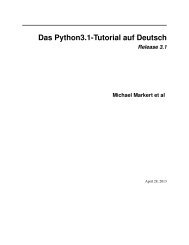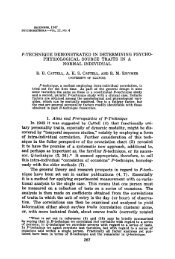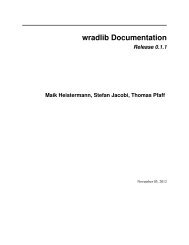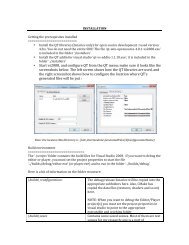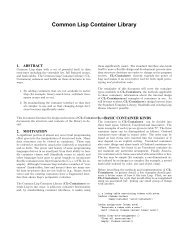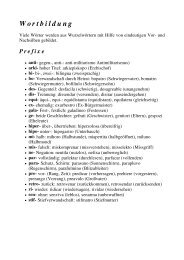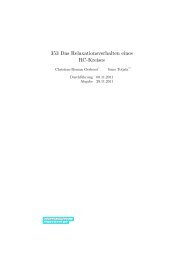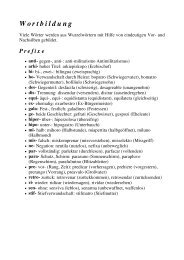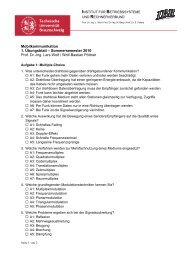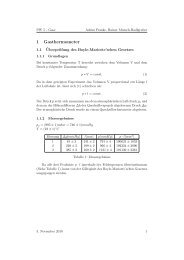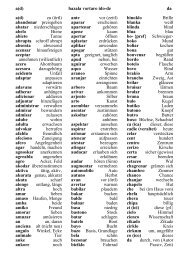Kombilo Documentation Release 0.7.4 Ulrich Goertz - Bitbucket
Kombilo Documentation Release 0.7.4 Ulrich Goertz - Bitbucket
Kombilo Documentation Release 0.7.4 Ulrich Goertz - Bitbucket
You also want an ePaper? Increase the reach of your titles
YUMPU automatically turns print PDFs into web optimized ePapers that Google loves.
Setting/removing tags on games<br />
<strong>Kombilo</strong> <strong>Documentation</strong>, <strong>Release</strong> <strong>0.7.4</strong><br />
To specify the tags of a single game, select the game in the game list. The tags which it currently carries are highlighted.<br />
You can now select/deselect tags in the tag list by clicking them (use Control-click to select multiple entries).<br />
To set the chosen combination of tags on the selected games, click the second button from the left in the tags toolbar.<br />
To add a tag to all games currently in game list, enter its abbreviation into the text entry field, and click the third<br />
button from the left. To remove a tag from all games currently in the game list, enter its abbreviation into the text entry<br />
field and click the fourth button from the left (depicting a broom).<br />
For instance, you could create a tag A Large Avalanche Joseki, do a pattern search for the large avalanche<br />
joseki, and tag all games in the resulting game list with the tag A. The you can easily search for all these games, also in<br />
combination with other tags, and you can search for all games where the large avalanche does not occur, by searching<br />
for not A - and again, this can be combined with searching for other tags.<br />
2.7 Analyzing a game<br />
If you want to analyze a game of your own, just load it into the main board with the ‘Open’ command in the file menu<br />
(or use the ‘Open’ button next to the file list in the data window). Use the navigation buttons to navigate through the<br />
file, and search for patterns appearing in your game: for the first few moves you may want to do a whole board search,<br />
in order to see up to which point the fuseki you played also occurs in professional games, and afterwards you have to<br />
select an appropriate relevant region.<br />
You can also load a fuseki or joseki dictionary For example, <strong>Kombilo</strong> works quite well with Kogo’s joseki dictionary.<br />
To navigate all the variations, you should enable the ‘Show next move’ option.<br />
2.8 Guess next move mode<br />
One fun way to study go is to replay professional games by guessing the next move. If you click on the corresponding<br />
button in the SGF edit toolbar in the data window, you enter <strong>Kombilo</strong>’s guess mode. That means that clicks on the<br />
board will be interpreted as guesses - if it coincides with the next move in the current SGF file, that move is played;<br />
otherwise no stone is placed on the board.<br />
When you switch to the ‘guess next move’ mode, a small frame appears next to the game tree, which gives you some<br />
feedback on your guesses. If your guess is right, it displays a green square (and the move is played on the board).<br />
2.7. Analyzing a game 15