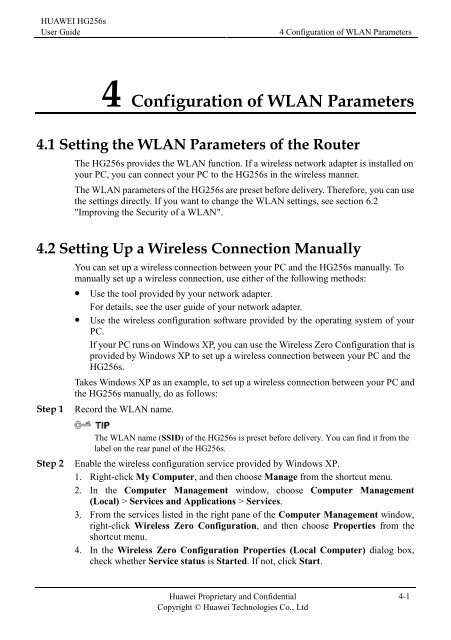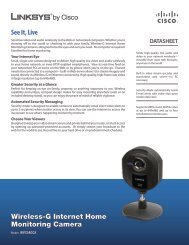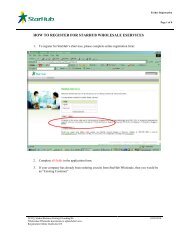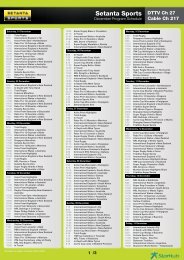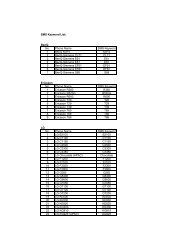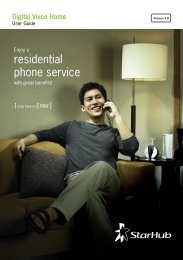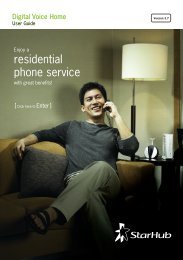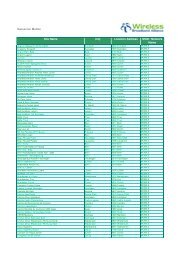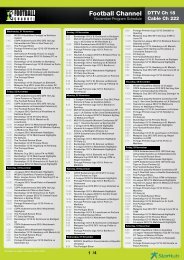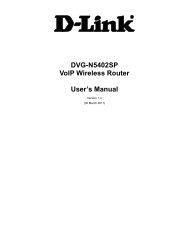Installation Guide for Huawei Hg256s - StarHub
Installation Guide for Huawei Hg256s - StarHub
Installation Guide for Huawei Hg256s - StarHub
Create successful ePaper yourself
Turn your PDF publications into a flip-book with our unique Google optimized e-Paper software.
HUAWEI HG256s<br />
User <strong>Guide</strong> 4 Configuration of WLAN Parameters<br />
4 Configuration of WLAN Parameters<br />
4.1 Setting the WLAN Parameters of the Router<br />
The HG256s provides the WLAN function. If a wireless network adapter is installed on<br />
your PC, you can connect your PC to the HG256s in the wireless manner.<br />
The WLAN parameters of the HG256s are preset be<strong>for</strong>e delivery. There<strong>for</strong>e, you can use<br />
the settings directly. If you want to change the WLAN settings, see section 6.2<br />
"Improving the Security of a WLAN".<br />
4.2 Setting Up a Wireless Connection Manually<br />
You can set up a wireless connection between your PC and the HG256s manually. To<br />
manually set up a wireless connection, use either of the following methods:<br />
� Use the tool provided by your network adapter.<br />
For details, see the user guide of your network adapter.<br />
� Use the wireless configuration software provided by the operating system of your<br />
PC.<br />
If your PC runs on Windows XP, you can use the Wireless Zero Configuration that is<br />
provided by Windows XP to set up a wireless connection between your PC and the<br />
HG256s.<br />
Takes Windows XP as an example, to set up a wireless connection between your PC and<br />
the HG256s manually, do as follows:<br />
Step 1 Record the WLAN name.<br />
The WLAN name (SSID) of the HG256s is preset be<strong>for</strong>e delivery. You can find it from the<br />
label on the rear panel of the HG256s.<br />
Step 2 Enable the wireless configuration service provided by Windows XP.<br />
1. Right-click My Computer, and then choose Manage from the shortcut menu.<br />
2. In the Computer Management window, choose Computer Management<br />
(Local) > Services and Applications > Services.<br />
3. From the services listed in the right pane of the Computer Management window,<br />
right-click Wireless Zero Configuration, and then choose Properties from the<br />
shortcut menu.<br />
4. In the Wireless Zero Configuration Properties (Local Computer) dialog box,<br />
check whether Service status is Started. If not, click Start.<br />
<strong>Huawei</strong> Proprietary and Confidential<br />
Copyright © <strong>Huawei</strong> Technologies Co., Ltd<br />
4-1