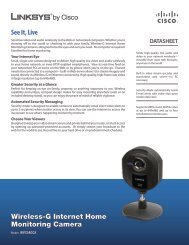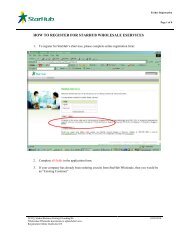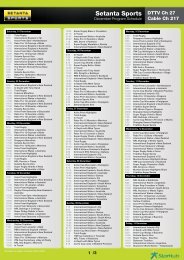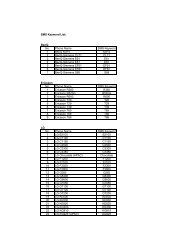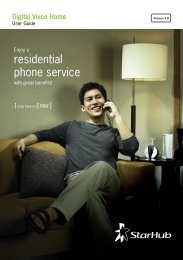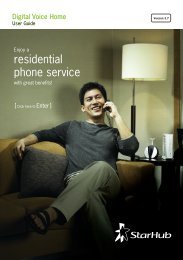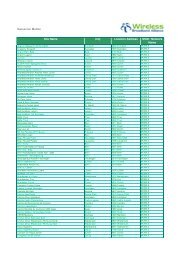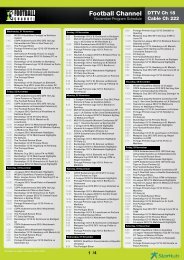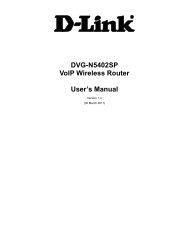Installation Guide for Huawei Hg256s - StarHub
Installation Guide for Huawei Hg256s - StarHub
Installation Guide for Huawei Hg256s - StarHub
You also want an ePaper? Increase the reach of your titles
YUMPU automatically turns print PDFs into web optimized ePapers that Google loves.
HUAWEI HG256s<br />
User <strong>Guide</strong> 6 Configuring Frequently Used Functions<br />
6.3 Using the Home Storage Function<br />
Function Overview<br />
The terminal supports the home storage function. Portable storage devices, such as USB<br />
flash drives and portable hard disks, can be connected to the USB interface on the<br />
terminal. If your portable storage device is a card reader, insert the storage card (<strong>for</strong><br />
example CF, SD, and MMC card) in the card reader, and then connect the card reader to<br />
the USB interface of the terminal. The home storage function does not support the NTFS<br />
<strong>for</strong>mat.<br />
Configuration Example<br />
To access a portable storage device, do as follows:<br />
Step 1 Configure parameters <strong>for</strong> the FTP server.<br />
By default, the FTP server is enabled, the name and password of the FTP is ftp, and the port<br />
number <strong>for</strong> FTP server is 21. You can just keep all the default settings and skip this step.<br />
To change the default settings and configure new parameters <strong>for</strong> the FTP server, do as<br />
follows:<br />
1. Log in to the Web-based configuration utility.<br />
2. Choose Advanced > USB port in the navigation tree.<br />
3. Ensure select Ftp Enabled.<br />
4. Enter the new name and password of the FTP server in the User name and<br />
Password text boxes. Enter the password again in the Confirm Password text box.<br />
5. Enter the new port number <strong>for</strong> FTP server.<br />
6. Click Submit to save the settings.<br />
Step 2 Connect a portable storage device to the USB interface on the terminal. For the<br />
connection method, see the following figure.<br />
<strong>Huawei</strong> Proprietary and Confidential<br />
Copyright © <strong>Huawei</strong> Technologies Co., Ltd<br />
6-7