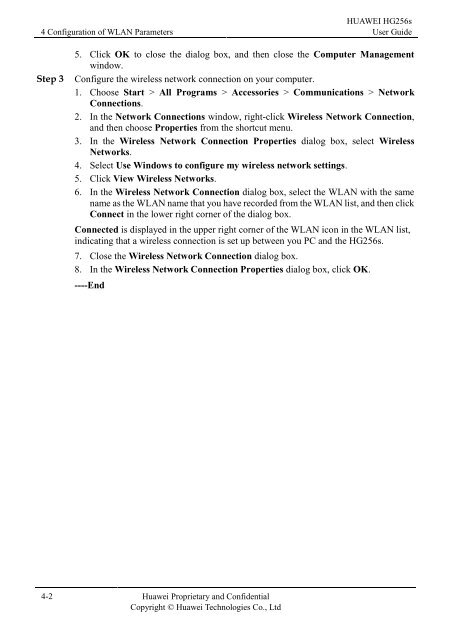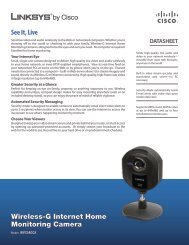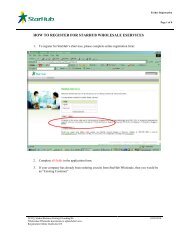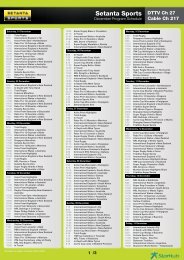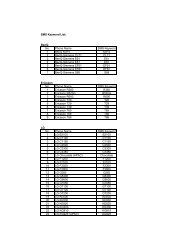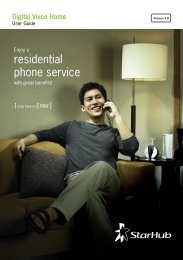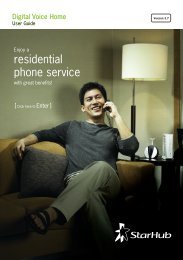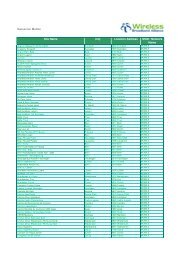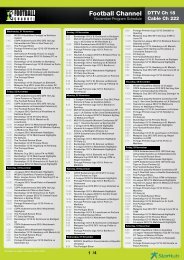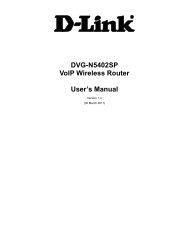Installation Guide for Huawei Hg256s - StarHub
Installation Guide for Huawei Hg256s - StarHub
Installation Guide for Huawei Hg256s - StarHub
You also want an ePaper? Increase the reach of your titles
YUMPU automatically turns print PDFs into web optimized ePapers that Google loves.
4 Configuration of WLAN Parameters<br />
4-2 <strong>Huawei</strong> Proprietary and Confidential<br />
Copyright © <strong>Huawei</strong> Technologies Co., Ltd<br />
HUAWEI HG256s<br />
User <strong>Guide</strong><br />
5. Click OK to close the dialog box, and then close the Computer Management<br />
window.<br />
Step 3 Configure the wireless network connection on your computer.<br />
1. Choose Start > All Programs > Accessories > Communications > Network<br />
Connections.<br />
2. In the Network Connections window, right-click Wireless Network Connection,<br />
and then choose Properties from the shortcut menu.<br />
3. In the Wireless Network Connection Properties dialog box, select Wireless<br />
Networks.<br />
4. Select Use Windows to configure my wireless network settings.<br />
5. Click View Wireless Networks.<br />
6. In the Wireless Network Connection dialog box, select the WLAN with the same<br />
name as the WLAN name that you have recorded from the WLAN list, and then click<br />
Connect in the lower right corner of the dialog box.<br />
Connected is displayed in the upper right corner of the WLAN icon in the WLAN list,<br />
indicating that a wireless connection is set up between you PC and the HG256s.<br />
7. Close the Wireless Network Connection dialog box.<br />
8. In the Wireless Network Connection Properties dialog box, click OK.<br />
----End