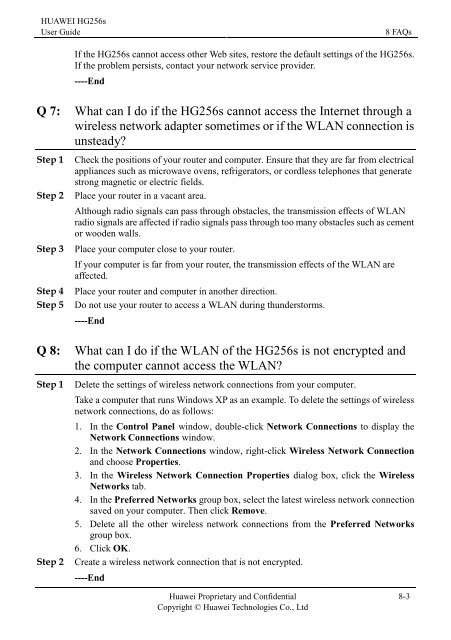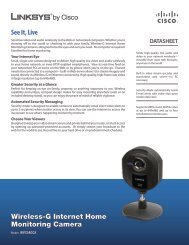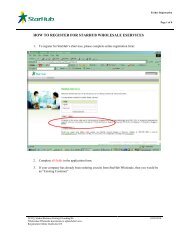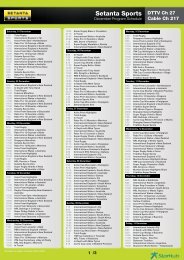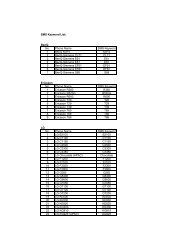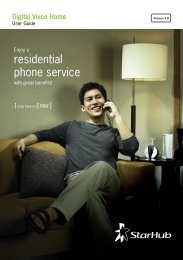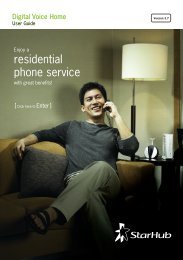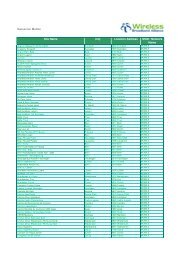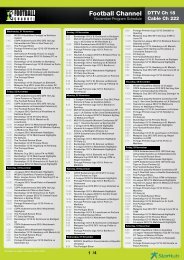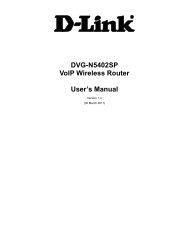Installation Guide for Huawei Hg256s - StarHub
Installation Guide for Huawei Hg256s - StarHub
Installation Guide for Huawei Hg256s - StarHub
You also want an ePaper? Increase the reach of your titles
YUMPU automatically turns print PDFs into web optimized ePapers that Google loves.
HUAWEI HG256s<br />
User <strong>Guide</strong> 8 FAQs<br />
If the HG256s cannot access other Web sites, restore the default settings of the HG256s.<br />
If the problem persists, contact your network service provider.<br />
----End<br />
Q 7: What can I do if the HG256s cannot access the Internet through a<br />
wireless network adapter sometimes or if the WLAN connection is<br />
unsteady?<br />
Step 1 Check the positions of your router and computer. Ensure that they are far from electrical<br />
appliances such as microwave ovens, refrigerators, or cordless telephones that generate<br />
strong magnetic or electric fields.<br />
Step 2 Place your router in a vacant area.<br />
Although radio signals can pass through obstacles, the transmission effects of WLAN<br />
radio signals are affected if radio signals pass through too many obstacles such as cement<br />
or wooden walls.<br />
Step 3 Place your computer close to your router.<br />
If your computer is far from your router, the transmission effects of the WLAN are<br />
affected.<br />
Step 4 Place your router and computer in another direction.<br />
Step 5 Do not use your router to access a WLAN during thunderstorms.<br />
----End<br />
Q 8: What can I do if the WLAN of the HG256s is not encrypted and<br />
the computer cannot access the WLAN?<br />
Step 1 Delete the settings of wireless network connections from your computer.<br />
Take a computer that runs Windows XP as an example. To delete the settings of wireless<br />
network connections, do as follows:<br />
1. In the Control Panel window, double-click Network Connections to display the<br />
Network Connections window.<br />
2. In the Network Connections window, right-click Wireless Network Connection<br />
and choose Properties.<br />
3. In the Wireless Network Connection Properties dialog box, click the Wireless<br />
Networks tab.<br />
4. In the Preferred Networks group box, select the latest wireless network connection<br />
saved on your computer. Then click Remove.<br />
5. Delete all the other wireless network connections from the Preferred Networks<br />
group box.<br />
6. Click OK.<br />
Step 2 Create a wireless network connection that is not encrypted.<br />
----End<br />
<strong>Huawei</strong> Proprietary and Confidential<br />
Copyright © <strong>Huawei</strong> Technologies Co., Ltd<br />
8-3