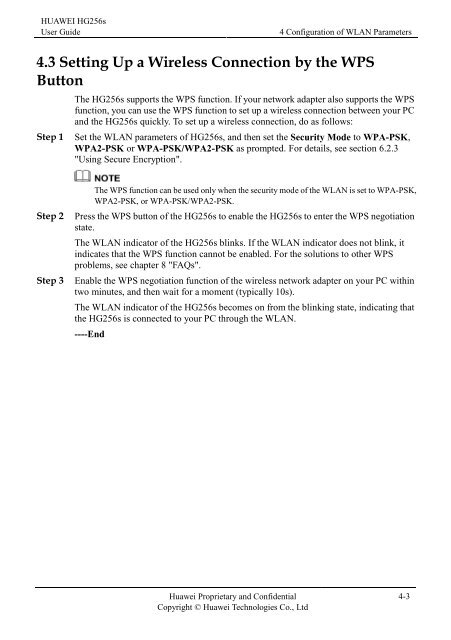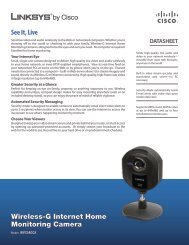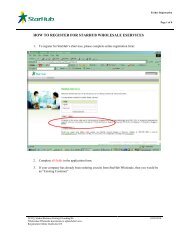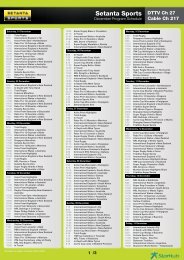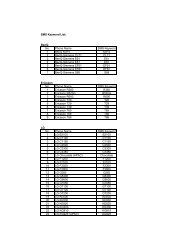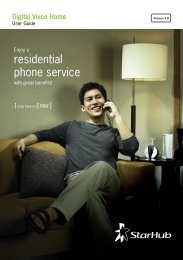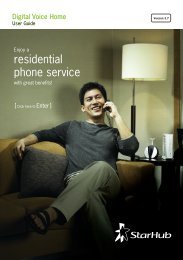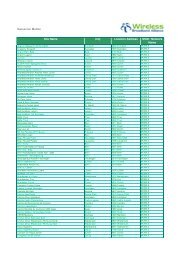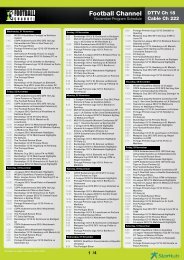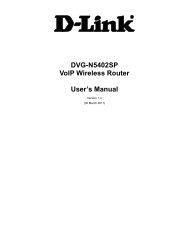Installation Guide for Huawei Hg256s - StarHub
Installation Guide for Huawei Hg256s - StarHub
Installation Guide for Huawei Hg256s - StarHub
You also want an ePaper? Increase the reach of your titles
YUMPU automatically turns print PDFs into web optimized ePapers that Google loves.
HUAWEI HG256s<br />
User <strong>Guide</strong> 4 Configuration of WLAN Parameters<br />
4.3 Setting Up a Wireless Connection by the WPS<br />
Button<br />
The HG256s supports the WPS function. If your network adapter also supports the WPS<br />
function, you can use the WPS function to set up a wireless connection between your PC<br />
and the HG256s quickly. To set up a wireless connection, do as follows:<br />
Step 1 Set the WLAN parameters of HG256s, and then set the Security Mode to WPA-PSK,<br />
WPA2-PSK or WPA-PSK/WPA2-PSK as prompted. For details, see section 6.2.3<br />
"Using Secure Encryption".<br />
The WPS function can be used only when the security mode of the WLAN is set to WPA-PSK,<br />
WPA2-PSK, or WPA-PSK/WPA2-PSK.<br />
Step 2 Press the WPS button of the HG256s to enable the HG256s to enter the WPS negotiation<br />
state.<br />
The WLAN indicator of the HG256s blinks. If the WLAN indicator does not blink, it<br />
indicates that the WPS function cannot be enabled. For the solutions to other WPS<br />
problems, see chapter 8 "FAQs".<br />
Step 3 Enable the WPS negotiation function of the wireless network adapter on your PC within<br />
two minutes, and then wait <strong>for</strong> a moment (typically 10s).<br />
The WLAN indicator of the HG256s becomes on from the blinking state, indicating that<br />
the HG256s is connected to your PC through the WLAN.<br />
----End<br />
<strong>Huawei</strong> Proprietary and Confidential<br />
Copyright © <strong>Huawei</strong> Technologies Co., Ltd<br />
4-3