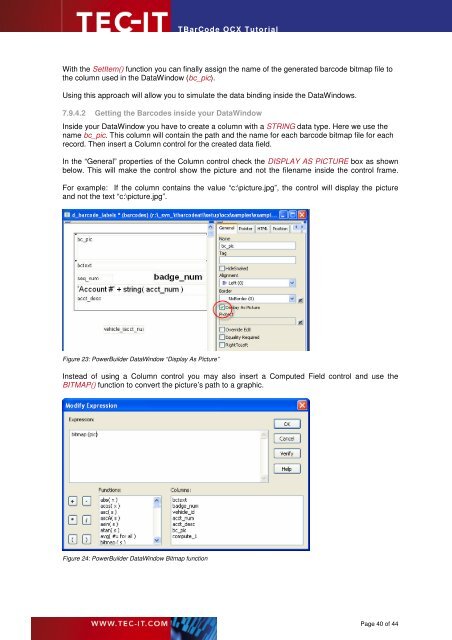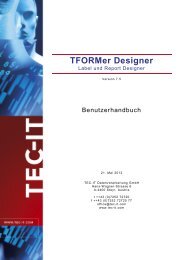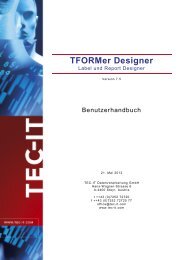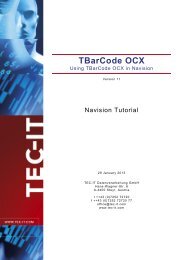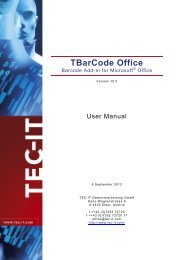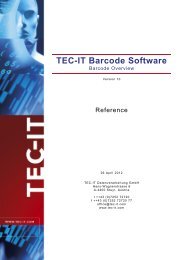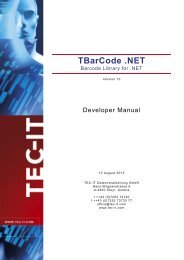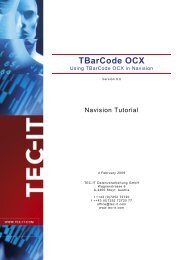TBarCode OCX - TEC-IT Datenverarbeitung GmbH
TBarCode OCX - TEC-IT Datenverarbeitung GmbH
TBarCode OCX - TEC-IT Datenverarbeitung GmbH
You also want an ePaper? Increase the reach of your titles
YUMPU automatically turns print PDFs into web optimized ePapers that Google loves.
<strong>TBarCode</strong> <strong>OCX</strong> Tutorial<br />
With the SetItem() function you can finally assign the name of the generated barcode bitmap file to<br />
the column used in the DataWindow (bc_pic).<br />
Using this approach will allow you to simulate the data binding inside the DataWindows.<br />
7.9.4.2 Getting the Barcodes inside your DataWindow<br />
Inside your DataWindow you have to create a column with a STRING data type. Here we use the<br />
name bc_pic. This column will contain the path and the name for each barcode bitmap file for each<br />
record. Then insert a Column control for the created data field.<br />
In the “General” properties of the Column control check the DISPLAY AS PICTURE box as shown<br />
below. This will make the control show the picture and not the filename inside the control frame.<br />
For example: If the column contains the value “c:\picture.jpg”, the control will display the picture<br />
and not the text “c:\picture.jpg”.<br />
Figure 23: PowerBuilder DataWindow “Display As Picture”<br />
Instead of using a Column control you may also insert a Computed Field control and use the<br />
B<strong>IT</strong>MAP() function to convert the picture’s path to a graphic.<br />
Figure 24: PowerBuilder DataWindow Bitmap function<br />
Page 40 of 44