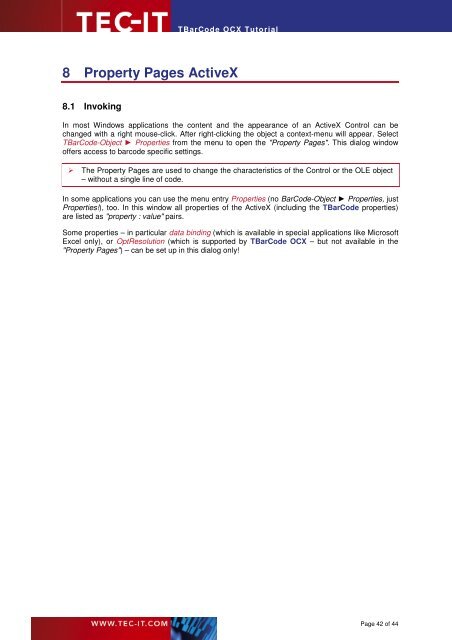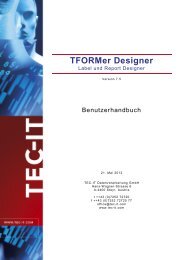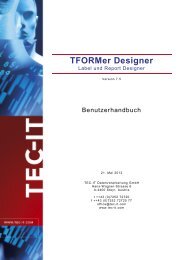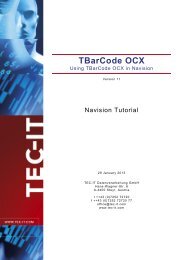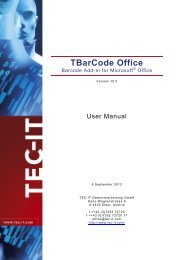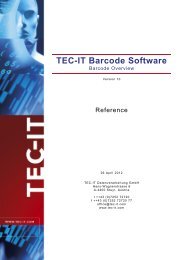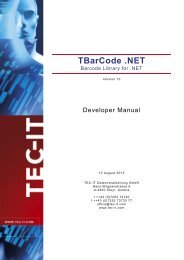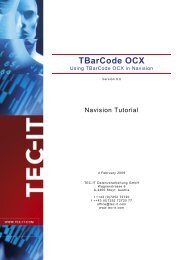TBarCode OCX - TEC-IT Datenverarbeitung GmbH
TBarCode OCX - TEC-IT Datenverarbeitung GmbH
TBarCode OCX - TEC-IT Datenverarbeitung GmbH
Create successful ePaper yourself
Turn your PDF publications into a flip-book with our unique Google optimized e-Paper software.
<strong>TBarCode</strong> <strong>OCX</strong> Tutorial<br />
8 Property Pages ActiveX<br />
8.1 Invoking<br />
In most Windows applications the content and the appearance of an ActiveX Control can be<br />
changed with a right mouse-click. After right-clicking the object a context-menu will appear. Select<br />
<strong>TBarCode</strong>-Object ► Properties from the menu to open the "Property Pages". This dialog window<br />
offers access to barcode specific settings.<br />
� The Property Pages are used to change the characteristics of the Control or the OLE object<br />
– without a single line of code.<br />
In some applications you can use the menu entry Properties (no BarCode-Object ► Properties, just<br />
Properties!), too. In this window all properties of the ActiveX (including the <strong>TBarCode</strong> properties)<br />
are listed as "property : value" pairs.<br />
Some properties – in particular data binding (which is available in special applications like Microsoft<br />
Excel only), or OptResolution (which is supported by <strong>TBarCode</strong> <strong>OCX</strong> – but not available in the<br />
"Property Pages") – can be set up in this dialog only!<br />
Page 42 of 44