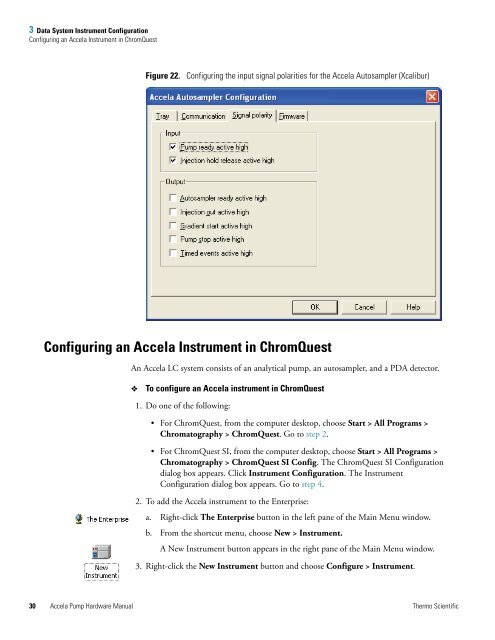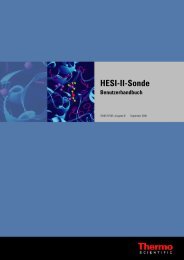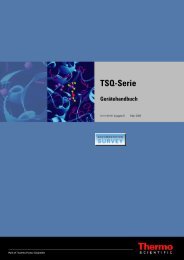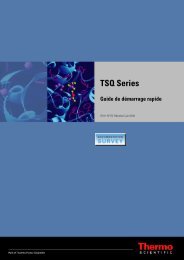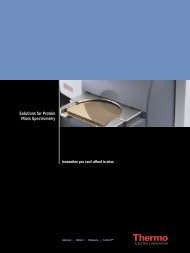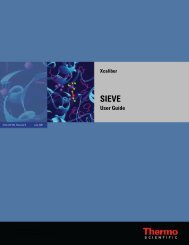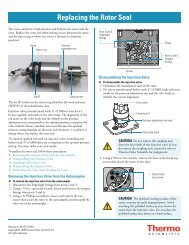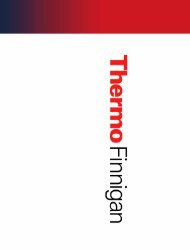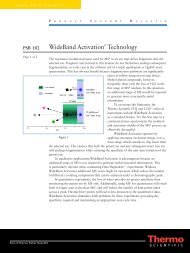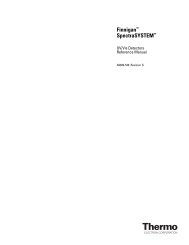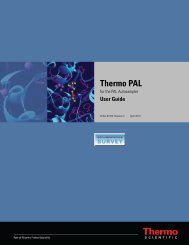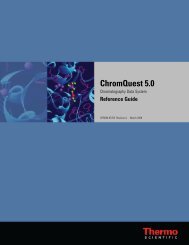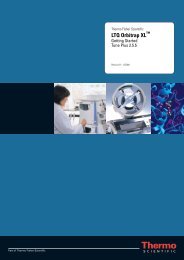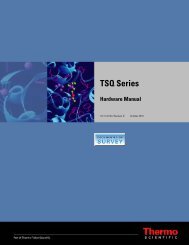Accela Pump Hardware Manual
Accela Pump Hardware Manual
Accela Pump Hardware Manual
You also want an ePaper? Increase the reach of your titles
YUMPU automatically turns print PDFs into web optimized ePapers that Google loves.
3 Data System Instrument Configuration<br />
Configuring an <strong>Accela</strong> Instrument in ChromQuest<br />
Figure 22. Configuring the input signal polarities for the <strong>Accela</strong> Autosampler (Xcalibur)<br />
Configuring an <strong>Accela</strong> Instrument in ChromQuest<br />
An <strong>Accela</strong> LC system consists of an analytical pump, an autosampler, and a PDA detector.<br />
� To configure an <strong>Accela</strong> instrument in ChromQuest<br />
1. Do one of the following:<br />
• For ChromQuest, from the computer desktop, choose Start > All Programs ><br />
Chromatography > ChromQuest. Go to step 2.<br />
• For ChromQuest SI, from the computer desktop, choose Start > All Programs ><br />
Chromatography > ChromQuest SI Config. The ChromQuest SI Configuration<br />
dialog box appears. Click Instrument Configuration. The Instrument<br />
Configuration dialog box appears. Go to step 4.<br />
2. To add the <strong>Accela</strong> instrument to the Enterprise:<br />
a. Right-click The Enterprise button in the left pane of the Main Menu window.<br />
b. From the shortcut menu, choose New > Instrument.<br />
A New Instrument button appears in the right pane of the Main Menu window.<br />
3. Right-click the New Instrument button and choose Configure > Instrument.<br />
30 <strong>Accela</strong> <strong>Pump</strong> <strong>Hardware</strong> <strong>Manual</strong> Thermo Scientific