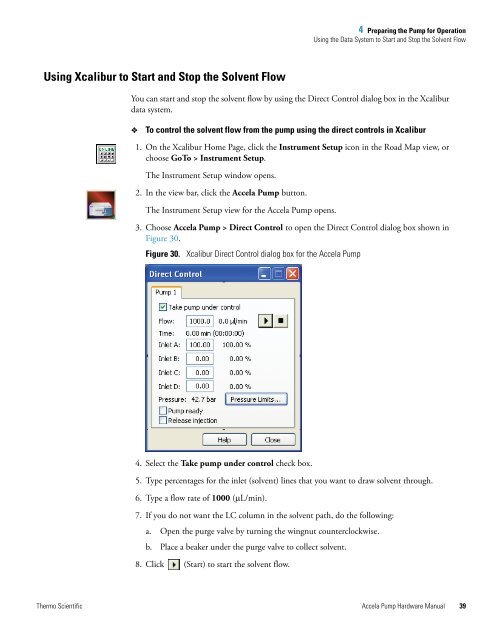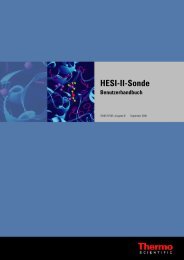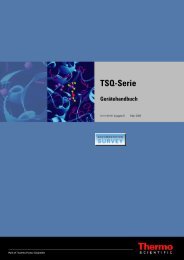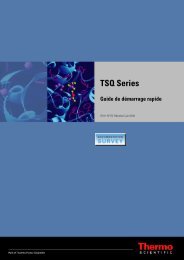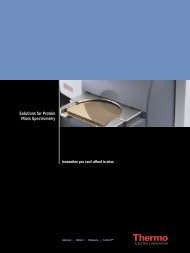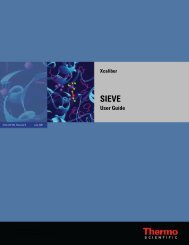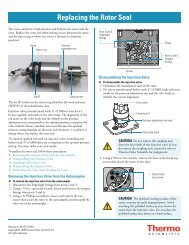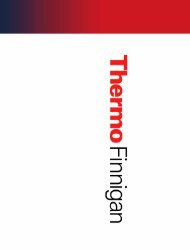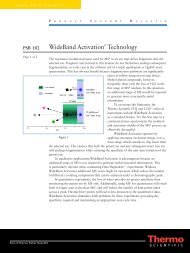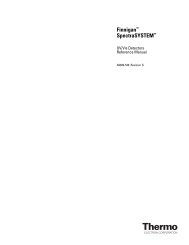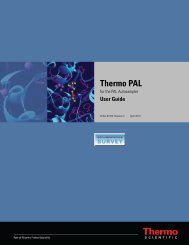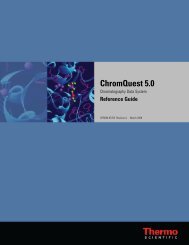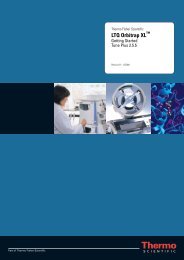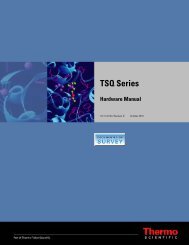Accela Pump Hardware Manual
Accela Pump Hardware Manual
Accela Pump Hardware Manual
Create successful ePaper yourself
Turn your PDF publications into a flip-book with our unique Google optimized e-Paper software.
Using Xcalibur to Start and Stop the Solvent Flow<br />
4 Preparing the <strong>Pump</strong> for Operation<br />
Using the Data System to Start and Stop the Solvent Flow<br />
You can start and stop the solvent flow by using the Direct Control dialog box in the Xcalibur<br />
data system.<br />
� To control the solvent flow from the pump using the direct controls in Xcalibur<br />
1. On the Xcalibur Home Page, click the Instrument Setup icon in the Road Map view, or<br />
choose GoTo > Instrument Setup.<br />
The Instrument Setup window opens.<br />
2. In the view bar, click the <strong>Accela</strong> <strong>Pump</strong> button.<br />
The Instrument Setup view for the <strong>Accela</strong> <strong>Pump</strong> opens.<br />
3. Choose <strong>Accela</strong> <strong>Pump</strong> > Direct Control to open the Direct Control dialog box shown in<br />
Figure 30.<br />
Figure 30. Xcalibur Direct Control dialog box for the <strong>Accela</strong> <strong>Pump</strong><br />
4. Select the Take pump under control check box.<br />
5. Type percentages for the inlet (solvent) lines that you want to draw solvent through.<br />
6. Type a flow rate of 1000 (μL/min).<br />
7. If you do not want the LC column in the solvent path, do the following:<br />
a. Open the purge valve by turning the wingnut counterclockwise.<br />
b. Place a beaker under the purge valve to collect solvent.<br />
8. Click (Start) to start the solvent flow.<br />
Thermo Scientific <strong>Accela</strong> <strong>Pump</strong> <strong>Hardware</strong> <strong>Manual</strong> 39