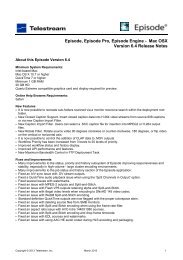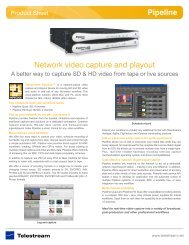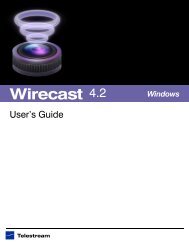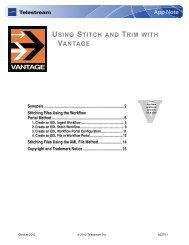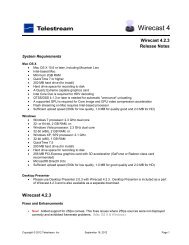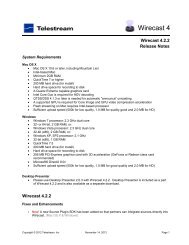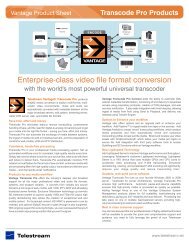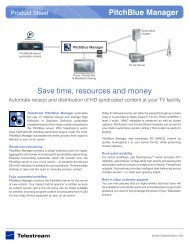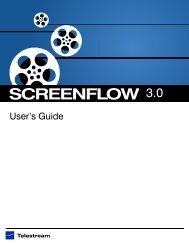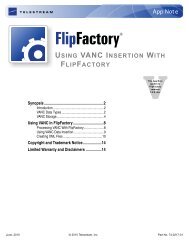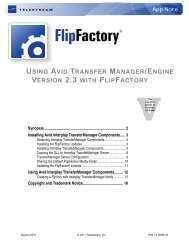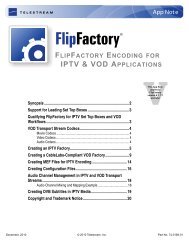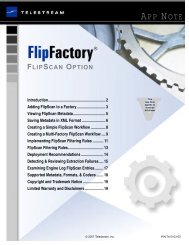Pipeline User's Guide - Telestream
Pipeline User's Guide - Telestream
Pipeline User's Guide - Telestream
Create successful ePaper yourself
Turn your PDF publications into a flip-book with our unique Google optimized e-Paper software.
Configuring <strong>Pipeline</strong> Network Settings<br />
95881<br />
Registering Your <strong>Pipeline</strong> with <strong>Telestream</strong><br />
<strong>Pipeline</strong> User’s <strong>Guide</strong><br />
To view and modify the <strong>Pipeline</strong>’s network configuration, log on and display the Configure panel (click<br />
Configure in the toolbar at the top of <strong>Pipeline</strong> Administrator). See Using the Configure Panel on page 46.<br />
After plugging the <strong>Pipeline</strong> into the network and powering it on, you can connect to <strong>Pipeline</strong> via Bonjour, or<br />
you can use the <strong>Pipeline</strong>’s default IP address.<br />
When you connect, <strong>Pipeline</strong> Administrator displays in your browser. For details on using <strong>Pipeline</strong><br />
Administrator, see Chapter 5, Using <strong>Pipeline</strong> Administrator on page 43.<br />
Note<br />
In the unlikely event that you can’t connect, try these steps:<br />
Make sure the <strong>Pipeline</strong> is connected to a switch on your LAN and powered on, and the<br />
Power LED on the front is lit.<br />
Ping the <strong>Pipeline</strong> using the IP address. If you can’t ping it, there may be an IP address<br />
conflict, causing <strong>Pipeline</strong> to use a secondary address. Unplug the <strong>Pipeline</strong> and connect<br />
the <strong>Pipeline</strong> directly to a computer via an Ethernet cable, plug it in and ping it again.<br />
If you’re connected directly to a computer, but can’t ping it, you may be using a standard<br />
Ethernet cable, but due to computer limitations, you need to use a cross-over cable.<br />
If you can ping the <strong>Pipeline</strong> but still can’t connect, you may have a firewall blocking the<br />
connection.<br />
See Appendix A, TroubleShooting, for assistance.<br />
REGISTERING YOUR PIPELINE WITH TELESTREAM<br />
When the <strong>Pipeline</strong> is operational and you can connect via <strong>Pipeline</strong> Administrator, register the <strong>Pipeline</strong> with<br />
<strong>Telestream</strong> – display the About panel and click the Register button. Follow the steps on the Web page to<br />
complete registration.<br />
If the computer you’re using is on a LAN without Internet access, use a computer that has Internet access<br />
and go to dynamic.telestream.net/pipeline-register/register.asp to register your <strong>Pipeline</strong>. You should<br />
register your <strong>Pipeline</strong> to ensure ongoing warranty service and customer service, per the terms of service.<br />
21