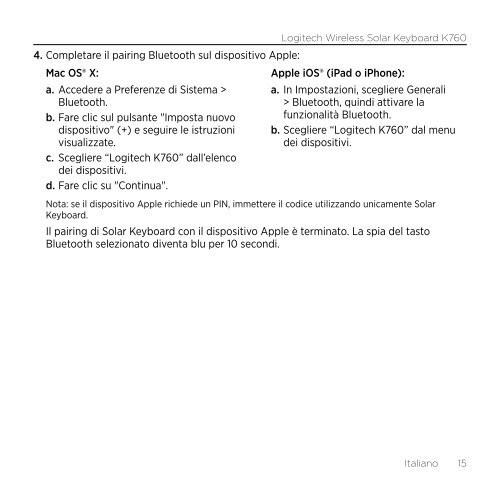Getting started with Logitech® Wireless Solar Keyboard K760
Getting started with Logitech® Wireless Solar Keyboard K760
Getting started with Logitech® Wireless Solar Keyboard K760
You also want an ePaper? Increase the reach of your titles
YUMPU automatically turns print PDFs into web optimized ePapers that Google loves.
Logitech <strong>Wireless</strong> <strong>Solar</strong> <strong>Keyboard</strong> <strong>K760</strong><br />
4. Completare il pairing Bluetooth sul dispositivo Apple:<br />
Mac OS® X:<br />
Apple iOS® (iPad o iPhone):<br />
a. Accedere a Preferenze di Sistema > a. In Impostazioni, scegliere Generali<br />
Bluetooth.<br />
> Bluetooth, quindi attivare la<br />
b. Fare clic sul pulsante "Imposta nuovo funzionalità Bluetooth.<br />
dispositivo" (+) e seguire le istruzioni b. Scegliere “Logitech <strong>K760</strong>” dal menu<br />
visualizzate.<br />
dei dispositivi.<br />
c. Scegliere “Logitech <strong>K760</strong>” dall’elenco<br />
dei dispositivi.<br />
d. Fare clic su "Continua".<br />
Nota: se il dispositivo Apple richiede un PIN, immettere il codice utilizzando unicamente <strong>Solar</strong><br />
<strong>Keyboard</strong>.<br />
Il pairing di <strong>Solar</strong> <strong>Keyboard</strong> con il dispositivo Apple è terminato. La spia del tasto<br />
Bluetooth selezionato diventa blu per 10 secondi.<br />
Italiano 15