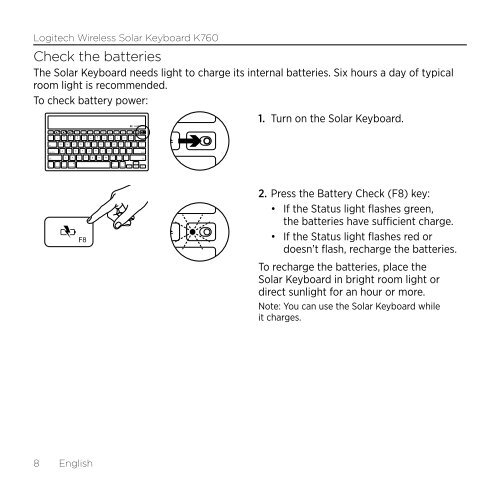Getting started with Logitech® Wireless Solar Keyboard K760
Getting started with Logitech® Wireless Solar Keyboard K760
Getting started with Logitech® Wireless Solar Keyboard K760
You also want an ePaper? Increase the reach of your titles
YUMPU automatically turns print PDFs into web optimized ePapers that Google loves.
Logitech <strong>Wireless</strong> <strong>Solar</strong> <strong>Keyboard</strong> <strong>K760</strong><br />
Check the batteries<br />
The <strong>Solar</strong> <strong>Keyboard</strong> needs light to charge its internal batteries. Six hours a day of typical<br />
room light is recommended.<br />
To check battery power:<br />
1. Turn on the <strong>Solar</strong> <strong>Keyboard</strong>.<br />
8 English<br />
2. Press the Battery Check (F8) key:<br />
• If the Status light flashes green,<br />
the batteries have sufficient charge.<br />
• If the Status light flashes red or<br />
doesn’t flash, recharge the batteries.<br />
To recharge the batteries, place the<br />
<strong>Solar</strong> <strong>Keyboard</strong> in bright room light or<br />
direct sunlight for an hour or more.<br />
Note: You can use the <strong>Solar</strong> <strong>Keyboard</strong> while<br />
it charges.