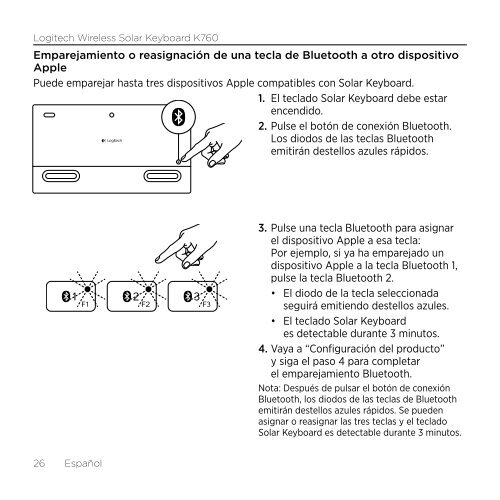Getting started with Logitech® Wireless Solar Keyboard K760
Getting started with Logitech® Wireless Solar Keyboard K760
Getting started with Logitech® Wireless Solar Keyboard K760
You also want an ePaper? Increase the reach of your titles
YUMPU automatically turns print PDFs into web optimized ePapers that Google loves.
Logitech <strong>Wireless</strong> <strong>Solar</strong> <strong>Keyboard</strong> <strong>K760</strong><br />
Emparejamiento o reasignación de una tecla de Bluetooth a otro dispositivo<br />
Apple<br />
Puede emparejar hasta tres dispositivos Apple compatibles con <strong>Solar</strong> <strong>Keyboard</strong>.<br />
1. El teclado <strong>Solar</strong> <strong>Keyboard</strong> debe estar<br />
encendido.<br />
2. Pulse el botón de conexión Bluetooth.<br />
Los diodos de las teclas Bluetooth<br />
emitirán destellos azules rápidos.<br />
26 Español<br />
3. Pulse una tecla Bluetooth para asignar<br />
el dispositivo Apple a esa tecla:<br />
Por ejemplo, si ya ha emparejado un<br />
dispositivo Apple a la tecla Bluetooth 1,<br />
pulse la tecla Bluetooth 2.<br />
• El diodo de la tecla seleccionada<br />
seguirá emitiendo destellos azules.<br />
• El teclado <strong>Solar</strong> <strong>Keyboard</strong><br />
es detectable durante 3 minutos.<br />
4. Vaya a “Configuración del producto”<br />
y siga el paso 4 para completar<br />
el emparejamiento Bluetooth.<br />
Nota: Después de pulsar el botón de conexión<br />
Bluetooth, los diodos de las teclas de Bluetooth<br />
emitirán destellos azules rápidos. Se pueden<br />
asignar o reasignar las tres teclas y el teclado<br />
<strong>Solar</strong> <strong>Keyboard</strong> es detectable durante 3 minutos.