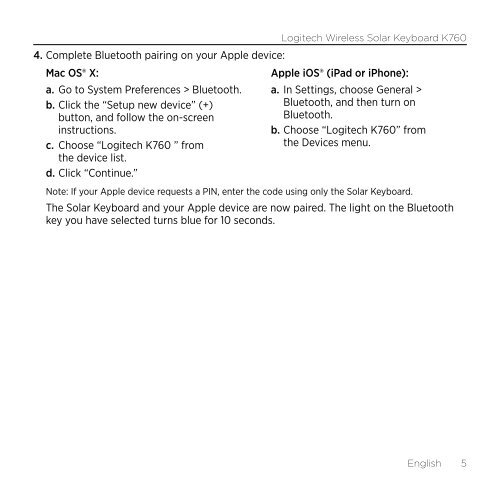Getting started with Logitech® Wireless Solar Keyboard K760
Getting started with Logitech® Wireless Solar Keyboard K760
Getting started with Logitech® Wireless Solar Keyboard K760
Create successful ePaper yourself
Turn your PDF publications into a flip-book with our unique Google optimized e-Paper software.
Logitech <strong>Wireless</strong> <strong>Solar</strong> <strong>Keyboard</strong> <strong>K760</strong><br />
4. Complete Bluetooth pairing on your Apple device:<br />
Mac OS® X:<br />
Apple iOS® (iPad or iPhone):<br />
a. Go to System Preferences > Bluetooth. a. In Settings, choose General ><br />
b. Click the “Setup new device” (+)<br />
Bluetooth, and then turn on<br />
button, and follow the on-screen<br />
Bluetooth.<br />
instructions.<br />
b. Choose “Logitech <strong>K760</strong>” from<br />
c. Choose “Logitech <strong>K760</strong> ” from<br />
the Devices menu.<br />
the device list.<br />
d. Click “Continue.”<br />
Note: If your Apple device requests a PIN, enter the code using only the <strong>Solar</strong> <strong>Keyboard</strong>.<br />
The <strong>Solar</strong> <strong>Keyboard</strong> and your Apple device are now paired. The light on the Bluetooth<br />
key you have selected turns blue for 10 seconds.<br />
English 5