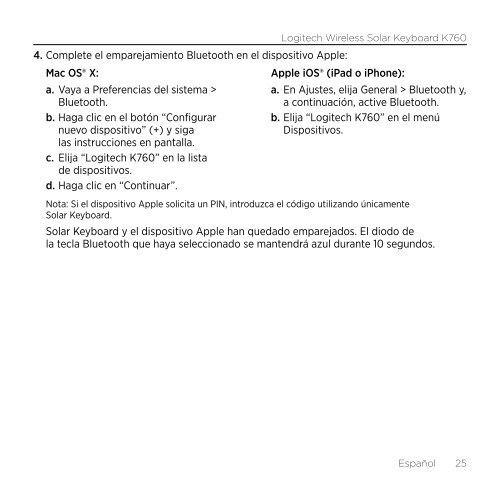Getting started with Logitech® Wireless Solar Keyboard K760
Getting started with Logitech® Wireless Solar Keyboard K760
Getting started with Logitech® Wireless Solar Keyboard K760
You also want an ePaper? Increase the reach of your titles
YUMPU automatically turns print PDFs into web optimized ePapers that Google loves.
Logitech <strong>Wireless</strong> <strong>Solar</strong> <strong>Keyboard</strong> <strong>K760</strong><br />
4. Complete el emparejamiento Bluetooth en el dispositivo Apple:<br />
Mac OS® X:<br />
Apple iOS® (iPad o iPhone):<br />
a. Vaya a Preferencias del sistema > a. En Ajustes, elija General > Bluetooth y,<br />
Bluetooth.<br />
a continuación, active Bluetooth.<br />
b. Haga clic en el botón “Configurar b. Elija “Logitech <strong>K760</strong>” en el menú<br />
nuevo dispositivo” (+) y siga<br />
Dispositivos.<br />
las instrucciones en pantalla.<br />
c. Elija “Logitech <strong>K760</strong>” en la lista<br />
de dispositivos.<br />
d. Haga clic en “Continuar”.<br />
Nota: Si el dispositivo Apple solicita un PIN, introduzca el código utilizando únicamente<br />
<strong>Solar</strong> <strong>Keyboard</strong>.<br />
<strong>Solar</strong> <strong>Keyboard</strong> y el dispositivo Apple han quedado emparejados. El diodo de<br />
la tecla Bluetooth que haya seleccionado se mantendrá azul durante 10 segundos.<br />
Español 25