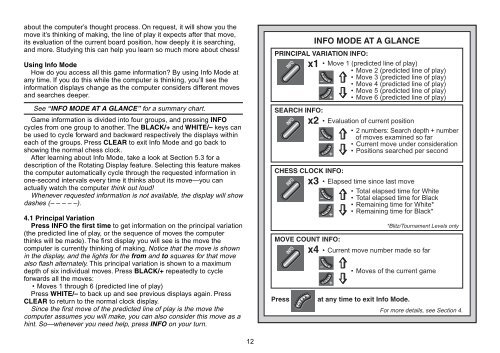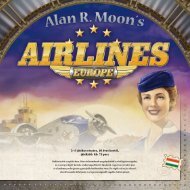You also want an ePaper? Increase the reach of your titles
YUMPU automatically turns print PDFs into web optimized ePapers that Google loves.
about the computer’s thought process. On request, it will show you the<br />
move it’s thinking of making, the line of play it expects after that move,<br />
its evaluation of the current board position, how deeply it is searching,<br />
and more. Studying this can help you learn so much more about chess!<br />
Using Info Mode<br />
How do you access all this game information? By using Info Mode at<br />
any time. If you do this while the computer is thinking, you’ll see the<br />
information displays change as the computer considers different moves<br />
and searches deeper.<br />
See “INFO MODE AT A GLANCE” for a summary chart.<br />
Game information is divided into four groups, and pressing INFO<br />
cycles from one group to another. The BLACK/+ and WHITE/– keys can<br />
be used to cycle forward and backward respectively the displays within<br />
each of the groups. Press CLEAR to exit Info Mode and go back to<br />
showing the normal chess clock.<br />
After learning about Info Mode, take a look at Section 5.3 for a<br />
description of the Rotating Display feature. Selecting this feature makes<br />
the computer automatically cycle through the requested information in<br />
one-second intervals every time it thinks about its move—you can<br />
actually watch the computer think out loud!<br />
Whenever requested information is not available, the display will show<br />
dashes (– ––––).<br />
4.1 Principal Variation<br />
Press INFO the first time to get information on the principal variation<br />
(the predicted line of play, or the sequence of moves the computer<br />
thinks will be made). The first display you will see is the move the<br />
computer is currently thinking of making. Notice that the move is shown<br />
in the display, and the lights for the from and to squares for that move<br />
also flash alternately. This principal variation is shown to a maximum<br />
depth of six individual moves. Press BLACK/+ repeatedly to cycle<br />
forwards all the moves:<br />
•Moves 1 through 6 (predicted line of play)<br />
Press WHITE/– to back up and see previous displays again. Press<br />
CLEAR to return to the normal clock display.<br />
Since the first move of the predicted line of play is the move the<br />
computer assumes you will make, you can also consider this move as a<br />
hint. So—whenever you need help, press INFO on your turn.<br />
12<br />
PRINCIPAL VARIATION INFO:<br />
x1 • Move 1 (predicted line of play)<br />
•Move 2 (predicted line of play)<br />
•Move 3 (predicted line of play)<br />
•Move 4 (predicted line of play)<br />
•Move 5 (predicted line of play)<br />
•Move 6 (predicted line of play)<br />
SEARCH INFO:<br />
x2 •Evaluation of current position<br />
•2 numbers: Search depth + number<br />
of moves examined so far<br />
• Current move under consideration<br />
• Positions searched per second<br />
INFO<br />
INFO<br />
INFO<br />
INFO<br />
C L E A R<br />
W H I T E<br />
B L A C K<br />
W H I T E<br />
B L A C K<br />
CHESS CLOCK INFO:<br />
x3 •Elapsed time since last move<br />
•Total elapsed time for White<br />
•Total elapsed time for Black<br />
• Remaining time for White*<br />
• Remaining time for Black*<br />
W H I T E<br />
B L A C K<br />
W H I T E<br />
B L A C K<br />
Press at any time to exit Info Mode.<br />
*Blitz/Tournament Levels only<br />
MOVE COUNT INFO:<br />
• Current move number made so far<br />
x4<br />
INFO MODE AT A GLANCE<br />
•Moves of the current game<br />
For more details, see Section 4.