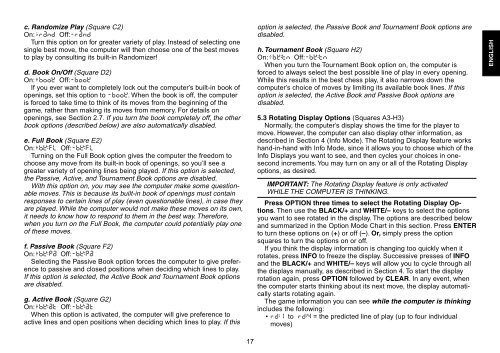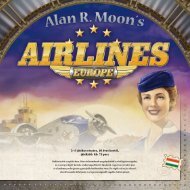Create successful ePaper yourself
Turn your PDF publications into a flip-book with our unique Google optimized e-Paper software.
c. Randomize Play (Square C2)<br />
On:+rand Off:-rand<br />
Turn this option on for greater variety of play. Instead of selecting one<br />
single best move, the computer will then choose one of the best moves<br />
to play by consulting its built-in Randomizer!<br />
d. Book On/Off (Square D2)<br />
On:+book Off:-book<br />
If you ever want to completely lock out the computer’s built-in book of<br />
openings, set this option to -book. When the book is off, the computer<br />
is forced to take time to think of its moves from the beginning of the<br />
game, rather than making its moves from memory. For details on<br />
openings, see Section 2.7. If you turn the book completely off, the other<br />
book options (described below) are also automatically disabled.<br />
e. Full Book (Square E2)<br />
On:+bk:FL Off:-bk:FL<br />
Turning on the Full Book option gives the computer the freedom to<br />
choose any move from its built-in book of openings, so you’ll see a<br />
greater variety of opening lines being played. If this option is selected,<br />
the Passive, Active, and Tournament Book options are disabled.<br />
With this option on, you may see the computer make some questionable<br />
moves. This is because its built-in book of openings must contain<br />
responses to certain lines of play (even questionable lines), in case they<br />
are played. While the computer would not make these moves on its own,<br />
it needs to know how to respond to them in the best way. Therefore,<br />
when you turn on the Full Book, the computer could potentially play one<br />
of these moves.<br />
f. Passive Book (Square F2)<br />
On:+bk:Pa Off:-bk:Pa<br />
Selecting the Passive Book option forces the computer to give preference<br />
to passive and closed positions when deciding which lines to play.<br />
If this option is selected, the Active Book and Tournament Book options<br />
are disabled.<br />
g. Active Book (Square G2)<br />
On:+bk:at Off:-bk:at<br />
When this option is activated, the computer will give preference to<br />
active lines and open positions when deciding which lines to play. If this<br />
17<br />
option is selected, the Passive Book and Tournament Book options are<br />
disabled.<br />
h. Tournament Book (Square H2)<br />
On:+bk:tn Off:-bk:tn<br />
When you turn the Tournament Book option on, the computer is<br />
forced to always select the best possible line of play in every opening.<br />
While this results in the best chess play, it also narrows down the<br />
computer’s choice of moves by limiting its available book lines. If this<br />
option is selected, the Active Book and Passive Book options are<br />
disabled.<br />
5.3 Rotating Display Options (Squares A3-H3)<br />
Normally, the computer’s display shows the time for the player to<br />
move. However, the computer can also display other information, as<br />
described in Section 4 (Info Mode). The Rotating Display feature works<br />
hand-in-hand with Info Mode, since it allows you to choose which of the<br />
Info Displays you want to see, and then cycles your choices in onesecond<br />
increments. You may turn on any or all of the Rotating Display<br />
options, as desired.<br />
IMPORTANT: The Rotating Display feature is only activated<br />
WHILE THE COMPUTER IS THINKING.<br />
Press OPTION three times to select the Rotating Display Options.<br />
Then use the BLACK/+ and WHITE/– keys to select the options<br />
you want to see rotated in the display. The options are described below<br />
and summarized in the Option Mode Chart in this section. Press ENTER<br />
to turn these options on (+) or off (–). Or, simply press the option<br />
squares to turn the options on or off.<br />
If you think the display information is changing too quickly when it<br />
rotates, press INFO to freeze the display. Successive presses of INFO<br />
and the BLACK/+ and WHITE/– keys will allow you to cycle through all<br />
the displays manually, as described in Section 4. To start the display<br />
rotation again, press OPTION followed by CLEAR. In any event, when<br />
the computer starts thinking about its next move, the display automatically<br />
starts rotating again.<br />
The game information you can see while the computer is thinking<br />
includes the following:<br />
• rd:1 to rd:4 = the predicted line of play (up to four individual<br />
moves)<br />
ENGLISH