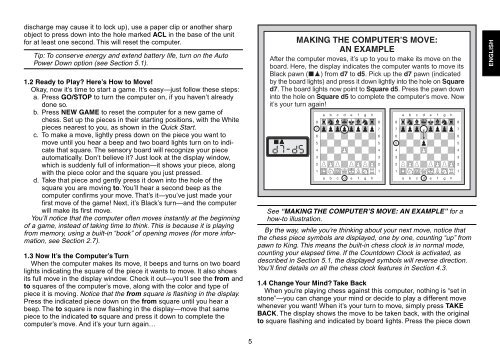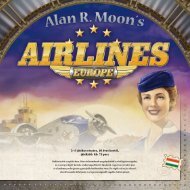Create successful ePaper yourself
Turn your PDF publications into a flip-book with our unique Google optimized e-Paper software.
discharge may cause it to lock up), use a paper clip or another sharp<br />
object to press down into the hole marked ACL in the base of the unit<br />
for at least one second. This will reset the computer.<br />
Tip: To conserve energy and extend battery life, turn on the Auto<br />
Power Down option (see Section 5.1).<br />
1.2 Ready to Play? Here’s How to Move!<br />
Okay, now it’s time to start a game. It’s easy—just follow these steps:<br />
a. Press GO/STOP to turn the computer on, if you haven’t already<br />
done so.<br />
b. Press NEW GAME to reset the computer for a new game of<br />
chess. Set up the pieces in their starting positions, with the White<br />
pieces nearest to you, as shown in the Quick Start.<br />
c. To make a move, lightly press down on the piece you want to<br />
move until you hear a beep and two board lights turn on to indicate<br />
that square. The sensory board will recognize your piece<br />
automatically. Don’t believe it? Just look at the display window,<br />
which is suddenly full of information—it shows your piece, along<br />
with the piece color and the square you just pressed.<br />
d. Take that piece and gently press it down into the hole of the<br />
square you are moving to. You’ll hear a second beep as the<br />
computer confirms your move. That’s it—you’ve just made your<br />
first move of the game! Next, it’s Black’s turn—and the computer<br />
will make its first move.<br />
You’ll notice that the computer often moves instantly at the beginning<br />
of a game, instead of taking time to think. This is because it is playing<br />
from memory, using a built-in “book” of opening moves (for more information,<br />
see Section 2.7).<br />
1.3 Now It’s the Computer’s Turn<br />
When the computer makes its move, it beeps and turns on two board<br />
lights indicating the square of the piece it wants to move. It also shows<br />
its full move in the display window. Check it out—you’ll see the from and<br />
to squares of the computer’s move, along with the color and type of<br />
piece it is moving. Notice that the from square is flashing in the display.<br />
Press the indicated piece down on the from square until you hear a<br />
beep. The to square is now flashing in the display—move that same<br />
piece to the indicated to square and press it down to complete the<br />
computer’s move. And it’s your turn again…<br />
5<br />
MAKING THE COMPUTER’S MOVE:<br />
AN EXAMPLE<br />
After the computer moves, it’s up to you to make its move on the<br />
board. Here, the display indicates the computer wants to move its<br />
Black pawn (]!) from d7 to d5. Pick up the d7 pawn (indicated<br />
by the board lights) and press it down lightly into the hole on Square<br />
d7. The board lights now point to Square d5. Press the pawn down<br />
into the hole on Square d5 to complete the computer’s move. Now<br />
it’s your turn again!<br />
<br />
<br />
<br />
<br />
<br />
<br />
<br />
<br />
<br />
<br />
<br />
<br />
<br />
<br />
<br />
<br />
<br />
<br />
<br />
<br />
See “MAKING THE COMPUTER’S MOVE: AN EXAMPLE” for a<br />
how-to illustration.<br />
By the way, while you’re thinking about your next move, notice that<br />
the chess piece symbols are displayed, one by one, counting “up” from<br />
pawn to King. This means the built-in chess clock is in normal mode,<br />
counting your elapsed time. If the Countdown Clock is activated, as<br />
described in Section 5.1, the displayed symbols will reverse direction.<br />
You’ll find details on all the chess clock features in Section 4.3.<br />
1.4 Change Your Mind? Take Back<br />
When you’re playing chess against this computer, nothing is “set in<br />
stone”—you can change your mind or decide to play a different move<br />
whenever you want! When it’s your turn to move, simply press TAKE<br />
BACK. The display shows the move to be taken back, with the original<br />
to square flashing and indicated by board lights. Press the piece down<br />
ENGLISH