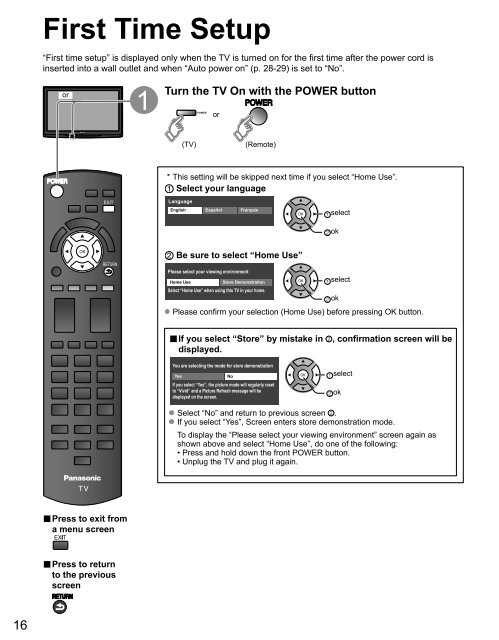MANUAL DE USUARIO TC-P42C1(es) - Panasonic
MANUAL DE USUARIO TC-P42C1(es) - Panasonic
MANUAL DE USUARIO TC-P42C1(es) - Panasonic
You also want an ePaper? Increase the reach of your titles
YUMPU automatically turns print PDFs into web optimized ePapers that Google loves.
First Time Setup<br />
“First time setup” is displayed only when the TV is turned on for the first time after the power cord is<br />
inserted into a wall outlet and when “Auto power on” (p. 28-29) is set to “No”.<br />
or<br />
Turn the TV On with the POWER button<br />
or<br />
(TV)<br />
(Remote)<br />
* This setting will be skipped next time if you select “Home Use”.<br />
Select your language<br />
Language<br />
English<br />
Español<br />
Français<br />
select<br />
ok<br />
Be sure to select “Home Use”<br />
Please select your viewing environment<br />
Home Use Store Demonstration<br />
select<br />
Select “Home Use” when using this TV in your home.<br />
ok<br />
Please confirm your selection (Home Use) before pr<strong>es</strong>sing OK button.<br />
■ If you select “Store” by mistake in<br />
displayed.<br />
You are selecting the mode for store demonstration<br />
Y<strong>es</strong><br />
No<br />
If you select “Y<strong>es</strong>”, the picture mode will regularly r<strong>es</strong>et<br />
to “Vivid” and a Picture Refr<strong>es</strong>h m<strong>es</strong>sage will be<br />
displayed on the screen.<br />
, confirmation screen will be<br />
select<br />
ok<br />
Select “No” and return to previous screen .<br />
If you select “Y<strong>es</strong>”, Screen enters store demonstration mode.<br />
To display the “Please select your viewing environment” screen again as<br />
shown above and select “Home Use”, do one of the following:<br />
• Pr<strong>es</strong>s and hold down the front POWER button.<br />
• Unplug the TV and plug it again.<br />
■ Pr<strong>es</strong>s to exit from<br />
a menu screen<br />
■ Pr<strong>es</strong>s to return<br />
to the previous<br />
screen<br />
16