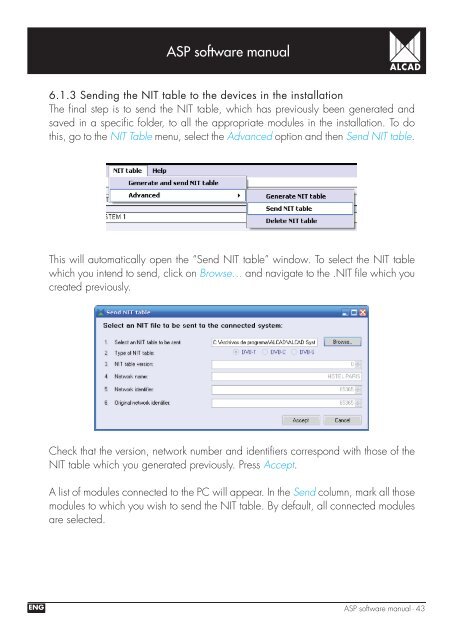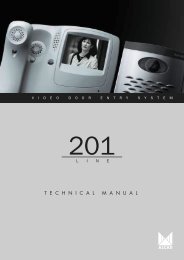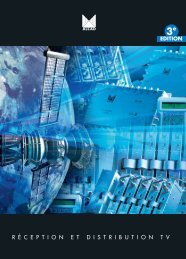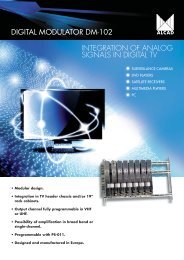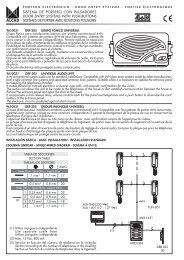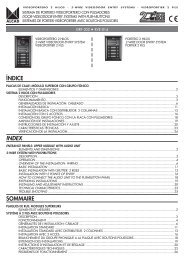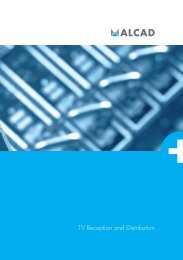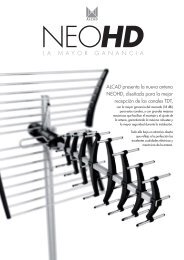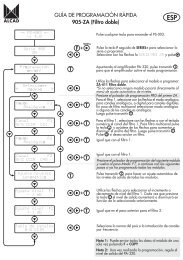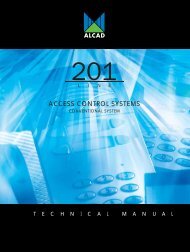Create successful ePaper yourself
Turn your PDF publications into a flip-book with our unique Google optimized e-Paper software.
<strong>ASP</strong> software manual6.1.3 Sending the NIT table to the devices in the installationThe fi nal step is to send the NIT table, which has previously been generated andsaved in a specifi c folder, to all the appropriate modules in the installation. To dothis, go to the NIT Table menu, select the Advanced option and then Send NIT table.This will automatically open the “Send NIT table” window. To select the NIT tablewhich you intend to send, click on Browse… and navigate to the .NIT fi le which youcreated previously.Check that the version, network number and identifi ers correspond with those of theNIT table which you generated previously. Press Accept.A list of modules connected to the PC will appear. In the Send column, mark all thosemodules to which you wish to send the NIT table. By default, all connected modulesare selected.ENG <strong>ASP</strong> software manual - 43