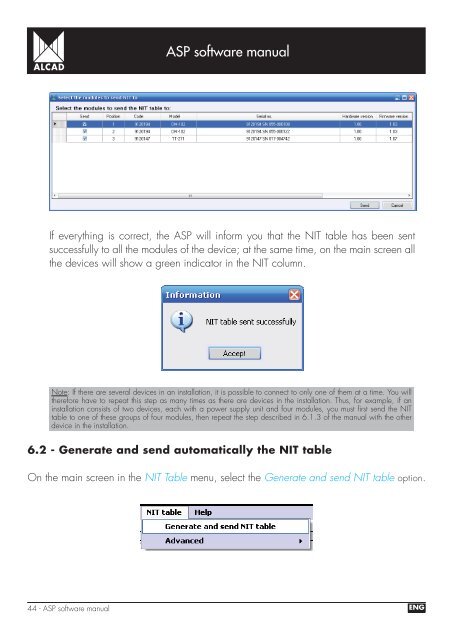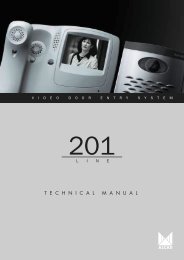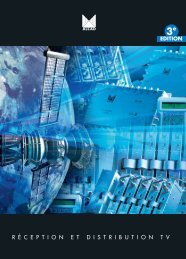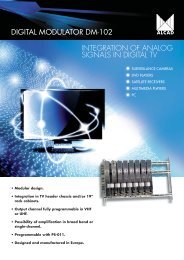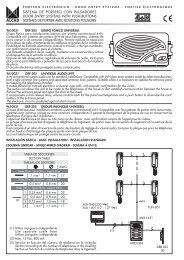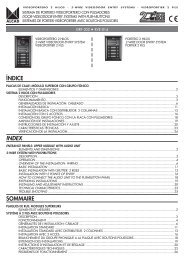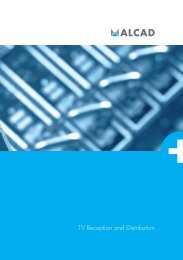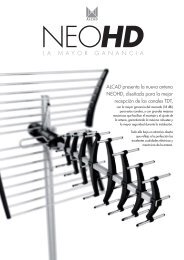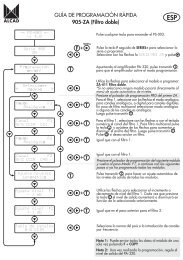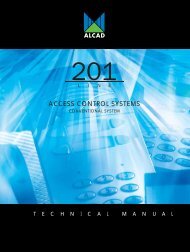Create successful ePaper yourself
Turn your PDF publications into a flip-book with our unique Google optimized e-Paper software.
<strong>ASP</strong> software manualIf everything is correct, the <strong>ASP</strong> will inform you that the NIT table has been sentsuccessfully to all the modules of the device; at the same time, on the main screen allthe devices will show a green indicator in the NIT column.Note: If there are several devices in an installation, it is possible to connect to only one of them at a time. You willtherefore have to repeat this step as many times as there are devices in the installation. Thus, for example, if aninstallation consists of two devices, each with a power supply unit and four modules, you must fi rst send the NITtable to one of these groups of four modules, then repeat the step described in 6.1.3 of the manual with the otherdevice in the installation.6.2 - Generate and send automatically the NIT tableOn the main screen in the NIT Table menu, select the Generate and send NIT table option.44 - <strong>ASP</strong> software manualENG