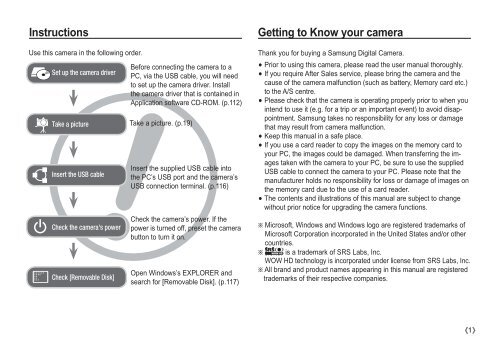Samsung i80 (EC-I80ZZBBA/E2 ) - Manuel de l'utilisateur 11.31 MB, pdf, Anglais
Samsung i80 (EC-I80ZZBBA/E2 ) - Manuel de l'utilisateur 11.31 MB, pdf, Anglais
Samsung i80 (EC-I80ZZBBA/E2 ) - Manuel de l'utilisateur 11.31 MB, pdf, Anglais
Create successful ePaper yourself
Turn your PDF publications into a flip-book with our unique Google optimized e-Paper software.
Instructions<br />
Use this camera in the following or<strong>de</strong>r.<br />
Set up the camera driver<br />
Take a picture<br />
Insert the USB cable<br />
Check the camera's power<br />
Check [Removable Disk]<br />
Before connecting the camera to a<br />
PC, via the USB cable, you will need<br />
to set up the camera driver. Install<br />
the camera driver that is contained in<br />
Application software CD-ROM. (p.112)<br />
Take a picture. (p.19)<br />
Insert the supplied USB cable into<br />
the PC’s USB port and the camera’s<br />
USB connection terminal. (p.116)<br />
Check the camera’s power. If the<br />
power is turned off, preset the camera<br />
button to turn it on.<br />
Open Windows’s EXPLORER and<br />
search for [Removable Disk]. (p.117)<br />
Getting to Know your camera<br />
Thank you for buying a <strong>Samsung</strong> Digital Camera.<br />
Prior to using this camera, please read the user manual thoroughly.<br />
If you require After Sales service, please bring the camera and the<br />
cause of the camera malfunction (such as battery, Memory card etc.)<br />
to the A/S centre.<br />
Please check that the camera is operating properly prior to when you<br />
intend to use it (e.g. for a trip or an important event) to avoid disappointment.<br />
<strong>Samsung</strong> takes no responsibility for any loss or damage<br />
that may result from camera malfunction.<br />
Keep this manual in a safe place.<br />
If you use a card rea<strong>de</strong>r to copy the images on the memory card to<br />
your PC, the images could be damaged. When transferring the images<br />
taken with the camera to your PC, be sure to use the supplied<br />
USB cable to connect the camera to your PC. Please note that the<br />
manufacturer holds no responsibility for loss or damage of images on<br />
the memory card due to the use of a card rea<strong>de</strong>r.<br />
The contents and illustrations of this manual are subject to change<br />
without prior notice for upgrading the camera functions.<br />
Ä Microsoft, Windows and Windows logo are registered tra<strong>de</strong>marks of<br />
Microsoft Corporation incorporated in the United States and/or other<br />
countries.<br />
Ä<br />
HD is a tra<strong>de</strong>mark of SRS Labs, Inc.<br />
WOW HD technology is incorporated un<strong>de</strong>r license from SRS Labs, Inc.<br />
Ä All brand and product names appearing in this manual are registered<br />
tra<strong>de</strong>marks of their respective companies.<br />
1