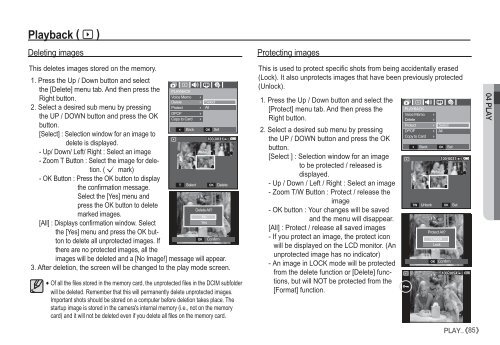Samsung i80 (EC-I80ZZBBA/E2 ) - Manuel de l'utilisateur 11.31 MB, pdf, Anglais
Samsung i80 (EC-I80ZZBBA/E2 ) - Manuel de l'utilisateur 11.31 MB, pdf, Anglais
Samsung i80 (EC-I80ZZBBA/E2 ) - Manuel de l'utilisateur 11.31 MB, pdf, Anglais
You also want an ePaper? Increase the reach of your titles
YUMPU automatically turns print PDFs into web optimized ePapers that Google loves.
Playback ( à )<br />
Deleting images<br />
This <strong>de</strong>letes images stored on the memory.<br />
1. Press the Up / Down button and select<br />
the [Delete] menu tab. And then press the PLAYBACK<br />
Voice Memo <br />
<br />
Right button.<br />
Delete<br />
Select<br />
2. Select a <strong>de</strong>sired sub menu by pressing<br />
Protect All<br />
DPOF <br />
the UP / DOWN button and press the OK<br />
Copy to Card <br />
button.<br />
Back OK Set<br />
[Select] : Selection window for an image to<br />
<strong>de</strong>lete is displayed.<br />
- Up/ Down/ Left/ Right : Select an image<br />
- Zoom T Button : Select the image for <strong>de</strong>letion.<br />
( Ë mark)<br />
- OK Button : Press the OK button to display<br />
T Select OK Delete<br />
the confirmation message.<br />
Select the [Yes] menu and<br />
press the OK button to <strong>de</strong>lete<br />
Delete All?<br />
marked images.<br />
No<br />
[All] : Displays confirmation window. Select<br />
Yes<br />
the [Yes] menu and press the OK button<br />
to <strong>de</strong>lete all unprotected images. If<br />
OK Confirm<br />
there are no protected images, all the<br />
images will be <strong>de</strong>leted and a [No Image!] message will appear.<br />
3. After <strong>de</strong>letion, the screen will be changed to the play mo<strong>de</strong> screen.<br />
Of all the files stored in the memory card, the unprotected files in the DCIM subfol<strong>de</strong>r<br />
will be <strong>de</strong>leted. Remember that this will permanently <strong>de</strong>lete unprotected images.<br />
Important shots should be stored on a computer before <strong>de</strong>letion takes place. The<br />
startup image is stored in the camera's internal memory (i.e., not on the memory<br />
card) and it will not be <strong>de</strong>leted even if you <strong>de</strong>lete all files on the memory card.<br />
Protecting images<br />
This is used to protect specific shots from being acci<strong>de</strong>ntally erased<br />
(Lock). It also unprotects images that have been previously protected<br />
(Unlock).<br />
1. Press the Up / Down button and select the<br />
[Protect] menu tab. And then press the<br />
PLAYBACK<br />
Voice Memo <br />
Right button.<br />
Delete <br />
<br />
Protect<br />
Select<br />
2. Select a <strong>de</strong>sired sub menu by pressing<br />
DPOF All<br />
Copy to Card <br />
the UP / DOWN button and press the OK<br />
button.<br />
Back OK Set<br />
[Select ] : Selection window for an image<br />
to be protected / released is<br />
displayed.<br />
- Up / Down / Left / Right : Select an image<br />
- Zoom T/W Button : Protect / release the<br />
image<br />
TW Unlock OK Set<br />
- OK button : Your changes will be saved<br />
and the menu will disappear.<br />
[All] : Protect / release all saved images<br />
Protect All?<br />
- If you protect an image, the protect icon<br />
Unlock<br />
Lock<br />
will be displayed on the LCD monitor. (An<br />
unprotected image has no indicator)<br />
OK Confirm<br />
- An image in LOCK mo<strong>de</strong> will be protected<br />
from the <strong>de</strong>lete function or [Delete] functions,<br />
but will NOT be protected from the<br />
[Format] function.<br />
PLAY_ 85<br />
04 PLAY