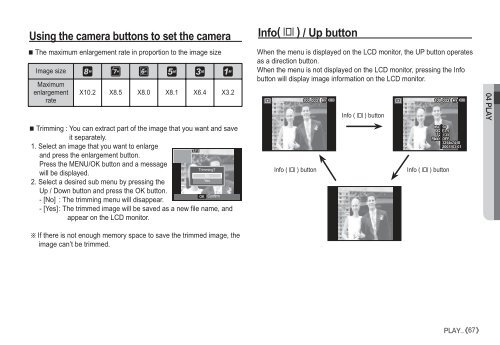Samsung i80 (EC-I80ZZBBA/E2 ) - Manuel de l'utilisateur 11.31 MB, pdf, Anglais
Samsung i80 (EC-I80ZZBBA/E2 ) - Manuel de l'utilisateur 11.31 MB, pdf, Anglais
Samsung i80 (EC-I80ZZBBA/E2 ) - Manuel de l'utilisateur 11.31 MB, pdf, Anglais
Create successful ePaper yourself
Turn your PDF publications into a flip-book with our unique Google optimized e-Paper software.
Using the camera buttons to set the camera<br />
The maximum enlargement rate in proportion to the image size<br />
Image size Ÿ ¬ ✩ ✨ ✧<br />
Maximum<br />
enlargement<br />
rate<br />
X10.2 X8.5 X8.0 X8.1 X6.4 X3.2<br />
Trimming : You can extract part of the image that you want and save<br />
it separately.<br />
1. Select an image that you want to enlarge<br />
and press the enlargement button.<br />
Press the MENU/OK button and a message<br />
will be displayed.<br />
2. Select a <strong>de</strong>sired sub menu by pressing the<br />
Up / Down button and press the OK button.<br />
- [No] : The trimming menu will disappear.<br />
Trimming?<br />
- [Yes] : The trimmed image will be saved as a new file name, and<br />
appear on the LCD monitor.<br />
OK<br />
No<br />
Yes<br />
Confirm<br />
Info( î ) / Up button<br />
When the menu is displayed on the LCD monitor, the UP button operates<br />
as a direction button.<br />
When the menu is not displayed on the LCD monitor, pressing the Info<br />
button will display image information on the LCD monitor.<br />
Info ( î ) button<br />
Info ( î ) button<br />
Info ( î ) button<br />
04 PLAY<br />
Ä If there is not enough memory space to save the trimmed image, the<br />
image can’t be trimmed.<br />
PLAY_<br />
67