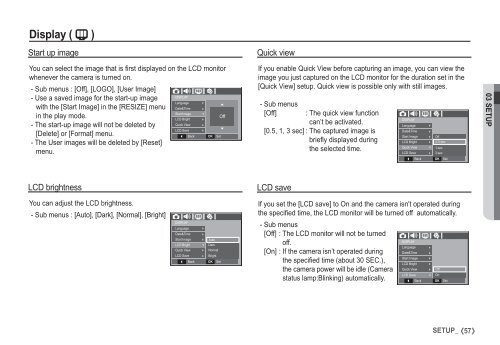Samsung i80 (EC-I80ZZBBA/E2 ) - Manuel de l'utilisateur 11.31 MB, pdf, Anglais
Samsung i80 (EC-I80ZZBBA/E2 ) - Manuel de l'utilisateur 11.31 MB, pdf, Anglais
Samsung i80 (EC-I80ZZBBA/E2 ) - Manuel de l'utilisateur 11.31 MB, pdf, Anglais
You also want an ePaper? Increase the reach of your titles
YUMPU automatically turns print PDFs into web optimized ePapers that Google loves.
Display ( " )<br />
Start up image<br />
You can select the image that is first displayed on the LCD monitor<br />
whenever the camera is turned on.<br />
- Sub menus : [Off], [LOGO], [User Image]<br />
DISPLAY<br />
- Use a saved image for the start-up image<br />
Language <br />
with the [Start Image] in the [RESIZE] menu Date&Time <br />
Start Image<br />
in the play mo<strong>de</strong>.<br />
Off<br />
LCD Bright <br />
- The start-up image will not be <strong>de</strong>leted by<br />
Quick View <br />
LCD Save<br />
<br />
<br />
[Delete] or [Format] menu.<br />
Back OK Set<br />
- The User images will be <strong>de</strong>leted by [Reset]<br />
menu.<br />
<br />
Quick view<br />
If you enable Quick View before capturing an image, you can view the<br />
image you just captured on the LCD monitor for the duration set in the<br />
[Quick View] setup. Quick view is possible only with still images.<br />
- Sub menus<br />
[Off]<br />
: The quick view function<br />
can’t be activated.<br />
[0.5, 1, 3 sec] : The captured image is<br />
briefl y displayed during<br />
the selected time.<br />
DISPLAY<br />
Language<br />
Date&Time<br />
Start Image<br />
LCD Bright<br />
Quick View<br />
LCD Save<br />
Back<br />
<br />
<br />
<br />
<br />
<br />
<br />
Off<br />
0.5 sec<br />
1 sec<br />
3 sec<br />
OK<br />
Set<br />
03 SETUP<br />
LCD brightness<br />
LCD save<br />
You can adjust the LCD brightness.<br />
- Sub menus : [Auto], [Dark], [Normal], [Bright]<br />
DISPLAY<br />
Language<br />
Date&Time<br />
Start Image<br />
LCD Bright<br />
Quick View<br />
LCD Save<br />
Back<br />
<br />
<br />
<br />
<br />
<br />
Auto<br />
Dark<br />
Normal<br />
Bright<br />
OK Set<br />
If you set the [LCD save] to On and the camera isn't operated during<br />
the specifi ed time, the LCD monitor will be turned off automatically.<br />
- Sub menus<br />
[Off] : The LCD monitor will not be turned<br />
DISPLAY<br />
off.<br />
Language <br />
[On] : If the camera isn’t operated during<br />
Date&Time <br />
Start Image <br />
the specifi ed time (about 30 S<strong>EC</strong>.),<br />
LCD Bright <br />
the camera power will be idle (Camera Quick View Off<br />
LCD Save<br />
On<br />
status lamp:Blinking) automatically.<br />
<br />
Back<br />
<br />
OK<br />
Set<br />
SETUP_<br />
57