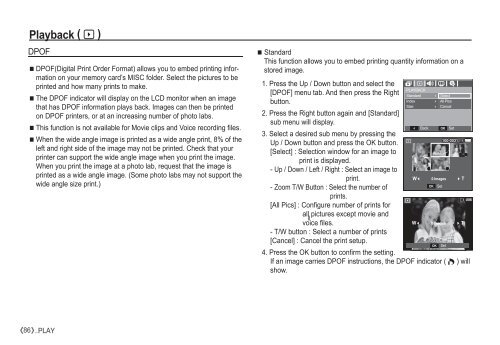Samsung i80 (EC-I80ZZBBA/E2 ) - Manuel de l'utilisateur 11.31 MB, pdf, Anglais
Samsung i80 (EC-I80ZZBBA/E2 ) - Manuel de l'utilisateur 11.31 MB, pdf, Anglais
Samsung i80 (EC-I80ZZBBA/E2 ) - Manuel de l'utilisateur 11.31 MB, pdf, Anglais
You also want an ePaper? Increase the reach of your titles
YUMPU automatically turns print PDFs into web optimized ePapers that Google loves.
Playback ( à )<br />
DPOF<br />
DPOF(Digital Print Or<strong>de</strong>r Format) allows you to embed printing information<br />
on your memory card’s MISC fol<strong>de</strong>r. Select the pictures to be<br />
printed and how many prints to make.<br />
The DPOF indicator will display on the LCD monitor when an image<br />
that has DPOF information plays back. Images can then be printed<br />
on DPOF printers, or at an increasing number of photo labs.<br />
This function is not available for Movie clips and Voice recording files.<br />
When the wi<strong>de</strong> angle image is printed as a wi<strong>de</strong> angle print, 8% of the<br />
left and right si<strong>de</strong> of the image may not be printed. Check that your<br />
printer can support the wi<strong>de</strong> angle image when you print the image.<br />
When you print the image at a photo lab, request that the image is<br />
printed as a wi<strong>de</strong> angle image. (Some photo labs may not support the<br />
wi<strong>de</strong> angle size print.)<br />
Standard<br />
This function allows you to embed printing quantity information on a<br />
stored image.<br />
1. Press the Up / Down button and select the<br />
PLAYBACK<br />
[DPOF] menu tab. And then press the Right<br />
<br />
Standard Select<br />
button.<br />
In<strong>de</strong>x<br />
All Pics<br />
Size<br />
Cancel <br />
2. Press the Right button again and [Standard]<br />
<br />
sub menu will display.<br />
<br />
OK Set<br />
Back<br />
3. Select a <strong>de</strong>sired sub menu by pressing the<br />
Up / Down button and press the OK button.<br />
[Select] : Selection window for an image to<br />
print is displayed.<br />
- Up / Down / Left / Right : Select an image to<br />
print.<br />
- Zoom T/W Button : Select the number of<br />
W 0 Images<br />
OK Set<br />
T<br />
prints.<br />
[All Pics] : Configure number of prints for<br />
all pictures except movie and<br />
voice files.<br />
W 0 Images T<br />
- T/W button : Select a number of prints<br />
[Cancel] : Cancel the print setup.<br />
OK Set<br />
4. Press the OK button to confirm the setting.<br />
If an image carries DPOF instructions, the DPOF indicator ( Ñ ) will<br />
show.<br />
<br />
86 _PLAY