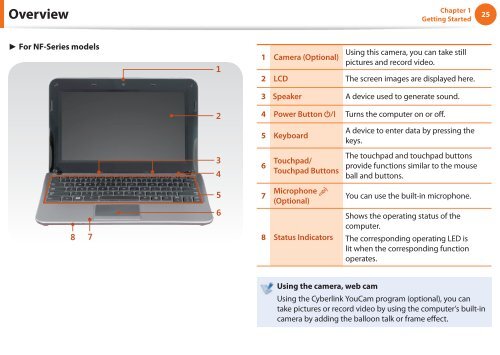Samsung NF110 Shark (NP-NF110-A02FR ) - Manuel de l'utilisateur (XP / Windows 7) 17.5 MB, pdf, Anglais
Samsung NF110 Shark (NP-NF110-A02FR ) - Manuel de l'utilisateur (XP / Windows 7) 17.5 MB, pdf, Anglais
Samsung NF110 Shark (NP-NF110-A02FR ) - Manuel de l'utilisateur (XP / Windows 7) 17.5 MB, pdf, Anglais
Create successful ePaper yourself
Turn your PDF publications into a flip-book with our unique Google optimized e-Paper software.
Overview<br />
Chapter 1<br />
Getting Started<br />
25<br />
► For NF-Series mo<strong>de</strong>ls<br />
1<br />
2<br />
1 Camera (Optional)<br />
Using this camera, you can take still<br />
pictures and record vi<strong>de</strong>o.<br />
2 LCD The screen images are displayed here.<br />
3 Speaker A <strong>de</strong>vice used to generate sound.<br />
4 Power Button Turns the computer on or off.<br />
5 Keyboard<br />
A <strong>de</strong>vice to enter data by pressing the<br />
keys.<br />
3<br />
4<br />
6 Touchpad/<br />
Touchpad Buttons<br />
The touchpad and touchpad buttons<br />
provi<strong>de</strong> functions similar to the mouse<br />
ball and buttons.<br />
5<br />
7 Microphone<br />
(Optional)<br />
You can use the built-in microphone.<br />
8<br />
7<br />
6<br />
8 Status Indicators<br />
Shows the operating status of the<br />
computer.<br />
The corresponding operating LED is<br />
lit when the corresponding function<br />
operates.<br />
Using the camera, web cam<br />
Using the Cyberlink YouCam program (optional), you can<br />
take pictures or record vi<strong>de</strong>o by using the computer’s built-in<br />
camera by adding the balloon talk or frame effect.