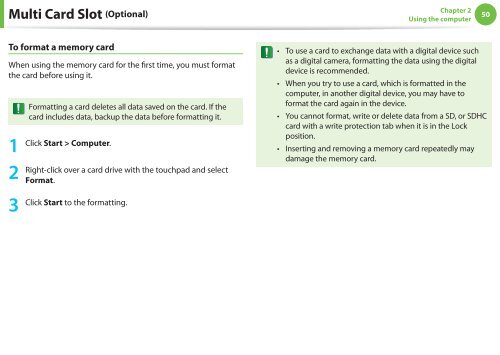Samsung NF110 Shark (NP-NF110-A02FR ) - Manuel de l'utilisateur (XP / Windows 7) 17.5 MB, pdf, Anglais
Samsung NF110 Shark (NP-NF110-A02FR ) - Manuel de l'utilisateur (XP / Windows 7) 17.5 MB, pdf, Anglais
Samsung NF110 Shark (NP-NF110-A02FR ) - Manuel de l'utilisateur (XP / Windows 7) 17.5 MB, pdf, Anglais
Create successful ePaper yourself
Turn your PDF publications into a flip-book with our unique Google optimized e-Paper software.
Multi Card Slot (Optional)<br />
Chapter 2<br />
Using the computer<br />
50<br />
To use a card to exchange data with a digital <strong>de</strong>vice such<br />
To format a memory card<br />
••<br />
3 Click Start to the formatting. as a digital camera, formatting the data using the digital<br />
When using the memory card for the first time, you must format<br />
<strong>de</strong>vice is recommen<strong>de</strong>d.<br />
the card before using it.<br />
•• When you try to use a card, which is formatted in the<br />
computer, in another digital <strong>de</strong>vice, you may have to<br />
Formatting a card <strong>de</strong>letes all data saved on the card. If the<br />
card inclu<strong>de</strong>s data, backup the data before formatting it.<br />
••<br />
format the card again in the <strong>de</strong>vice.<br />
You cannot format, write or <strong>de</strong>lete data from a SD, or SDHC<br />
card with a write protection tab when it is in the Lock<br />
position.<br />
Click Start > Computer.<br />
1 •• Inserting and removing a memory card repeatedly may<br />
damage the memory card.<br />
Right-click over a card drive with the touchpad and select<br />
2<br />
Format.